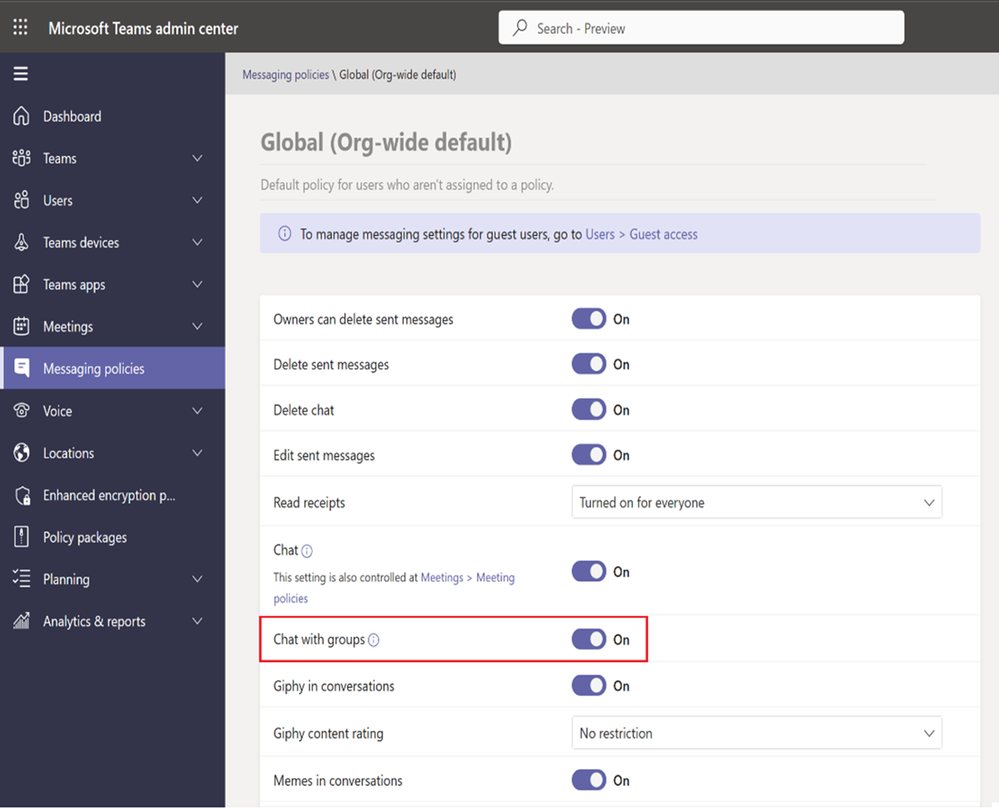As highlighted in our previous post, Microsoft is handling the announcement of new Teams features differently, Previously, the announcement was bundled up together, but now it’s grouped into two different categories, that is, Teams Premium and Non-Teams Premium.
This change comes after Microsoft shipped the Teams Premium add-on to general availability early last month. We’ve already highlighted some of the key features that were added to add-on in February.
In this post, we’ll focus on the key features that were added to the free version last month. Here’s everything you need to know:
Meetings
First up, Microsoft is adding support for tabs for anonymous users in meetings. This will allow developers to show tab experiences for anonymous users in Teams meetings. Additionally, the free version will now let users send in-meeting notifications to specific attendees using a bot.
Virtual Appointments
Microsoft has incorporated a new capability that allows users to create an external meeting using the Virtual Appointments Teams meeting template directly from the Teams calendar. Unlike the basic Teams meeting, the template features custom fields that can be used to personalize the experience.
The company further added that:
Employees get a hassle-free meeting experience without having to set up, learn, or manage new tools. The template also lays out a routine scheduling flow, but with valuable B2C features, such as a tailored meeting invitation for external guests, the ability to join on any device without first having to install Teams, and a pre-appointment lobby that guests can enter before their meeting begins.
Calling
Teams’ calling experience has been enhanced with a host of new capabilities as well as features. First up is the new capability that allows users to multitask with Picture in Picture mode on their iPhones or iPads.
You can now adjust the meeting window with your finger and move it to another location so that you can use your phone to do other things while the meeting is ongoing.
Additionally, the presenter window has also gotten usability improvements in screen sharing and are now at the top to make the active speakers’ face visible when screen sharing is enabled. What’s more, you’ll also get “raise hand” notifications instantly.
Other key calling improvements made to the platform include the capability to enable new cal controls with Survivable Branch Appliance, support for Android devices in the Teams Rooms Pro Management portal, authentication improvements, and more.
Chat and collaboration
To expand your reach, Microsoft now lets users initiate a chat with distribution Groups, mail-enabled security groups, and Microsoft 365 groups. This way, you can share important information with a wider audience.
What’s more, communication in group chats has gotten simpler, rather than having to tag everyone in the message individually, you can simply type @ everyone. All participants will then receive a notification thus saving you time while fostering effective communication.
Additionally, Microsoft is expanding the suggested replies in chats capability. Now, your most recently used files will also be suggested whenever AI detects that you want to share a file with someone.
Other notable enhancements include: schedule send suggestions with Viva Insights, Missed call notifications in the activity feed, and more.
Teams for Education
Teams for Education has also got two new features, Invite parents via SMS for Communication and Parent-teacher meetings.
The former enhances the communication between the course facilitator and the parent, where admins get to choose either email or SMS as their preferred Parent Connection invitation channel, whereas the latter lets teachers schedule virtual meetings with parents easily.
We’ve only highlighted some of the key features incorporated into Teams in February, we invite you to check out Microsoft’s blog post for more details. Be sure to also check out our informative guide on how to make the most out of Teams features.