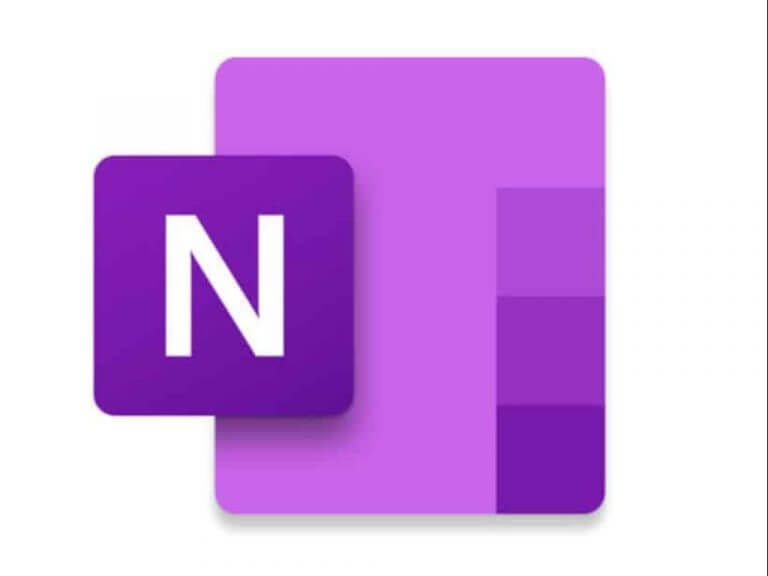The OneNote Android app has recently undergone a series of updates, bringing many new features. These enhancements offer users increased speed, flexibility, and improved collaboration options. Earlier this year, OneNote for Windows added a Scratch-out gesture for easy deletion.
- Command Bar Optimization: As you type, text-mode commands automatically adjust to your usage patterns, making it simple to create checklists and bullet lists and format your text. This feature can enhance efficiency by providing easy access to frequently used text commands. However, it is important to note that adapting to usage patterns might not always accurately predict user preferences.
- Additional Capture Modalities (using ‘+’): Click the ‘+’ icon to capture diverse note formats. One note can store text, images, recordings, URLs, tables, and attachments, reducing cognitive load. But, avoid overloading notes with several formats to prevent clutter and disorganization.
- Real-Time Note Sharing: Click the three-dot menu to customize your notes. Choose page style, move notes to notebooks, add to home screen, and share in real-time. Be careful with real-time sharing to avoid accidental sharing and data leaks.
- Insert Shapes in Ink Mode: Add visual flair to your notes by tapping the ‘+’ icon and switching to Ink mode. Choose from a variety of shapes to enhance your notes. Note that complicated shapes may not appear accurately on all devices/formats.
- Insert Tables: Add a table to your note by clicking on the table icon in the command bar. Personalize it by adding or removing rows and columns. Tables are great for organizing data but don’t overuse them, as it can make your note less visually appealing.
- Update Font Color and Style: You can customize your text’s style, color, and size using the formatting options in the command bar to personalize it according to your preferences. Using tables can improve the organization and presentation of data in your notes. However, using them excessively may make your notes appear too structured and less visually attractive.
- Update Page Color and Style: Customize your notes by selecting page color options from the triple-dot menu. Choose from various colors or rule lines. Be mindful not to use too many, as it can reduce readability and coherence.
These updates seem to enhance the versatility, usability, and aesthetics of the OneNote Android app, providing users with more tools to efficiently capture, organize, and customize their notes while facilitating real-time collaboration.