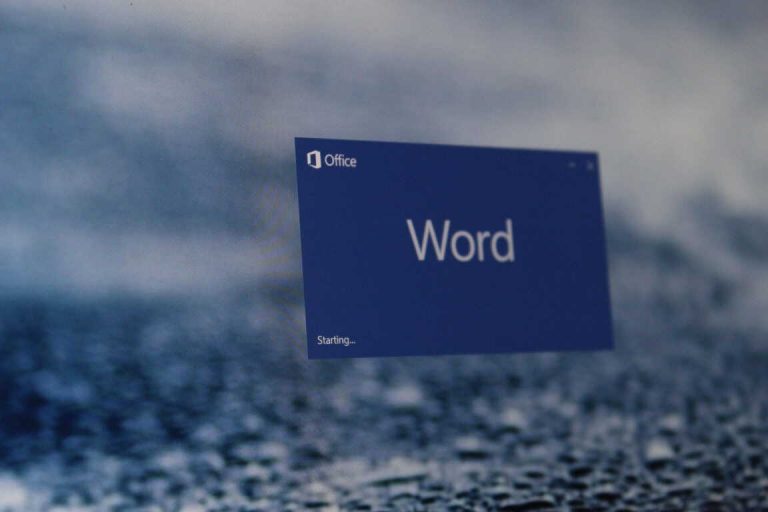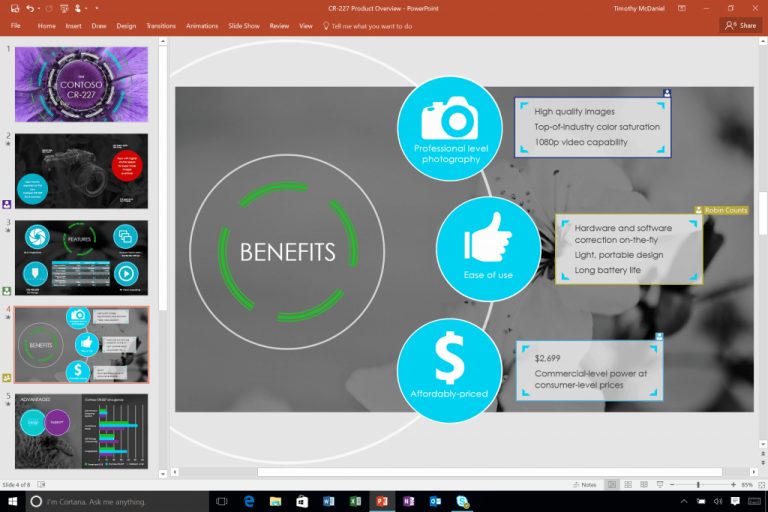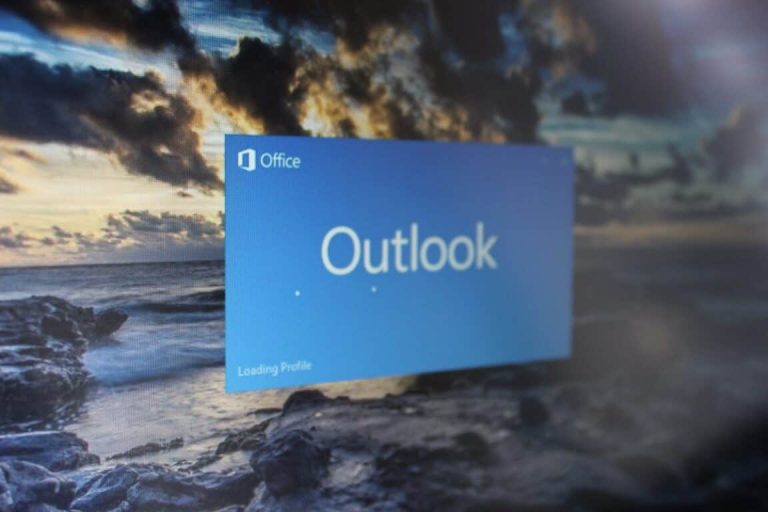Microsoft’s Office 365 suite of applications are plenty powerful for both work and play. You can crunch numbers, create resumes, email your friends and family, and so much more. However, did you know you can save some time during your busy day when using the Office apps by trying out just a few keyboard shortcuts? In our latest Office 365 guide, we’ll give you a look at our picks for top keyboard shortcuts in some of the Office 365 apps in Windows 10.
Keyboard shortcuts for Microsoft Word
Microsoft Word is perhaps the most common Office 365 application, but it’s also one with the most keyboard shortcuts. Some shortcuts range from controlling the ribbon at the top of the screen to common things such as decreasing the font size or aligning text. Here’s a look at some of our favorite picks.
| Keyboard Shortcut | Task Accomplished |
|---|---|
| Ctrl+[ | Decrease the font size by 1 point |
| Ctrl+] | Increase the font size by 1 point |
| Ctrl+Shift+Left arrow key | Select the word to the left |
| Ctrl+Shift+Right arrow key | Select the word to the right |
| Alt+F | Open the FIle Menu |
| Alt+H | Open the Home Tab to see additional keyboard shortcuts and additional keyboard commands |
| A;t+N | Open the Insert Page |
| Alt+P | Open the Layout Tab |
These are just a few picks which we’ve found useful. Microsoft has a full list of commands here. These range from things such as selecting text and graphics, navigating the ribbon, extending a selection, and much more.
Keyboard shortcuts for Microsoft Excel
Now for Microsoft Excel. This Office 356 app is heavy on navigation, as well as number crunching and formulas. Keyboard shortcuts here will save you time, as well as help ease the pain of having to use the mouse to navigate to menus. Some of our favorite picks are below.
| Keyboard Shortcut | Task Accomplished |
|---|---|
| Shift+Tab | Move to the previous cell in a worksheet or the previous option in a dialog |
| Ctrl+Arrow key | Move to the edge of the current data region in a worksheet |
| Ctrl+End | Move to the last cell on a worksheet, to the lowest used row of the rightmost used column: |
| Ctrl+Page Down | Move to the next sheet in a workbook |
| Ctrl+1 | Open the Format Cells dialog |
| Ctrl+Shift+colon (:) | Enter the current time |
| Ctrl+semi-colon (;) | Enter the current date |
| Ctrl+Shift+tilde sign (~) | Apply the General number format |
| Ctrl+Shift+dollar sign ($) | Apply the Currency format with two decimal places (negative numbers in parentheses). |
| Ctrl+Shift+percent sign (%) | Apply the Percentage format with no decimal places |
| Ctrl+Shift+number sign (#) | Apply the Date format with the day, month, and year |
| Ctrl+Shift+at sign (@) | Apply the Time format with the hour and minute, and AM or PM: |
Again, we’ve just touched on a few basic keyboard shortcuts in Excel. If you’re looking for an in-depth list of shortcuts, we invite you to check out Microsoft’s list here.
Keyboard shortcuts for PowerPoint
Unlike Word or Excel, PowerPoint is used to give presentations. This means that that you’ll be using a keyboard a lot to navigate through slides. Luckily, there’s a few tricks that you use to ace your delivery, and not get lost in slides mid-presentation. Have a look below.
| Keyboard Shortcut | Task Accomplished |
|---|---|
| Press Period key | Display a blank slide |
| Press S key | Restart a presentation |
| Type the slide number and press Enter | Go to a specific slide |
| Ctrl: S | View all slides |
| Ctrl+T | View the taskbar during a presentation: |
| Alt+Down/Alt+Up | Increase/Decrease sound in a video during a presentation |
Once more, these are just a few picks which we’ve found useful. You can also head over to Microsoft’s website here, and see a list of full PowerPoint keyboard commands. Options there range from commands for rehearsing and recording presentations, using annotations and other shortcuts.
Keyboard shortcuts in Outlook
Outlook is an Office 365 program that is heavy on the keyboard, but there are quite a bit of shortcuts which can help make emailing more efficiently. These range from creating a new message, sending a message, inserting a file, switching into the various menus and more. We’ve collected just a few shortcuts into the table below.
Of course, we can’t collect all the keyboard shortcuts into one post. There’s a lot of other shortcuts that you can enjoy. These include basic navigation, creating items, formatting text, search, and more. Feel free to check it out at Microsoft for more.
| Keyboard Shortcut | Task Accomplished |
|---|---|
| Ctrl+Shift+M | Create a new message |
| Alt+S | Send a message |
| Alt+N, A, F | Insert a file |
| Alt+H, R, P | Reply to a message |
| Alt+H, F, W | Forward a message |
| Ctrl+1 | Switch to the Mail view. |
| Ctrl+2 | Switch to the Calendar view |
| Ctrl+3 | Switch to the Contacts view |
Check out our other guides for more!
While we’ve dedicated this post to keyboard shortcuts, we’ve already covered each of these Office 365 apps in separate posts. Some topics we’ve previously touched on tips and tricks for PowerPoint, Microsoft Excel, Microsoft Word and so much more. Feel free to check out our Office 365 Hub for more.