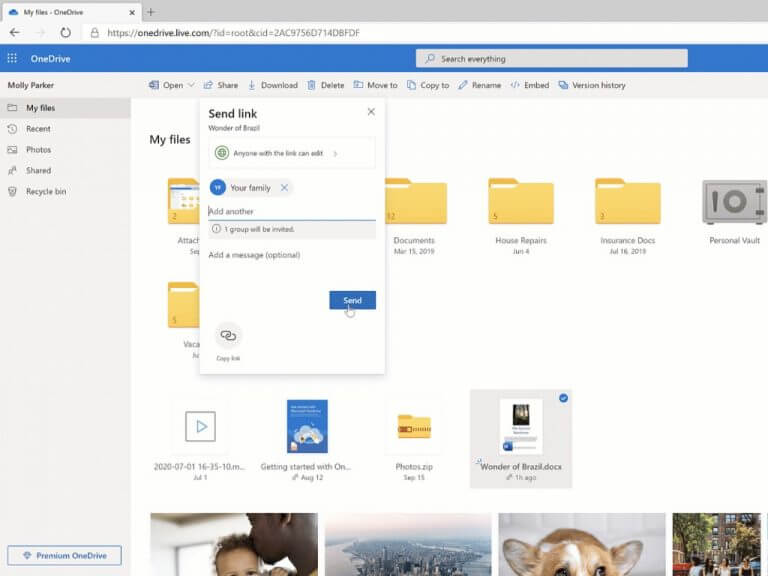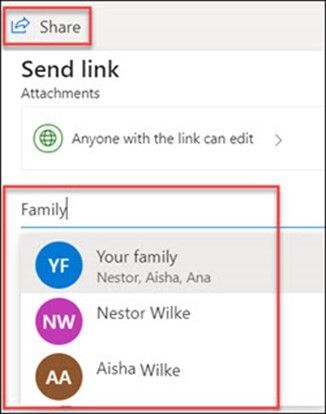OneDrive is making it easier to share docs, photos, videos, albums, and more with others with the addition of family and group sharing. Until now, Microsoft’s cloud storage service required users to type the name of recipients one by one, but the company is now allowing OneDrive users to create a family or friend group to make the sharing process even simpler.
For now, Family and group sharing is only available in OneDrive for the web. If you haven’t done it yet, you can create a family group on family.microsoft com and add the Microsoft accounts of your other family members there. For friends group, you’ll need to create an Outlook.com group and enter the names or email addresses (Gmail and other addresses are supported) of contacts you want to add to your group.
Once you’re ready, you can use family and group sharing on OneDrive for the web, and follow these steps:
- Click on My files or Photos on the left pane.
- Select what you want to share by selecting the circle in the upper corner of the item, then select Share.
- Make sure to choose Anyone with the link can edit.
- You can type below the name of your group or “Family.” If you do the latter, you’ll get the option to either share your content with everyone in your family or just select members
Family and group sharing is available for all OneDrive users, no premium subscription required. You can learn more about this new feature on this support page.