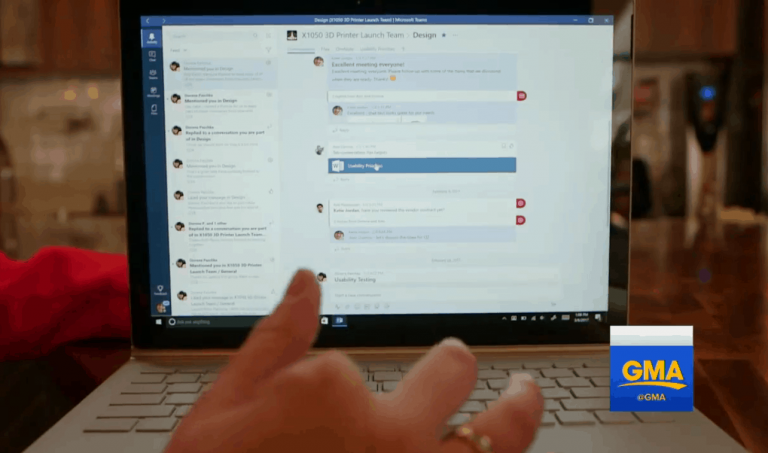The developers behind Microsoft’s new set of Teams apps have been on a publicity tour of sorts as they explain the various features of the productivity program while extolling the differences between it and its nearest competitor, Slack.
For the most part, the Teams team has had a relatively easy job as the apps are bundled with Office 365 subscriptions and are becoming a no-brainer for users already invested in Microsoft ecosystem.
However, there has been a small sect of people who are invested in Microsoft ecosystem, eager to try out Teams and ready to get start with enterprise level chat and collaborative communications but are being met with a huge roadblock. Some individuals who tested the preview version of Teams are now being met with an Error 500 code that prevents the Windows 10 desktop app from fetching the server and thus not opening.
Anecdotally, I suffered from the Error 500 code issue and joined the crowd of unfortunate users who had to settle on using the web version of the app to continue to collaborate with co-workers. Fortunately, there is a really simple workaround that will help most users avoid the resetting of a Windows 10 PC that I went through.
A user over at the Microsoft Tech Community page has a solution that seems to have helped most who have run into Error 500 and it includes a simple three step process to fixing the issue.