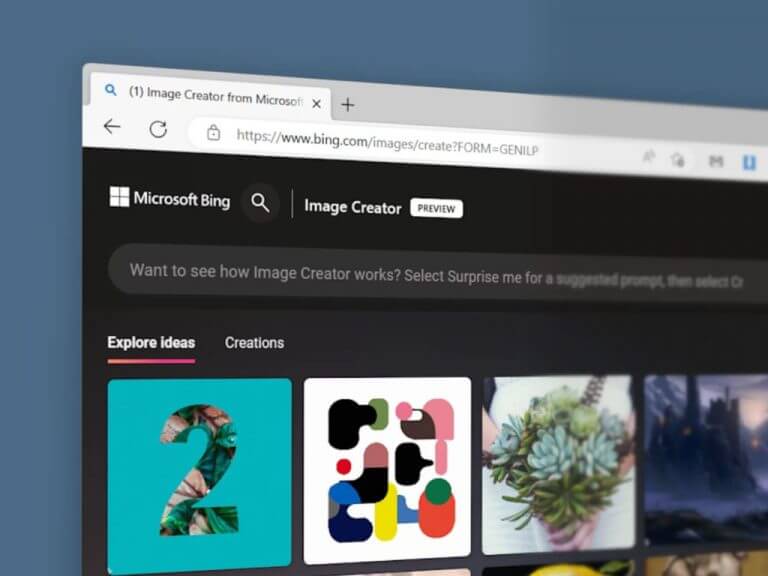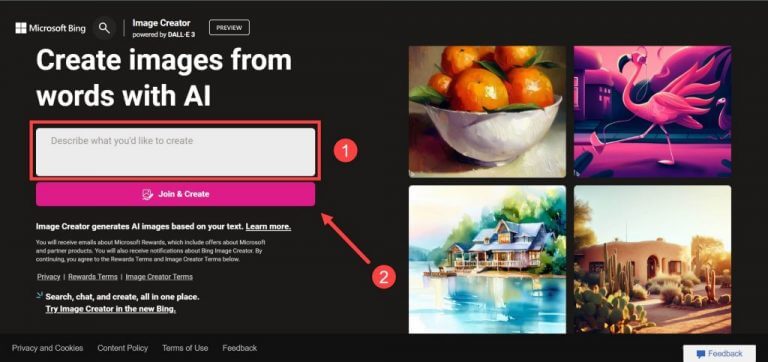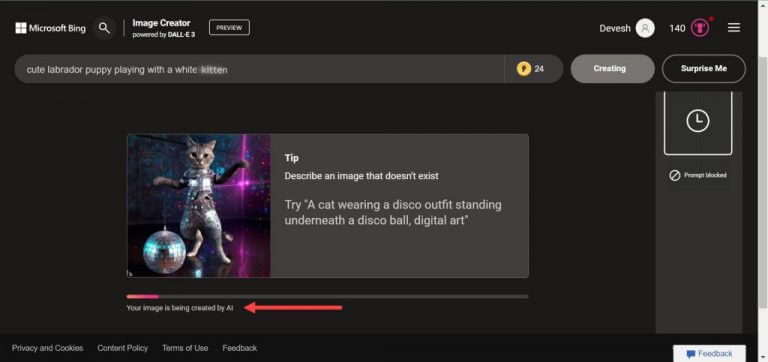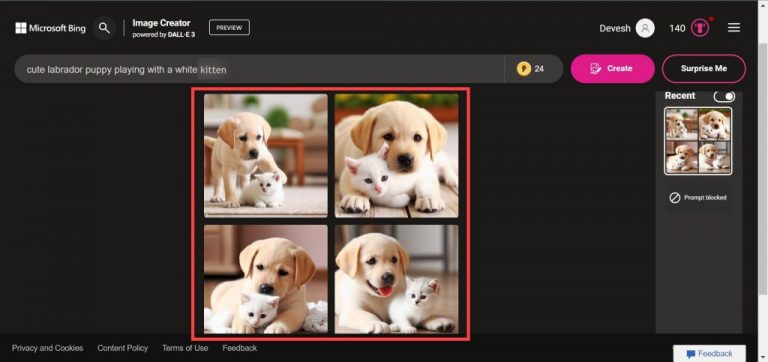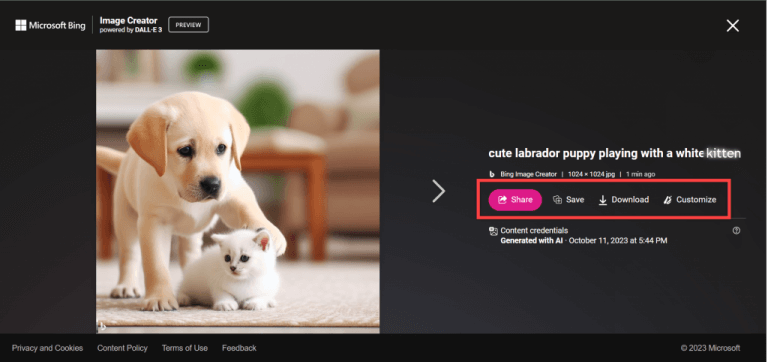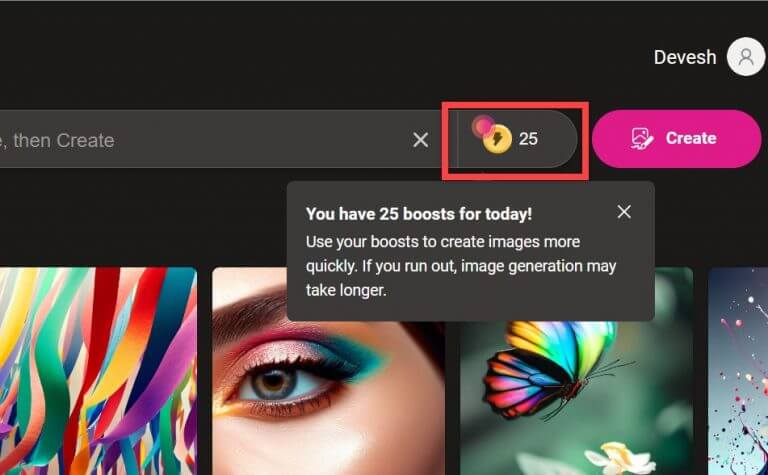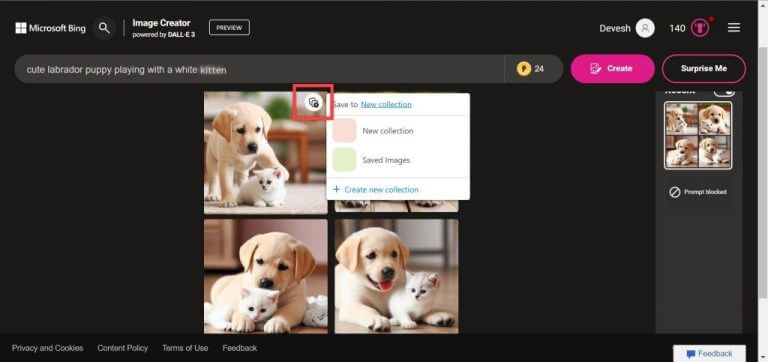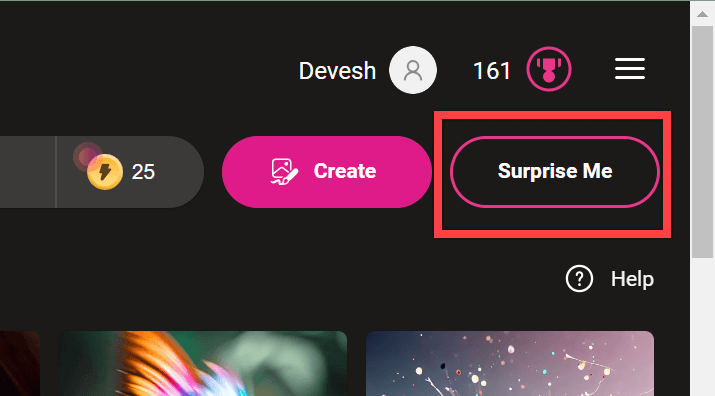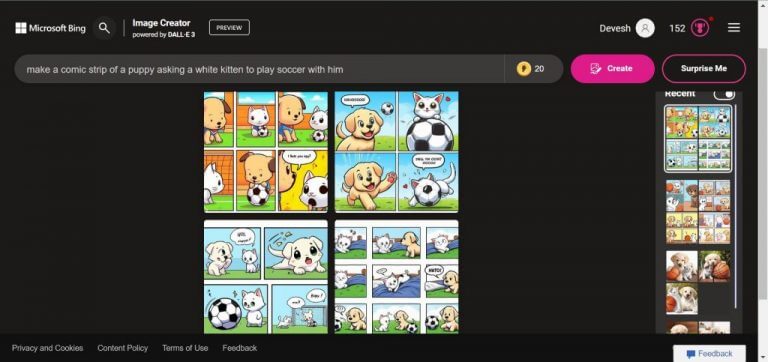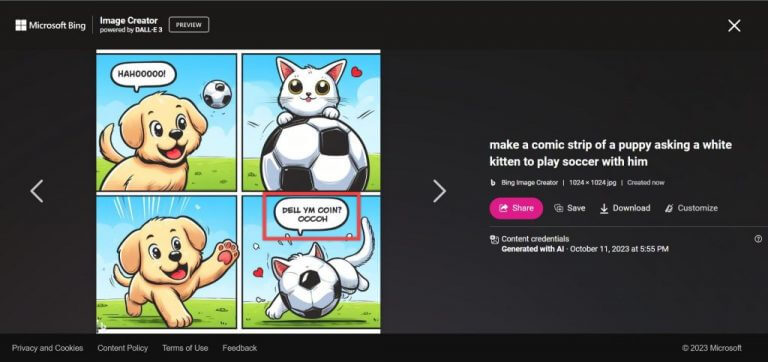Welcome to Microsoft Bing Image Creator, a versatile tool for crafting all sorts of images. In this blog, we’ll guide you to create free AI images using Bing Image Creator, making it easy to bring your creative ideas to life. Let’s get started!
How to create free AI images using Bing Image Creator
- Go to https://www.bing.com/create
- In the text field, enter your desired prompt and click Join and Create.
- While the image is being created, you will see the loading screen appear. This indicates that the process is in progress.
- After a certain amount of time, you will be given four different images to choose from.
- You can choose and click on your favorite one (or others by coming back at them) and can either share, save, download, or customize.
- Share: Let you share the image on social media.
- Save: This lets you add photos to your collection.
- Download: This lets you download
- Customize: This will take you to “Microsoft Designer.”
Available functionality
You will find several other options on the screen in this process to create free AI images using Bing Image Creator. Let’s have a look at them.
- You will see a lighting icon next to your text field, which tells you how many boosts you have remaining. One boost allows you to generate an image based on one prompt at high speed. Bing adds new boost points to your account, but the number may vary for different users, and we can’t predict how much you will receive.
- After creating an image, you can add it to your customized collections by tapping the plus icon located at the top right corner of the image.
- By clicking on Surprise Me, Bing will enter a prompt for you; you can then choose if you want to create an image out of it or not. In our first attempt, it gave us “3D typography of the letter A, on a yellow background, chrome shiny texture, ridges, minimal.”
Creating something new
Let’s create a piece of art form via Microsoft Bing Image Creator. We will make a piece of comic strip.
- Enter a prompt of whatever comic you want to make. Remember to enter ‘comic strip’ in the prompt, as it will give you a comic strip of 4 images.
- Once the image is generated, choose your favorite or customize the prompt until you find the desired results.
- After finding an appropriate image, the accompanying text should be edited as AI-generated text is nonsensical. Canva is a good tool to use for editing.
Voila, now you’re a professional comic artist.
Tips to write better prompts for Microsoft Bing Image Creator
Here are some tips to write better prompts for Microsoft Bing Image Creator
- Be specific and descriptive: Be specific in your prompts for better AI results. Instead of “a cat,” try “a fluffy white cat sitting on a red couch.”
- Use keywords that the AI can understand: Avoid using overly complicated or uncommon words, as the AI’s neural networks won’t be able to recognize them.
- Use adjectives: Consider prompts like “realistic portrait of a woman with long brown hair and blue eyes” or “surreal landscape with towering mountains and waterfalls cascading into lakes.”
- Avoid conflicting terms that have opposite meanings: For example, prompting for “a happy, sad clown” will likely confuse the AI and produce unpredictable results.
- Use the right length of the prompt: AI image generators work best with prompts that are 3 to 7 words long, as longer prompts may result in less accurate outputs.
- Experiment with different prompts: The best way to learn how to write better prompts is to experiment. Try different combinations of words and see what kind of results you get.
Conclusion
In summary, to create free AI images Bing Image Creator is a practical tool for image creation. It simplifies the process of generating visuals for various purposes. Whether it’s for social media, personal collections, or artistic experimentation, the platform offers a straightforward experience. We’ve walked you through the steps, so now you’re equipped to explore your creativity.
Is Microsoft Bing Image Creator free to use?
- Yes, it is entirely free to use and doesn’t require any payment or subscription.
Is there a limit to how many images I can create?
- There isn’t a fixed limit, but the number of “boosts” or image generations available may vary for different users.
What file formats can I save the images in?
- As of October ’23, you can only save the images in JPG format.