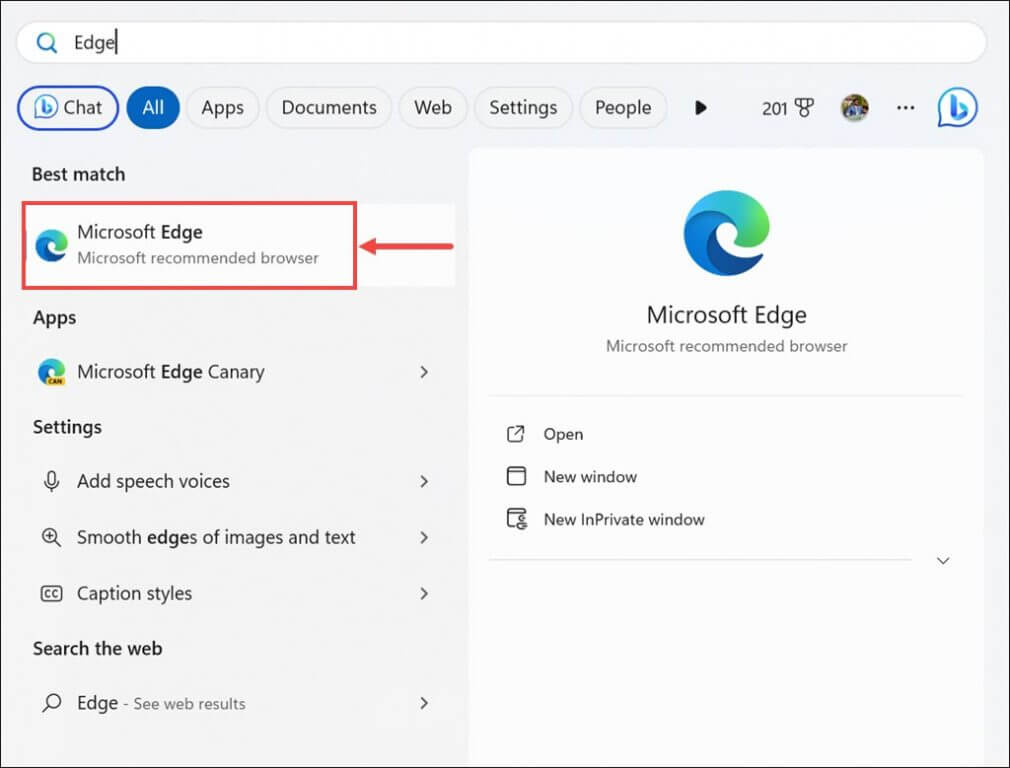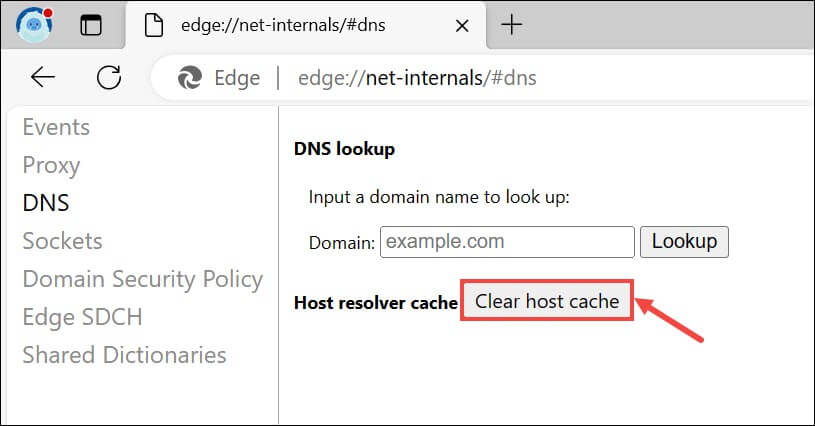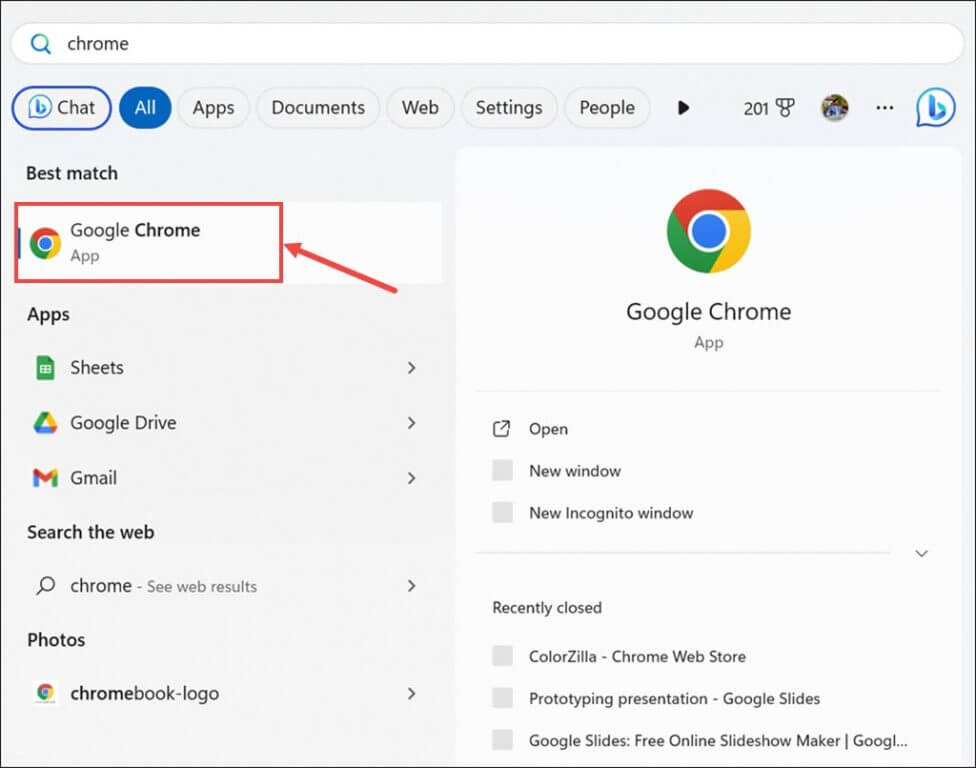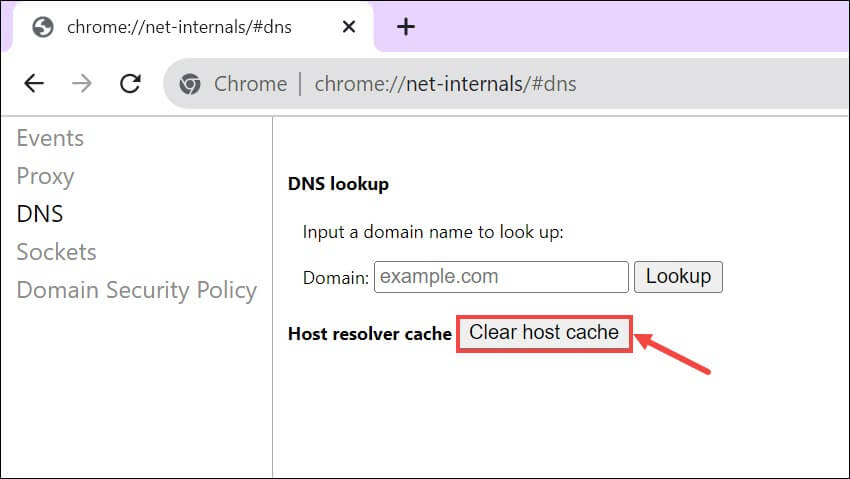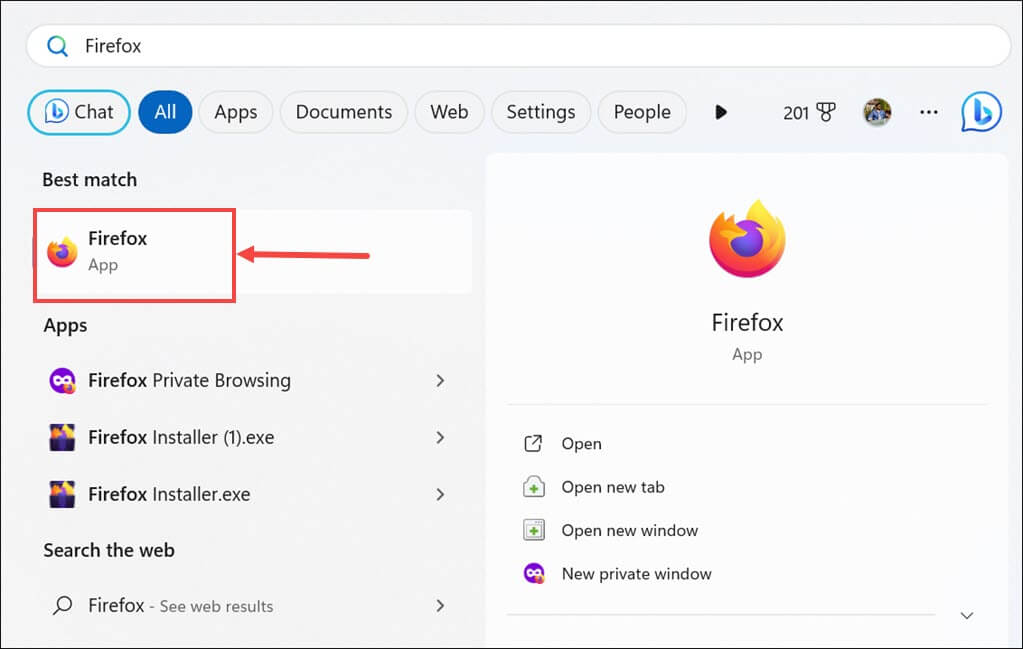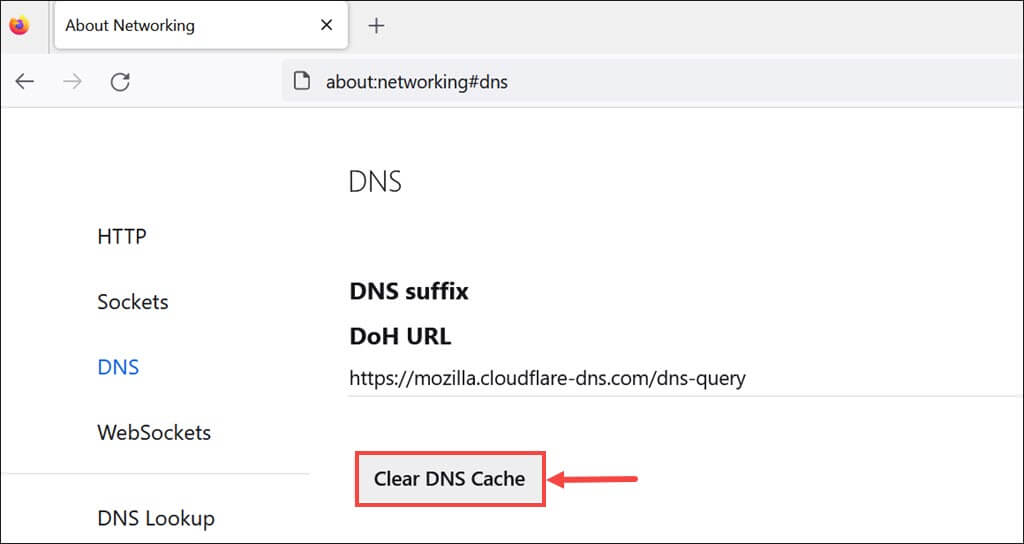DNS cache plays a vital role in web browsing by storing critical data such as domain names and IP addresses. This cache optimizes your online experience by facilitating quicker access to websites. However, there are situations where clearing the DNS cache becomes essential, especially when you encounter connectivity issues or outdated data.
This guide will take you through the steps to clear DNS cache on three of the most popular web browsers: Microsoft Edge, Google Chrome, and Mozilla Firefox. By following these easy-to-understand instructions and explanations, you can ensure that your browsing remains seamless and up-to-date.
What is DNS cache and why do browsers store it?
DNS cache, or Domain Name System cache, is a temporary storage system used by web browsers to store information related to websites you visit. It includes data like IP addresses and domain names. Browsers store this cache to speed up page loading and reduce the load on DNS servers
While DNS cache provides performance benefits, it can also accumulate outdated or corrupted data over time, resulting in issues like connectivity problems or displaying incorrect website content. Therefore, it becomes important to clear these caches periodically for a better browsing experience.
How to clear DNS cache on Edge browser
Clearing the DNS cache on the Edge browser is pretty simple. However, there is no direct option in Settings.
If you are an avid user of Microsoft Edge, follow these steps to wipe the DNS cache:
- Type Edge on the Windows search box and click its icon to open Microsoft Edge.
- On the address bar, type or copy & paste the following and press Enter:
edge://net-internals/#dns - Next, just click the Clear host cache button to clear the DNS cache records of the browser.
How to Clear DNS Cache on Chrome Browser
Since Google Chrome and Microsoft Edge run on a similar Chromium engine, the process to wipe the DNS cache on the Chrome browser is almost the same.
If you are a Google Chrome user, you can clear the DNS cache by following these steps:
- Launch Google Chrome from the Start Menu or from the desktop shortcut.
- Type or copy & paste the following on the address bar and press Enter:
chrome://net-internals/#dns - Click on the Clear host cache button to flush the Chrome browser’s DNS cache records.
How to Clear DNS Cache on Firefox Browser
If you use the Mozilla Firefox browser, it is pretty straightforward to clear the DNS records; however, the method is different.
Follow these steps to clear DNS cache on Firefox:
- Search for the Firefox browser on the Windows search box and click on its icon to launch.
- On the address bar, type the following command and press Enter:
about:networking#dns - Under the DNS settings, click the Clear DNS Cache button.
Pros and Cons of Flushing the DNS Cache
Clearing the DNS cache offers both advantages and disadvantages, as outlined below:
Pros:
- Resolves Connectivity Issues: Clearing the DNS cache can help address connectivity problems by eliminating outdated or incorrect data.
- Ensures Up-to-Date Data: Clearing the cache guarantees that your browser fetches the latest IP addresses and domain names, preventing outdated content from loading.
- Improved Security: It can enhance security by preventing malicious sites from exploiting outdated DNS records.
Cons:
- Slightly Slower Initial Load Times: After clearing the cache, websites may take a bit longer to load initially as new DNS resolutions are made.
- Temporary Data Loss: Clearing the DNS cache erases useful data, such as cookies and site preferences, which may inconvenience some users.
FAQs
Why should I clear my DNS cache?
Clearing your DNS cache is recommended if you’re experiencing connectivity issues, facing problems with website loading, or encountering incorrect website displays. It can help refresh DNS data and resolve such problems.
Is clearing the DNS cache safe?
Yes, clearing the DNS cache is generally safe. It’s a routine maintenance task that can improve your browsing experience. However, remember that clearing the cache also removes other browsing data, like cookies and site preferences, which you may need.
How often should I clear my DNS cache?
The need to clear your DNS cache depends on your browsing habits and whether you encounter issues. There’s no strict schedule for clearing the cache. Most users won’t need to do it frequently, as modern browsers manage DNS cache efficiently.
Solve Your Browsing Issues
Clearing the DNS cache on your web browser is a straightforward process that can help resolve various connectivity and loading issues. By following the steps outlined for Edge, Chrome, and Firefox browsers, you can ensure your browsing experience remains smooth and up-to-date. While there are minor downsides, like slightly slower initial load times, the benefits of maintaining a clean DNS cache far outweigh the drawbacks. Keep your online activities hassle-free and secure by incorporating DNS cache clearing into your browser maintenance routine.