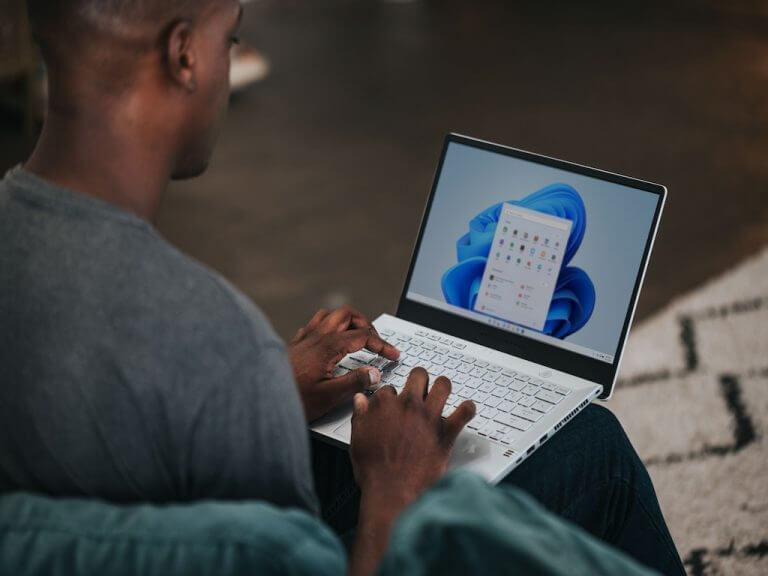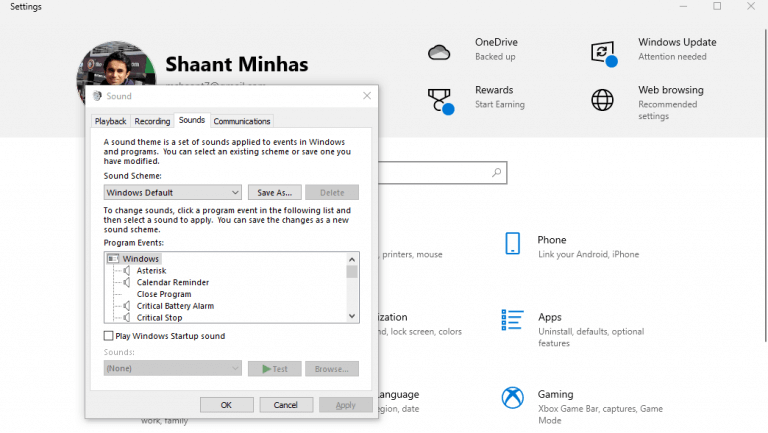The Windows operating system comes with a variety of sounds that alert you to different notifications and sounds in your PC. Although they come with a default setting from the manufacturer, Windows gives you a massive leeway with the different ways you can tweak your system sounds without any difficulties.
To see how you can change the system sounds in your Windows computer, read on the article below.
How to change system sounds on Windows PC
Now, your Windows packs a number of different sounds settings you can tinker with. And the best way to go about that that is through the Windows sound settings menu.
To get started, head to the Sound settings by right-clicking on the speaker icon in your system-tray and select Sounds. From here, if you want to turn off sounds for all things in your Windows, you can simply toggle the Sound Scheme menu and select No Sound.
That’s it. Do this and all sounds on your PC will be turned off.
For customization of sounds, the process is slightly different. First, change the Sound Scheme back to Windows Default. Now have a go with the sounds at different Program Events section, play them out by clicking on Test, and then pick the one you like the most. This notification sound will be later played when a specific event gets triggered in your Windows.
You can also enable the startup sound of your computer. Simply select the Play Windows Startup Sound checkbox, and your sound settings will be enabled for Windows.
Changing system sound on a Windows PC
In this way, tweaking your system sound can help you spice things up in your Windows experience. But, changing the system sound is only one part of changing your Windows experience. You can do a lot more; for example, customize your Windows taskbar, change your desktop background, tweak the Windows Dark mode, etc.