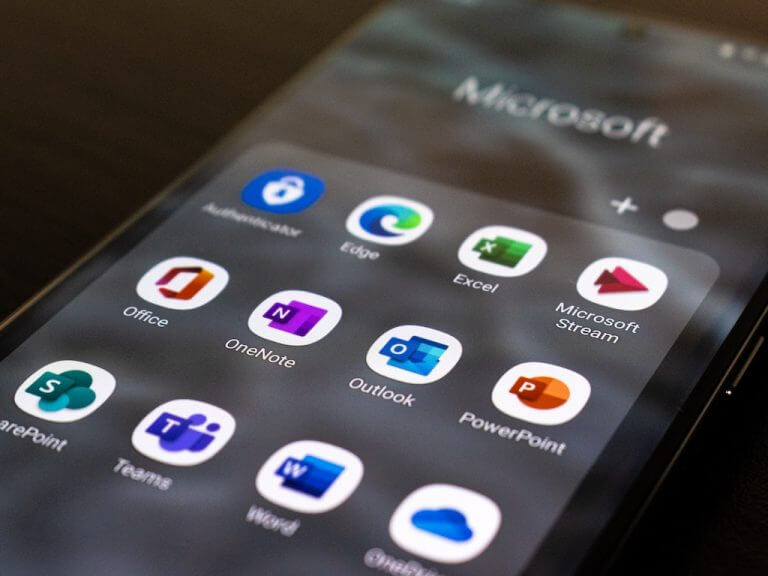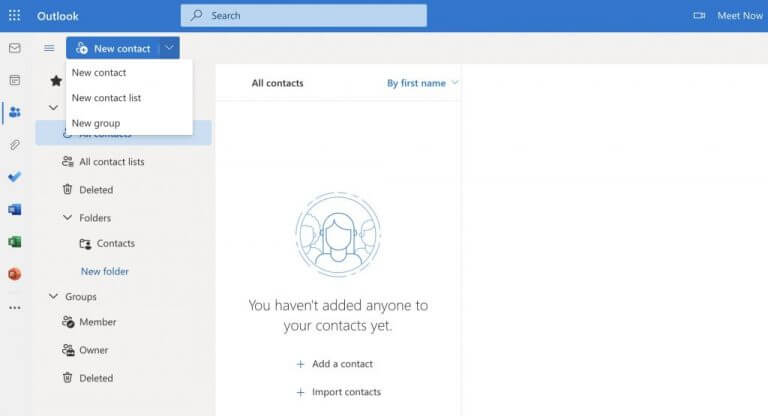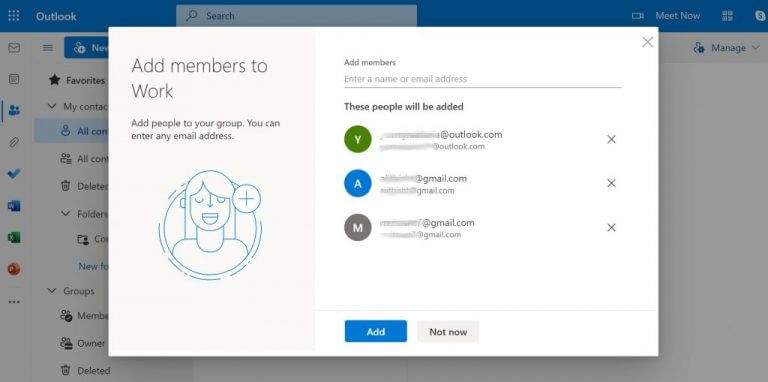If you’re in a situation where you’ve to invite people to a new event or a meeting, then sending a calendar invite on Outlook might be a good way to go about this. If you’re an Outlook user, you can do this easily with the help of either your Windows computer or even your Android. Let’s learn how.
How to send a calendar invite in Outlook
First off, we’ll look at how you can send an Outlook calendar invite through your Windows PC. Let’s get stared.
- Head to outlook.com and login into your Outlook account.
- Click on the Calendar. From there, click on New event.
- Enter an event name, and click on Save to create the new event.
- After you’ve created the event, click on it once and start adding new attendees one by one. After you’re done, click on Send.
As soon you do this, your Outlook calendar invite will be sent instantly. But this is just one of the ways. Let’s now look at how you can send an Outlook invite on the Android app.
Send calendar invite in Outlook through Android
You can also send an Outlook invite through an Android phone. You obviously need to have the Outlook app installed beforehand, though. Here’s how.
- Launch the Outlook app and click on the Calendar icon.
- Again, create a new event, as we did in the process above.
- Or, if you’ve an existing event, you can go with that as well. Select the event, and click on the edit section from the top-right corner (represented by a pencil).
- From there, click on the People section, and start typing out the names of your receipts until their emails appear. Click on them to add the contacts.
- Finally, click on the tick option from the top-right corner again to complete the addition.
That’s it. To finish the invite, click on the check icon again, and Outlook will send the invite to everyone you’ve added.
Sending calendar invites in Outlook
Sending calendar invites in Outlook can be a slightly daunting if you’re not used to the Outlook framework. But follow the above guide step-by-step, and you’ll be sending your Outlook calendar invites with ease.