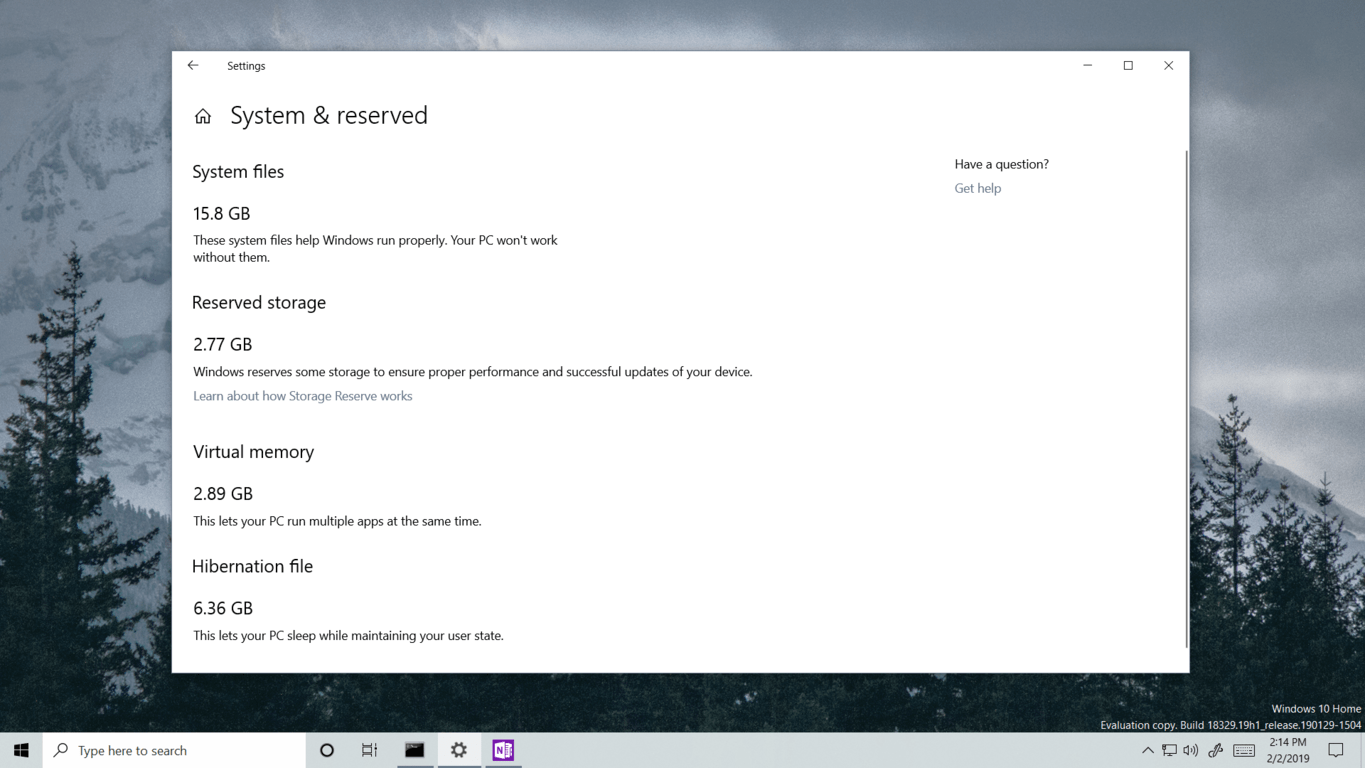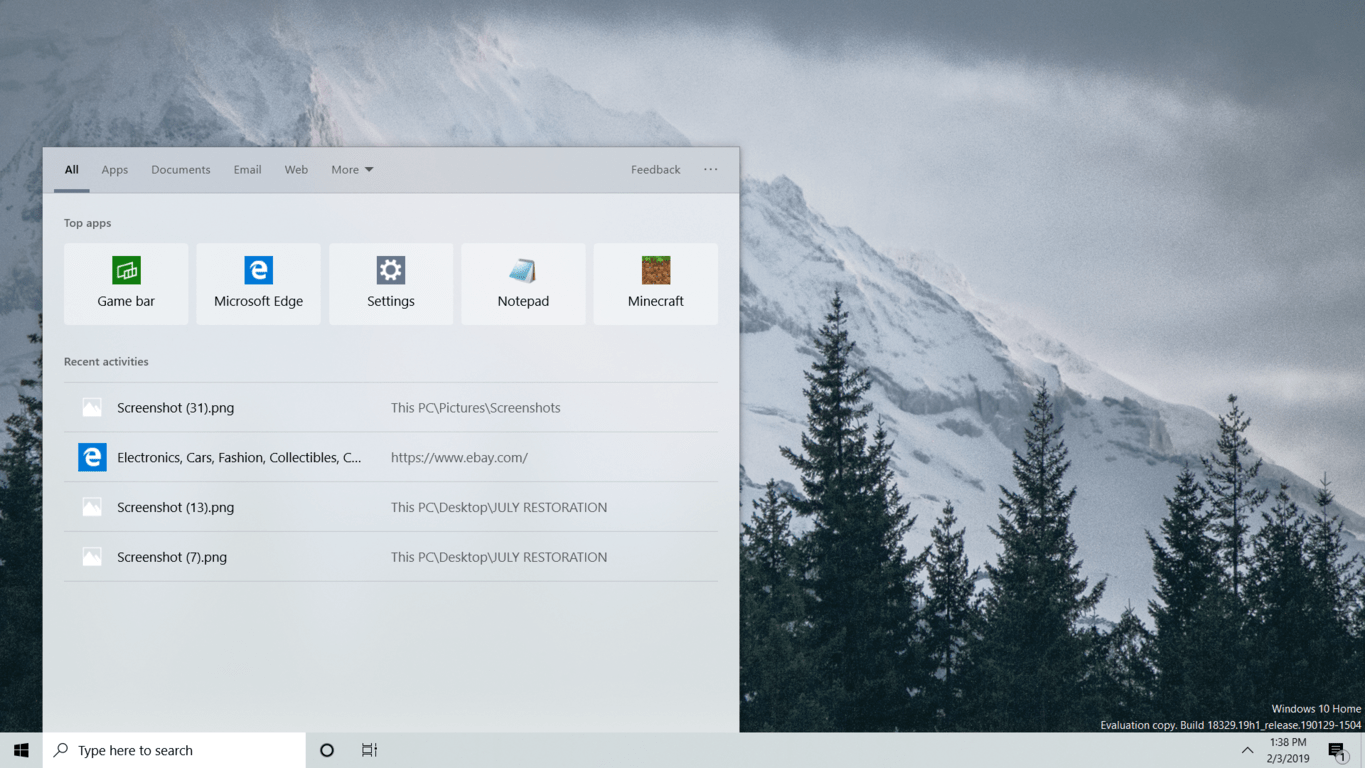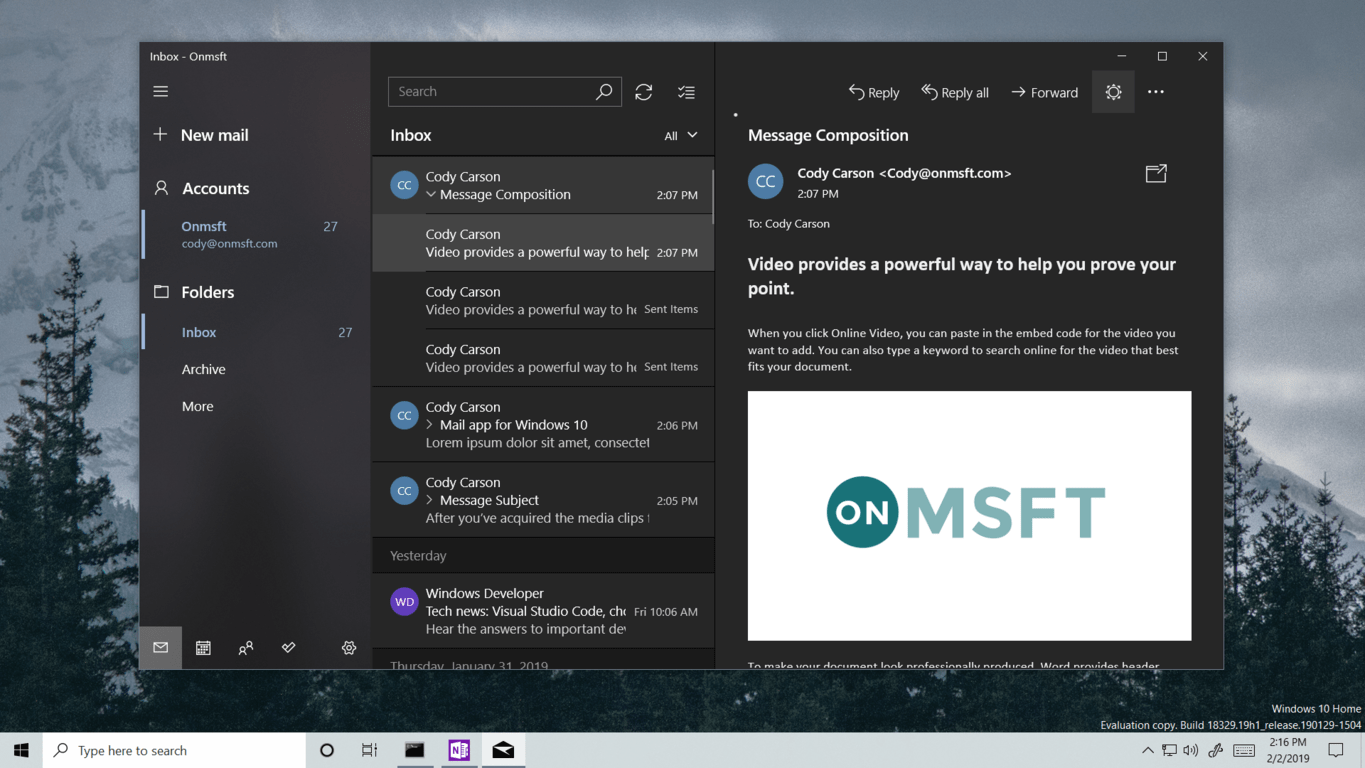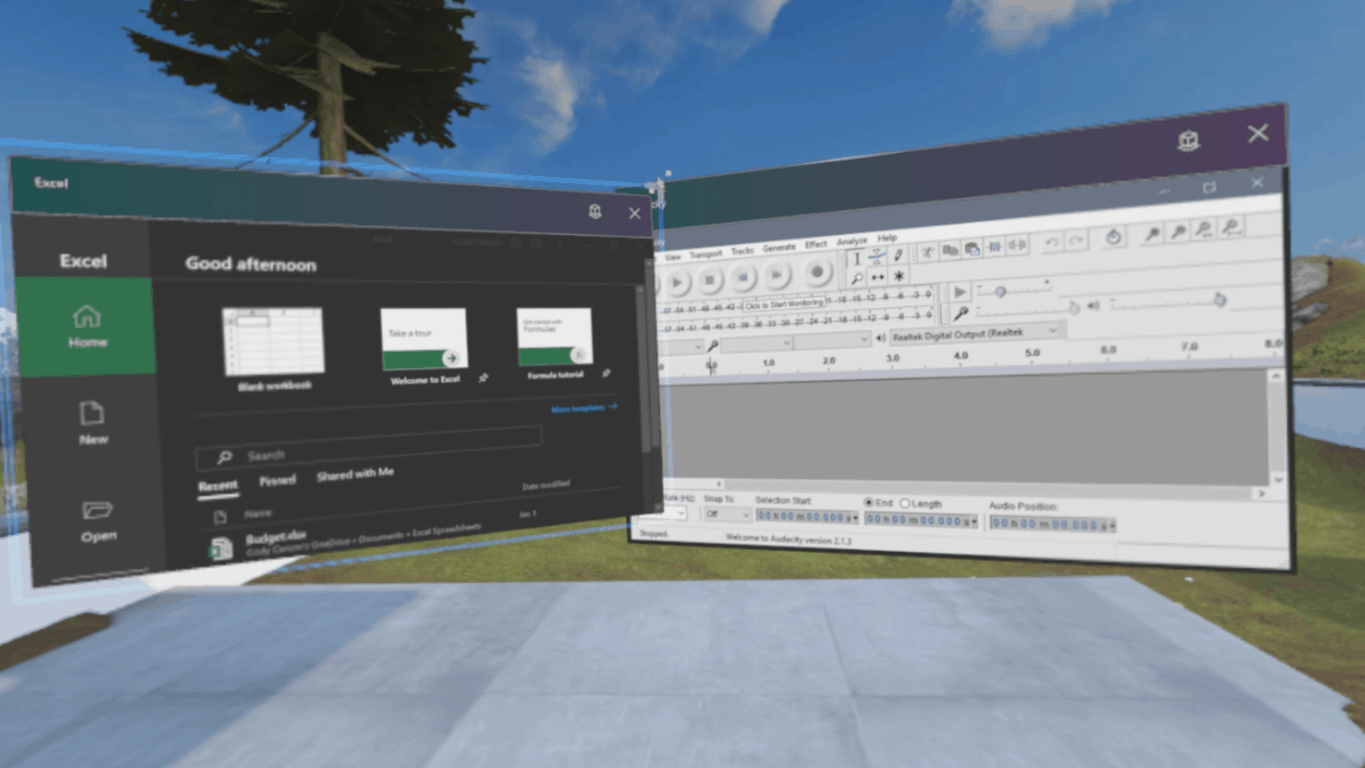It’s been a little while since the debut of our video on Windows 10 Insider preview build 18305, so today, we’ll be taking a look at some of the more notable features released to Windows Insiders since then. Build 18329 is the latest 19h1 build as part of the Windows Insider Fast ring.
Windows Settings
If you’re already a Windows Insider, you’ll notice the Windows Insider page in Settings has a new design that makes it easier to control your involvement in the program. This includes the option to opt out of receiving Insider builds as soon as you hit the public release.
Has this build of Windows 10 completely destroyed the usability of your device? Well, be glad to know it also comes with a brand new method to delete itself! The UI for ‘Reset this PC’ should now be more consistent across different device configurations. If you’ve just recently updated to a newer build of Windows 10, the previously installed version should still be available on your PC as temporary files.
Reserved storage
Heading into the Storage section of the Windows Settings, you can see a breakdown of what exactly is using up the storage on your PC. Under System Files, you can see how much storage space Windows has set aside for various OS features. Starting with Windows 10 version 1903, Windows 10 will begin setting aside storage for critical OS functions with something new called ‘Reserved Storage’.
Reserved Storage will be used for temporary files, updates, app, and system caches. With access to set-aside disk space for caches and temporary files, Windows should continue functioning properly when users run their devices with little to no free disk space. Reserved storage will also be the first thing Windows consumes when an Update is available, but will, of course, proceed to write to whatever disk space it needs in order for it to download. In the next version of Windows 10, about 7GB will be set aside in Reserved Storage by default. Like other System files, however, this will almost certainly change to accommodate what you do on your PC.
While we’re in Settings, I may as well show you that it’s now possible to drag and drop font files into the fonts section to install them.
Cortana and search
Cortana and search have been intertwined since the days of the dedicated search button on Windows Phone, a combo which has since migrated into Windows 10. With each release, Microsoft has tried to address complaints about the reliability of search in Windows 10, however, it never seems to be quite enough. With Cortana’s text processing, and Windows file indexing clashing with each other for the top spot in your results, it might be best for both players to part and go on one’s own. In the next release of Windows 10, users will find Cortana’s been bumped out of the search bar into her own icon on the taskbar.
As of right now, it seems the Search box behaves exactly as it did before, even processing questions and queries that link back to Cortana and her own feature set. The focus here seems to be clearing up the UI. Instead of seeing suggestions for voice dictation when opening the search bar, you’ll get suggestions for your commonly used apps. This whole taskbar flyout is now entirely dedicated to the Windows Search experience, rather than trying to provide an all-in-one solution for everything someone might want to type into their PC.
The whole panel has a subtle acrylic blur to it. Your search categories along the top, alongside an ellipsis menu with a single item for configuring the Windows search indexer. Below the categories, you’ll find a row of your top apps followed by a list of recent activities. Hovering the cursor over any of these items highlights them with a drop shadow.
Improving light theme
Cortana obviously being an exception, all the taskbar flyouts have been updated to appear properly in the new light taskbar theme. Icons in the system tray and notification area follow suit, appearing black alongside the others. Interestingly, the Settings icon is now dark gray instead of black against the light taskbar. The Settings icon is alone in this change, however, I think it has a more pleasing appearance.
Improving dark theme
As support for the light theme becomes more thorough, so too is support on the dark side. As suggested by many Windows Insiders, the reading pane in Mail now has a dark background to compliment the dark theme. If a particular message isn’t formatted properly for a dark background, a white background can be restored by clicking the sun icon in the command bar. Other parts of the UI are affected by this as well, such as the composition pane, or event detail pages in the calendar.
Also, in Mail settings, users can pick the default appearance of new messages they create in Mail. These changes aren’t specific to the latest build of Windows 10 and are available for Windows Insiders as app updates from the Microsoft Store.
Improved support for raw image formats
Improved support for various Raw image formats can be acquired through the Raw Image Extension (Beta) package in the Microsoft Store. While Windows 10 already has a varying degree of support for some raw image formats, this package provides a more thorough experience for even more common raw image formats. Previously unsupported raw images can now be viewed directly in File Explorer and Photos with thumbnails, previews, and metadata.
Windows Mixed Reality
Another interesting development available to Windows Insiders is support for legacy desktop applications in the Windows Mixed Reality environment. Launching a desktop app from Windows Mixed Reality can be done right from the ‘all apps’ section on the Pins Panel in a folder called “Classic Apps (Beta)”
Be Careful
These builds can be unstable, and may still harbor bugs that can cause frustration or bog down your device. They won’t cause your device to explode, but be careful and think twice about installing them on something important. Many of the features I’ve discussed will reach a Windows Update available to the general public in the future, but until then, you can subscribe and check out OnMSFT.com for more info. Additional links will be available in the description.