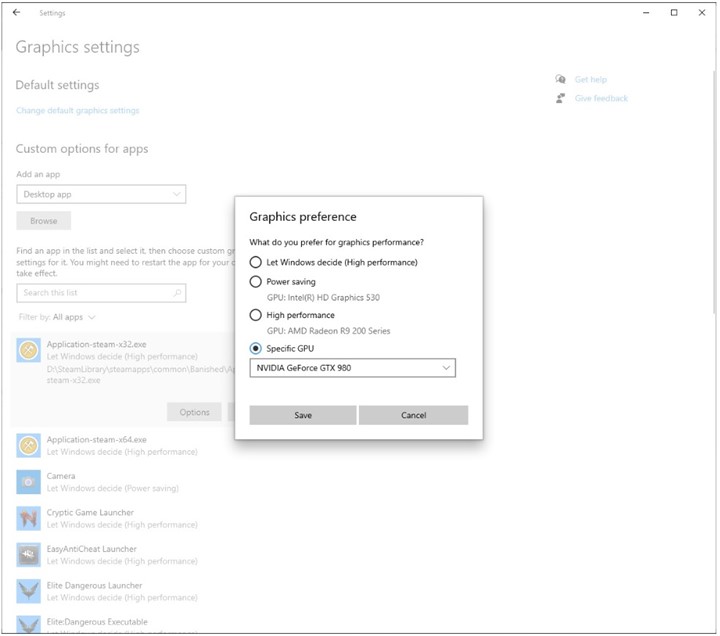A new Windows 10 Insider build is available in the Dev channel today, introducing a new post-update experience as well as more granular graphics settings. After installing the build 20190, you’ll notice that the Tips app will be launched automatically to highlight some of the most recent new features introduced in recent Insider builds.
This new first run experience will also appear after consumers install a new Windows 10 feature update. However, it can be turned off in by unchecking the the “Show me the Windows welcome experience” checkbox in Settings > System > Notifications & actions.
The other new feature in this build has been inspired by user feedback. If you’d like more granular options to manage the different GPUs on your PC, the build 20190 has updated the Graphics Settings to allow users to specify a default high performance GPU and to choose a specific GPU on a per application basis. These options can be found in Settings > System > Display > Graphics settings or Settings > Gaming > Graphics settings.
This new build also comes with several quality improvements, and Microsoft has fixed an issue that could cause File Explored to become unresponsive on touch-capable devices after resuming from hibernation. You can find the full list of fixes and known issues in this build below.
Changes and Improvements
- Based on feedback, we’re updating the new Japanese IME to support switching between Hiragana and Katakana by using CTRL + CAPSLOCK and ALT + CAPSLOCK (respectively), as was supported with the previous version.
Fixes
- We fixed a Windows Subsystem for Linux 1 related error that would output: ‘The I/O operation has been aborted because of either a thread exit or an application request’. Please see this Github issue for details.
- We fixed an issue that could result in explorer.exe being unresponsive on touch-capable devices after resuming from hibernation.
- We fixed an issue with the new search box in the default apps settings pages, where search results would appear to draw on top of one another when deleting characters from the search box.
- We fixed an issue where if you switched to an English keyboard using WIN + Space and then switched back to the Chinese Pinyin IME, typed punctuations would Chinese even if “Use English punctuations when in Chinese input mode” was enabled.
- We fixed an issue where when Narrator was enabled it could result in the on-screen PIN pad unexpectedly appearing when focus is set to the login screen.
- We fixed an issue resulting in Features on Demand (FOD) failing to enable with error 0x8000FFFF in recent builds. This is also believed to be the root cause for some Insiders finding that the sfc /scannow command would repeatedly fail citing a pending reboot.
- We fixed and issue that could result in the calling window (for example, Microsoft Edge) hanging if an authentication prompt was raised and then not interacted with and timing out.
Known issues
- We’re working on a fix for an issue where some Microsoft Store games protected with Easy Anti-Cheat may fail to launch.
- We’re looking into reports of the update process hanging for extended periods of time when attempting to install a new build.
- We’re working on a fix for an issue where the min/max/close buttons are stuck in their original positions after resizing a UWP app. If you move the app window the position should update.
- We’re investigating reports that the new taskbar experience for pinned sites isn’t working for some sites.
- We’re working on a fix to enable live preview for pinned site tabs.
- We’re working on enabling the new taskbar experience for existing pinned sites. In the meantime, you can unpin the site from the taskbar, remove it from the edge://apps page, and then re-pin the site.
- We’re working on a fix for an issue where pinned sites don’t show all open tabs for a domain. In the meantime, you can fix this by pinning the site’s homepage rather than a specific page (e.g. pin microsoft.com rather than microsoft.com/windows).
- We’re working on a fix for an issue where Alt + Tabbing to a browser tab sometimes moves the previously active browser tab to the front of the Alt + Tab list as well.
- The letter headers in the Start menu’s all apps list have unnecessary left padding when the all apps list was set to hidden.
That’s it for this new build, which is a pretty minor one but with some welcome additions. The Windows Insider is releasing new builds almost every week these days, and we hope to see another flight next week. As a reminder, the Windows Insider webcast will also be back next week on August 18, and this episode will air on Twitch following the closure of Mixer last month.