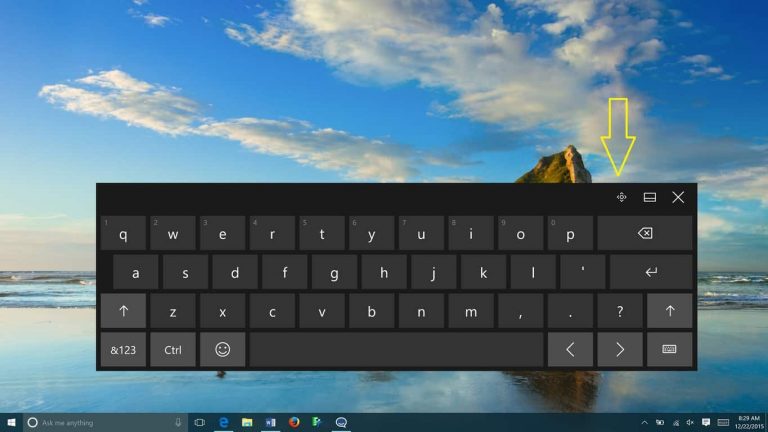Microsoft is rolling out the Windows 10 Insider build 16226 to Fast Ring Insiders today, and we’re still analyzing everything that’s new in this massive release. One of the areas that got a lot of attention in this build is the Windows 10 Touch Keyboard, which now supports Shape writing and text prediction for more languages. The touch keyboard is becoming more consistent with the one found on Windows 10 Mobile, and you can now use the same shift key to cycle between capitalization states.
This latest build also brings some improvements to handwriting and pen interactions, and pen scrolling now works in File Explorer and other win32 apps! Another handy addition is the ability to erase words in the handwriting panel with the back of your pen. Here are all the details about the new features below:
Touch Keyboard Improvements
Shape writing for more languages: In addition to English, Shape writing is now available on the new touch keyboard for the following languages: Catalan (Catalan), Croatian (Croatia), Czech (Czech), Danish (Denmark), Dutch (Netherlands), English (India), English (United States), English (United Kingdom), Finnish (Finland), French (Canada), French (France), French (Switzerland), German (Germany), Greek (Greece), Hebrew(Israel), Hungarian (Hungary), Indonesian (Indonesia), Italian (Italy), Norwegian, Persian (Iran), Polish (Poland), Portuguese (Brazil), Portuguese (Portugal), Romanian (Romania), Russian (Russia), Spanish (Mexico), Spanish (Spain), Swedish (Sweden), Turkish (Turkey), Vietnamese (Vietnam).
If you speak any of these languages, please take a moment to try it out and log feedback. If you have anything you can specifically repro consistently, be sure to mention it in the problem report.
Note: For this and the below work to work, the language resources will need to be downloaded. If you upgrade with the language, it should happen naturally, but if you add the language after getting the build, you may need to go to Optional Features and manually download them. If language resources for that language have not been downloaded, then you will see the swipe pattern, but no text will be input into whatever field you’re typing in. In addition, you will not see any text predictions.
Text prediction for more languages: We also support text prediction upon your typing on the languages above and more! Please try out your mother tongue with our keyboard!
Touch keyboard for East Asian languages: Now the new touch keyboard supports some of East Asian languages such as Simplified Chinese, Traditional Chinese, Japanese and Korean!
One-handed curve-flick touch keyboard for Japanese: We’re excited to announce that curve-flick input is coming to the PC! We’ve had this for a while on Windows 10 Mobile, and we know how much you like it, so with today’s build you’ll now be able to use it with the Japanese one-handed keyboard on PC too ^_^. For those who are unfamiliar with it, curve-flick input is an advanced method for quickly inputting Japanese Kana. If you’ve ever used flick input with your phone, please try it out today on your PC and share feedback! (and, if you’ve never tried it on your phone, share your feedback too! We love to hear your thoughts).
Moving with ease: We’ve made some adjustments based on your feedback. First: you no longer need to hold the move icon to move the touch keyboard. We’ve removed that, and now you can just grab anywhere on the candidate pane that doesn’t have predictions, and place the keyboard where you want. Second: when using the one-handed keyboard, you’ll find that the left-most option is now “undocked”. If you use this option, then whenever you relaunch the touch keyboard it will appear back in the location it’d been in before being dismissed.
Paste away: If you have text copied to your clipboard, you’ll now see a clipboard icon in the touch keyboard candidate pane. Tapping it will paste the clipboard contents into the text field with focus.
Shifting up a gear: We’ve heard your feedback, and we’re very excited to let you know that with this build of Windows, you can now use the shift key to cycle between capitalization states – just like on W10M!
Updated settings flyout: We’ve updated the design of our settings flyout so you can now easily access Language Settings, Keyboard Settings, or help if needed.
Other UI and reliability improvements including:
- We fixed an issue where the X to close would turn white on white if you hovered a mouse over it.
- We fixed an issue where the touch keyboard would stop launching after you had used the Emoji Panel.
- We’ve adjusted the emoji section so that it now scrolls horizontally.
- We’ve added more padding to the emoji section when using the one-handed keyboard.
- We’ve added a language key to the one-handed keyboard for easier language switching.
- The emoji section will now stay open after you input an emoji, so you can enter all the emoji you want at once.
- We’ve adjusted the size of our wide keyboard layout to be a bit bigger.
Refining handwriting and pen interactions in Windows 10
Handwriting panel improvements:
- You can now erase words in the handwriting panel with the back of your pen.
- We’ve updated the processed text in the handwriting panel to now be drawn using Segoe UI.
- We fixed an issue where the font would sometimes be an unexpected size when selecting text and seeing it appear in the handwriting panel.
- As a result of your feedback, we’ve updated the English mode button in the Chinese handwriting panel to now use “中“ and “英” as a label, instead of “全部”.
Pen scrolling now works in Win32 apps: Building on what we lit up with 16215, you can now use your pen to scroll in File Explorer and other win32 apps.
As you can see, it looks like Microsoft is releasing new builds at a slower pace, but the new releases are much more interesting than before. Sound off in the comments if you like all these improvements to the pen interactions and the Touch Keyboard.