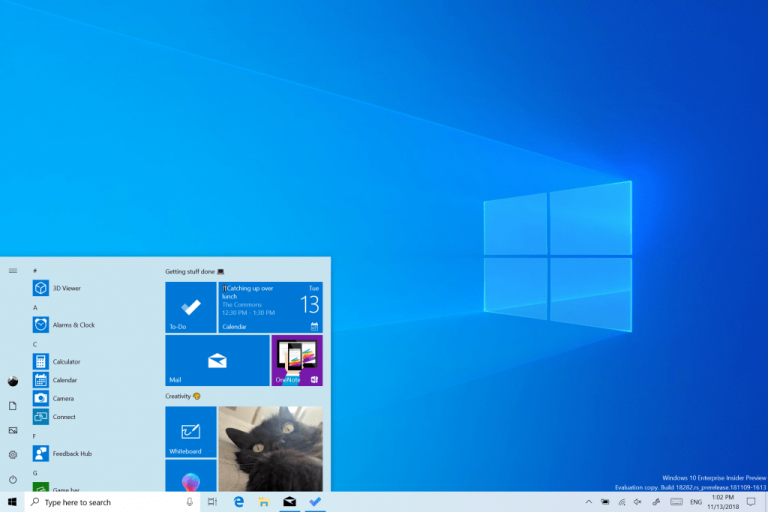Heads up Windows Insiders, Microsoft has just released the 19H1 build 18312 for those of you on the Fast Ring. As we noted yesterday, the first Windows 10 “19H1_release” build showed up on BuildFeed yesterday with the internal build 18313, but the freshly released build 18212 still comes from the “rs_prerelease” branch.
The build 18312 introduces the Reserved storage feature that we covered yesterday. Starting with Windows 10 version 1903, the desktop OS will reserve approximately 7GB of storage for updates, temporary files, and caches, though this is mostly to make sure that users don’t have to free up disk space before installing OS updates.
To enable reserved storage, you’ll have to enable it in the Registry Editor before installing this build, and you can get more details in this Feedback Hub quest. In addition to reserved storage, the preview build 18312 also introduces Windows Subsystem for Linux Command Line Tool Improvements, as well as a new UI for the “Reset this PC” section in the Settings app. Please check the full release notes below for more details about what’s new:
Reserving disk space to keep Windows 10 up to date
In 19H1, we’re making a few changes to how Windows 10 manages disk space. Through reserved storage, some disk space will be set aside to be used by updates, apps, temporary files, and system caches. Our goal is to improve the day-to-day function of your PC by ensuring critical OS functions always have access to disk space. With reserved storage, updates, apps, temporary files, and caches are less likely to take away from valuable free space and should continue to operate as expected. Reserved storage will be introduced automatically on PCs that come with 19H1 pre-installed or on PCs where 19H1 was clean installed. For Windows Insiders who want to try this feature out right now – just run through this quest. After completing the quest, reserved storage will kick off with the next flight. (If you do the quest before installing Build 18312 – reserved storage should kick off for this flight.) For more details on reserved storage coming in 19H1, read this blog post here..
FLS Slot Limit Increase
As PCs get more powerful, musicians have created increasingly complex projects with more tracks, more instruments, and deeper effects chains. As a result, some of those musicians were running up against a FLS (Fiber Local Storage) slot allocation ceiling that prevented them from loading into their DAWs (Digital Audio Workstations) as many unique plugins as they’d like. This build greatly raises that per-process FLS slot allocation ceiling, allowing loading potentially thousands of unique plugins. Beyond musicians, this change will positively impact any application that dynamically loads hundreds or thousands of unique DLLs that have statically-linked Visual C++ runtimes, or otherwise allocate FLS slots.
Reset this PC UI Improvements
We added new UI for Reset this PC as part of Settings > Update & Security > Recovery. The new UI provides a more consistent experience across devices with different configurations and requires fewer clicks to complete.
Windows Subsystem for Linux Command Line Tool Improvements
We added new command line options to the WSL command line tool (wsl.exe) for easier WSL management and added functionality based on your feedback. Below is a summary of changes. You can read about more details in our release notes and on our command line blog.
- Consolidated command line options – The wsl command line tool now includes options to manage your WSL distros that are included in the wslconfig command line tool. We intend to only update the wsl tool with the latest management options moving forward.
- Import a distro for easy sideloading including to non-system drives – Use the “–import” option to imports a tar file as a new distribution. You can specify the distribution registry to the location of your choice including non-system drives.
- Export your WSL distribution for simpler environment management – Use the “—export” option to export a distribution to a tar file. Your distro will export to your default downloads location.
As usual, this new build also bings a long list of fixes, including one for an issue impacting Microsoft Edge reliability in the last few builds. You can learn more about the other fixes and known issues in the build 18313 in our separate post, but please let us know in the comments how is your general experience with this new build.