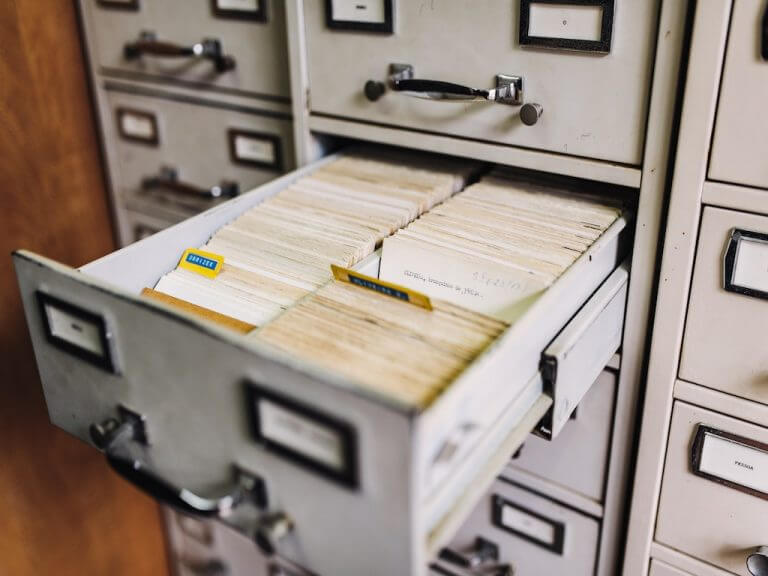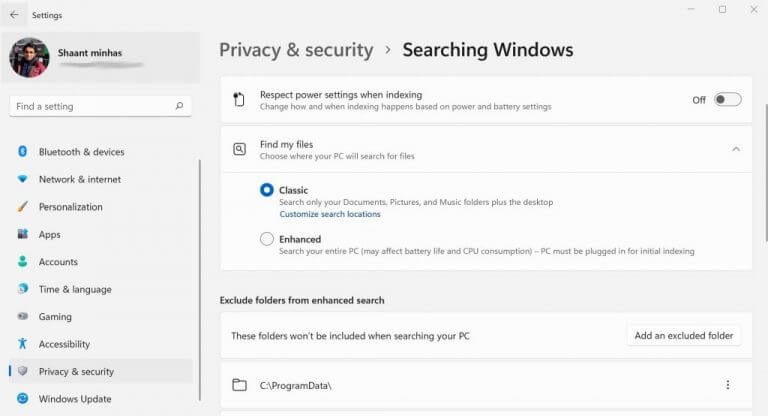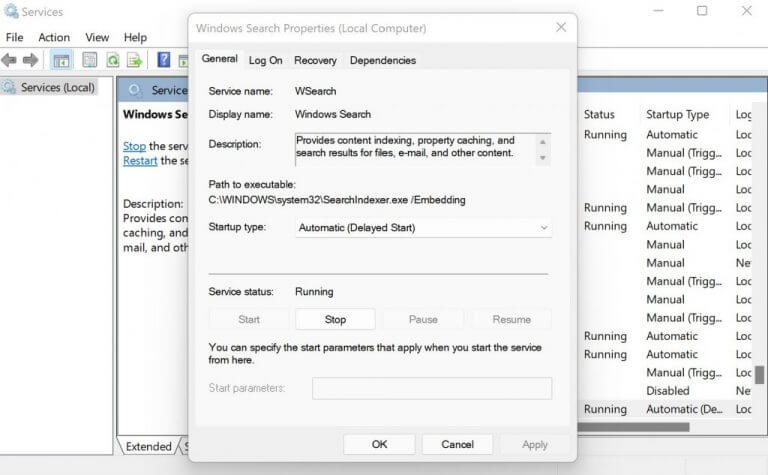Have you ever searched for your files on your Windows? Of course, you have. What else can someone do when they want to quickly find out the specific files on their PC, out of a massive database of things.
Windows Search Index is what makes sure you get your search results as soon as possible. In this article, we dive into what exactly Windows Search Index is and why it’s important for your Windows.
What is Windows Search Index, and why bother with it?
The Windows Search Index, also called SearchIndexer.exe, is what make your system throw out quick results for the local searches in your PC. You create a Search Index by indexing, a process in which you look at all the files, messages, and other critical content on your PC, and then categorize them all into a coherent, informational database.
So, an Index is important for faster search results inside your Windows. Microsoft itself gives an interesting example using a book:
Much like having an index in a book, having a digital index allows your PC and apps to find content faster by looking for terms or common properties such as the date a file was created. A fully built index can return answers to searches such as “Show all songs by Coldplay” in a fraction of a second, versus the minutes it could take without an index.
How to Index your files on Windows
Now that you probably already know the importance of your search index, the natural progression is to learn how you can set up Index in your Windows. Let’s get started.
To set up a Search Index in your PC, all you’ve to do is simply follow the steps below:
- On the Start menu search bar, type in ‘settings,’ and select the best match. Alternatively, press the Windows key + I.
- From there, select the Privacy & security.
- Click on Searching Windows located right under the Windows permissions tab.
You now have to choose from where your PC will search for your files. There are two options for this. You can either pick the Classic version, which only looks up your Documents, Pictures, and Music folders. Or, you can simply look up the Enhanced version, which is necessary for your entire PC.
Although Index Searching comes enabled by default—like a lot of other things on Windows, you can check and be certain it’s enabled on your PC. Or, if for any reason, you want to disable it—which we really don’t recommend, you can do that following the methods below.
- In the Start menu search, type in ‘run,’ and select the best match.
- Now in the Run dialog box, type in ‘services.msc,’ and hit Enter.
- Click on Windows Search.
- This will launch the dialog box for Windows Search Properties.
As you can see in PC, the Index Search has already been enabled by default. So, a Search Index has already been in place for a while now. To disable the index search, and therefore turn off the features already running in my PC, all I have to do is click on Stop.
All about Windows Search Index
The Windows Search Index is a handy database that helps you pulls up your Windows files in the drop of a hat. Simply type in the thing you’re looking for, and you’ll see the results. We hope this helped you get a little more understanding on the search index and its importance.