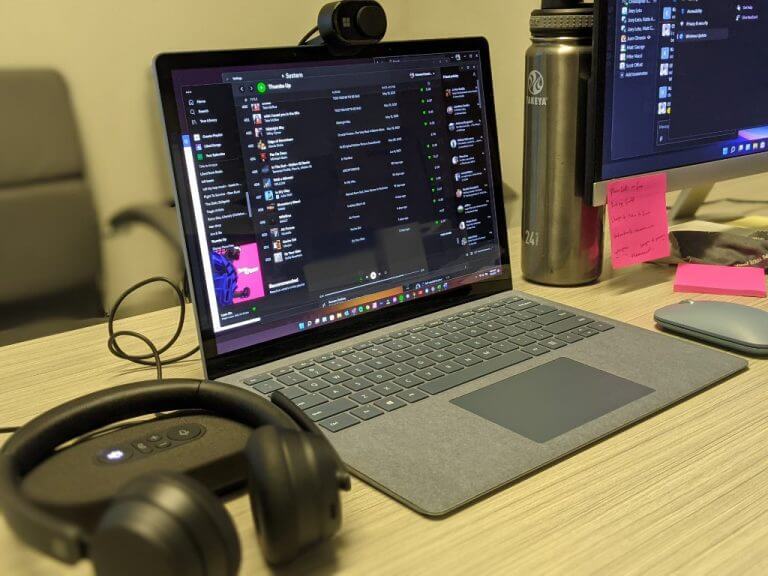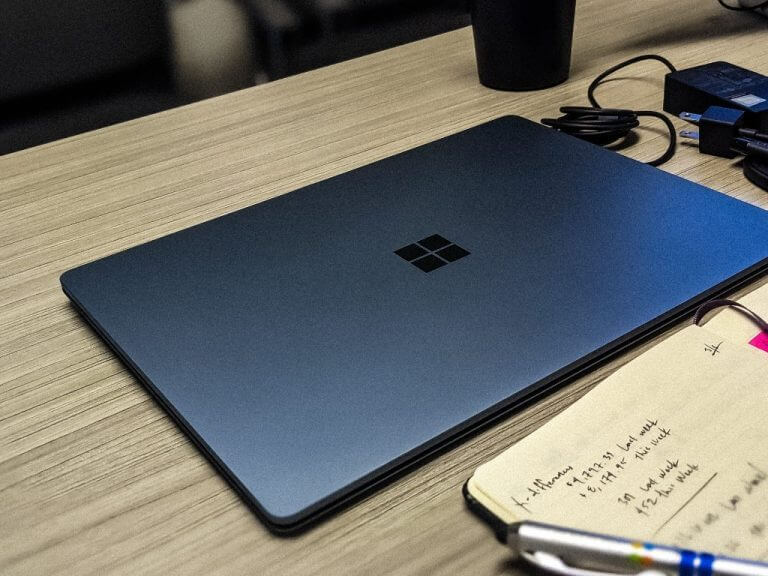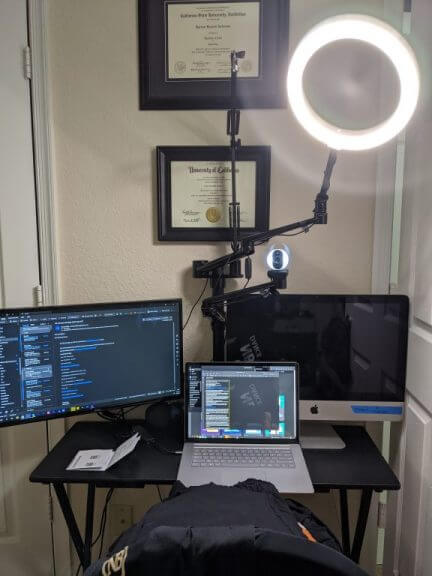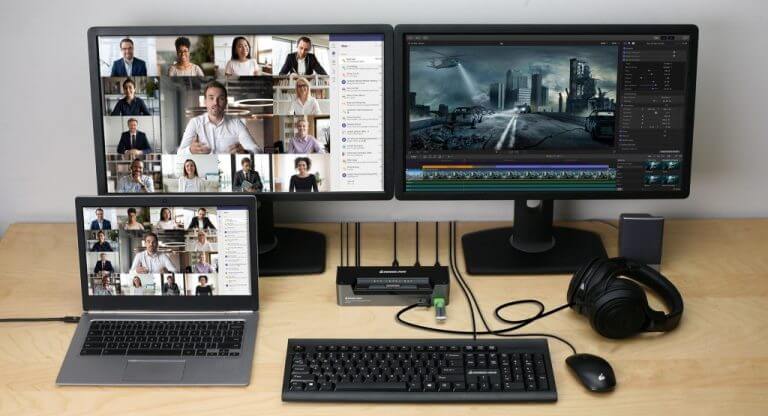Well, many of us had planned to be back in the office at this point while others find themselves comfortably working from home still as the world remains influx as COVID-19 ebb and flow. However, the pre-post pandemic has shuffled out for you personally, companies have taken the past 365 days to provide customers with even more personalized devices to help aid, maintain or even improve their levels of productivity or creativity whether at a home office, new CDC inspired in-person workstations or re-emerging jet setting travel bug.
From lower cost webcams with improved specs to redesigned battery packs, anyone looking to refresh their device catalogue to accommodate their evolving workflow are existing in a time where there is an abundance of choice and quality.
I am among the many doing some hybrid work, where I spend some time still at home (not as much these days), sometime in the office and I’ve even had to travel, so I’ve compiled a new list of devices, peripherals, and software that I have or plan to use during this typical “Back-To-School, Labor Day” season.
Computers
I’ve had the fortune to test a ton of PCs over the past year that include several Ultrabook’s, gaming rigs and detachables. Despite having a plethora of amazing devices to select from, I find myself still gravitating to the Surface Laptop 4. With each laptop review I’ve engaged in, I’ve paired it against the Surface Laptop 4 and the results for many have outperformed Microsoft’s flagship in one or more metrics, but the Laptop 4’s overall steady performance has become something I’ve grown to appreciate.
For clarification, most laptops I’ve tested tout a major design or software upgrade over its predecessor while ultimately letting a standard feature go unattended such as Ultrabook’s marketing weight reductions while sacrificing key travel or battery. The Surface Laptop 4’s sacrifice of port availability seems to be the only apparent drawback for my workflow and is quickly overcome by some of the products listed below.
Monitors
Not much has changed in the way of monitors from what I was using last year. I still use of a Lenovo L24Q-30 23.8-inch QHD monitor, but I’ve also added to my setup with a Vionzon Selfie Desktop Live Stand Set 6-in-1 desk mount which has helped tremendously in hosting the OnMSFT podcast. For $139.98, it also comes with a ring light which I’ve found a must for even decently looking video conferencing from my bedroom. The setup is pretty straightforward and should work with any type of desk, even two dinner trays put together (I’m told).
There is a dock setup for an extra monitor or laptop at eye level which I’m told is great for ergonomics as well.
Docks & Hub
While I can do most of my work directly from the Surface Laptop 4, pairing it with a dock or hub helps extend that flow and, in most cases, increases my output. Since I prefer the Surface Laptop 4, I’ve also stuck with using my original Surface Dock when I’m at a dock, typically used when shooting footage for the OnMSFT Podcast, other videos, image editing, marketing management and more laborious tasks.
I’ve also been testing a new IOGEAR 3-Port USB-C KVM. While it’s not as intuitive as a normal dock, it does offer some really cool features if you’re willing to put the tiniest bit of elbow grease into setting it up. Instead of typical relay multimonitor display, the DisplayPort dock does that as well as allowing the user to switch and control between 2 display ports and a USB-C connected device (typically a laptop) from a USB-A connected keyboard.
Unlike typical display docks, users will need to familiarize themselves with DVI ports and cables to get the full use out of the IOGEAR, but when set up properly (cables included), things like 4K gaming, Multi Stream Transport, HD Audio, and single tap display switching.
All the connectivity of the IOGEAR dock is done while delivering 45W of power to devices via the USB-C connection.
Switch and Control between 2 DisplayPort and 1 USB-C devices/computers from one USB keyboard, mouse and 4K DisplayPort monitor and share two USB peripherals
- Power Delivery 3.0 allows for USB-C device charging up to 45W1
- Cinema 4K resolution (4096 x 2160 @60Hz)2 with one monitor
- DisplayPort 1.2 compliant; HDCP 1.4 compliant
- Multi Stream Transport (MST) Support, enable to expand to two DisplayPort monitors3
- 2-Port USB 3.1 Gen 1 for SuperSpeed 5Gbps data transfer rate2
- DisplayPort Alternate Mode (DP Alt Mode), enable USB-C connection to carry DisplayPort signals
- Computer selection via front panel pushbutton, hotkeys, mouse4 and remote port selector
- Supports HD Audio5
- DisplayPort Dual-Mode technology (DP++)6
- USB Powered
- HDCP compliant
- Firmware upgradable
The largest downside to the IOGEAR dock is its price tag at $499.95. I’m not sure if the company is offering any discounts on the dock but if so, it’s a great get for gamers, animators, graphic designers engineering or anyone making use of super-hi resolution screens and content.
When out and about I’ll switch it up with either the Surface USB-C Hub which comes with a full HDMI, Ethernet, USB-C and USB-A ports which covers 95% of my connectivity needs. However, there is the occasional time when I can make use of fairly large SD card and I’ll have to resort to my trusty MFun 6-in-1 USB-C Hub. For $15.99, it doesn’t get much better than this USB-C hub. Every peripheral I’ve attached has been recognized which can’t be said for other hubs I’ve used over the past few years.
Webcams, Mics and Headsets
I just wrapped up my Microsoft Modern Accessories review and to get more details on those devices, please read here. I’ve been making use of all of Microsoft’s offerings this summer and they’ve proven flexible and resilient enough to use both at home and out on the go. There are cheaper analogs that can be found on Amazon such as Nexigo and even Microsoft’s old LifeCam HD 3000.
Keyboards
Again, I’ve been fortunate enough to try out some alternatives to your typical wired or USB dongle keyboards when setting up a workstation as of late. I’ve normally stuck to the more traditional Bluetooth keyboards, especially those designed by Microsoft as an avid Surface user, however, I’ve spiced it up over the past six months with some mechanical keyboards.
If you’re following trends on YouTube, we appear to be in the middle of mechanical keyboard renaissance. With that being said, here are some of the ones I’ve tested and chosen to highlight for anyone interested in adding some flair to their workstation in 2021.
Regarding style, there is the KnewKey Rymek Retro mechanical keyboard that mimics an old fashion typewriter. The KnewKey adds some 2021 customizations that blend well with its more classic design such as LED Dynamic Backlighting, 3 device pairing, wired and Bluetooth connectivity, as well as support for Windows, macOS, iOS, Android, and iPadOS.
During my time with the Rymek, it’s been responsive with little noticeable latency depending on the OS it’s working with. For use with Windows and macOS the typing speed was good, however, going over to mobile, you’ll notice a little bit of lag. The pairing features for the Rymek are as advertise. I’ve been able to jump between a Surface Laptop 4, Surface Go 2 and my Pixel 6 without issue.
Additional cool things about the Rymek are the use of switches and scroll mechanism to incorporate media controls. The side scroll wheel which was normally used to adjust the paper length on an actual typewriter is now used to adjust volume controls and the key adjuster has been retrofitted to allow uses to toggle between paired devices.
My only complaints are with the integrated tablet stand that doesn’t typically hold the Surface Go 2 all that well (perhaps a weight limit) and having to get used to the wobble of the keys as it’s much more noticible on the Rymek than your standard Surface, Lenovo, Dell or HP.
For $154.00 you actually get a lot of utility and style from the Rymek.
For someone looking for more function over form there is the Vissles V84 and Epomaker NT68. I’ve tested other Vissles devices such as hubs and cables and the quality continue through to the Vissles V84 which is a much more streamlined desktop peripheral than the Rymek offering device pairing for up to 5 devices, Bluetooth 5.1 and a 3750 mAh battery for close to two weeks’ worth of use on a single charge.
Unlike the Rymek, the next two mechanical keyboards put a little more emphasis on the mechanical part with replaceable attachable keys. The Vissles uses magnetic and detachable foot pads to allow users to replace them relative ease as well structure an arch for typing. Since the Vissles offers multiplatform support there are both Windows and Mac functional keys included in the package.
Users can also visit the Vissles site to download the DIY RGB software to customize their key functions and color executions.
The typing experience on the Vissles V84 is among the best I’ve experienced on any device. The new PBT material coating the keys does not get bogged down by natual finger oils or even crumbs from grubby digits. The travel on the 4.0mm which is a bit deeper than anything I’ve tested in some time and is helped improved my accuracy by leaps.
I’ve tested the Vissles V84 in white and thus far the color has maintained but I think next time, I’d opt for the Black and Grey combo with orange highlights.
There aren’t many other bells and whistles offered by the Vissles V84, but its streamlined nature is more than worth its $89.00 price tag.
Last up is the ‘portable’ mechanical keyboard offering Epomaker NT68 which has been tossed in my bag on occasion to bring into my office for use.
At 65% of the size of the Vissle and more traditional desk oriented mechanical keyboards, the Epomaker is also $89.00 but comes with a portable design for those desperate to keep that mechanical feel, on the go. The Epomaker pairs up to 3 devices, supports both Mac and Windows as well as connects wirelessly and support for hot-swappable mechanical keys similar to the Vissles V84. Also similar to Vissles V84, there is Windows-only software users can use to customize the keyboard RBG routine and layout.
Mice
I’m making use of two main mice that are both from Microsoft. The Surface Arc Mouse and Mobile Mouse which both make use of Bluetooth connectivity have been my mice of choice for most occasions strictly because of their mobility and their color customizations. I currently use the Ice Blue Surface Laptop and both mice match the color of the laptop.
In addition to their size and portability, the battery tech makes use of AAA batteries for months. I’ve been able to get four months out of a single battery change with daily 8-12 hour use from both the Arc and Mobile mice.
Batteries and Storage
As I’ve gotten a bit more knowledgeable with regards to creating and editing video and audio content over the past year, I’ve begun to change the way I handle storage of my devices. I used to just chuck every piece of content into a single drive organized by folders but none the less cluttering up my overall device storage because I wasn’t constantly jumping in and out of asset management.
Now that I’m regularly creating and editing content, I am making better use of SD cards and external storage drives. Thanks in large part to my new connected hub, I can utilize a 512GB SD card with 100MB/s speeds as well as burst modes for transfering HD and 4K Ultra video content.
While an external hard drive or SSD can hold more, the PNY Elite X is reliable, shock proof, magnet proof waterproof, and temperature proof as well as ultra-portable by comparison. SD cards, in my opinion, are one of the most underrated pieces of tech around. Most SD cards are smaller than a quarter, carry a full computer worth of data and are WATERPROOF and shockproof, laptops makers need to bring back this port utility, please! As a traditionalist, I also make use of a 1TB WD Elements SSD right now, but I’m looking to move to something more conditionally resilient as well.
Lastly, on the go, (as on the go as you can be during a continued pandemic) I’m making use of the uniquely designed TEGIC Power Bank Block 30. With over 10000mAh battery capacity and coming in at roughly the size of an iPhone SE it’s been the perfect companion piece for both my at home and on-the-go workstations.
The design is understated and ulitiarian in my opinion and the viewable circuit board at the top, through tempered glass, has always been a unique way to identify my power brick. On a trip back from NH this past summer, in a sea of power banks charging, the Block 30 was easily the most identifiable, and that’s an intangible that comes with the modest cost of $55 for this pretty neat charger. Another understated feature is the rubber back that keeps the device anchor to most surfaces that both keeps it from sliding around or causing any unsightly marks that other power banks may.
Not only, is the Block 30 powerful enough to keep my phone charged when I’m out gathering video assets, it also comes with a unique cable that’s replaced all my other cables and significantly reduced my cable carry.
The Block 30 uses USB-C PD3.0 QC3.0 as well as USB-A connectivity and outputs at about 30W Max for USB-C and 18W Max for USB, all through this ONIX X cable that supports Type-C to Type C, Type-C to Lighting, USB to Type-C and USB to Lighting with 480Mbs transfer speeds for all. The ONIX X is a grey and black meshed threaded cable flat end cable with pull-a-part connector caps that support 4-in-1 connection options for every device I connect to at home or on the go. The connection ends are a satisfying metal material with what feels like little chance of fraying or splitting any time soon.
We’re embarking on another round of devices queued for this ‘Techtober’ and I’m sure the list of gadgets will only continue to increase after CES rolls around, but for me, the above list will most likely satiate my needs for some time to come.