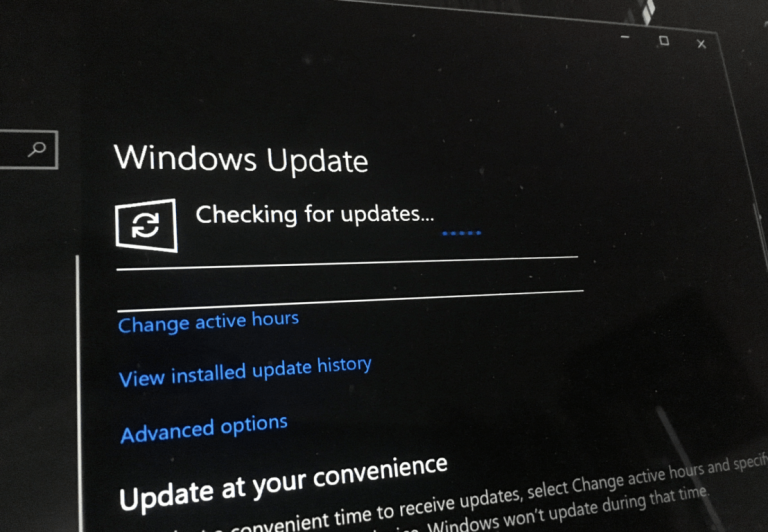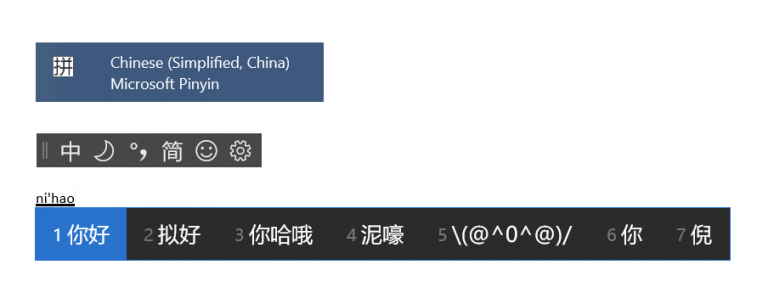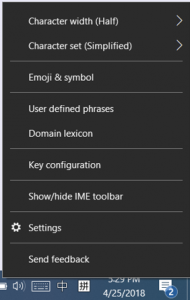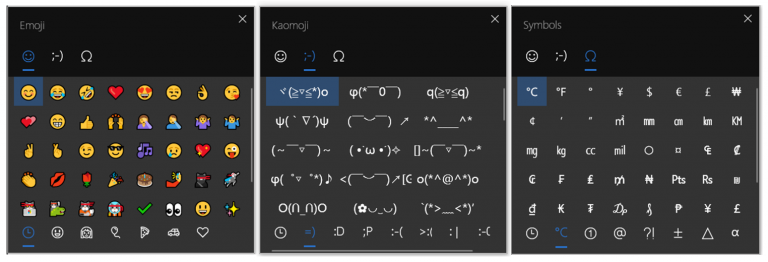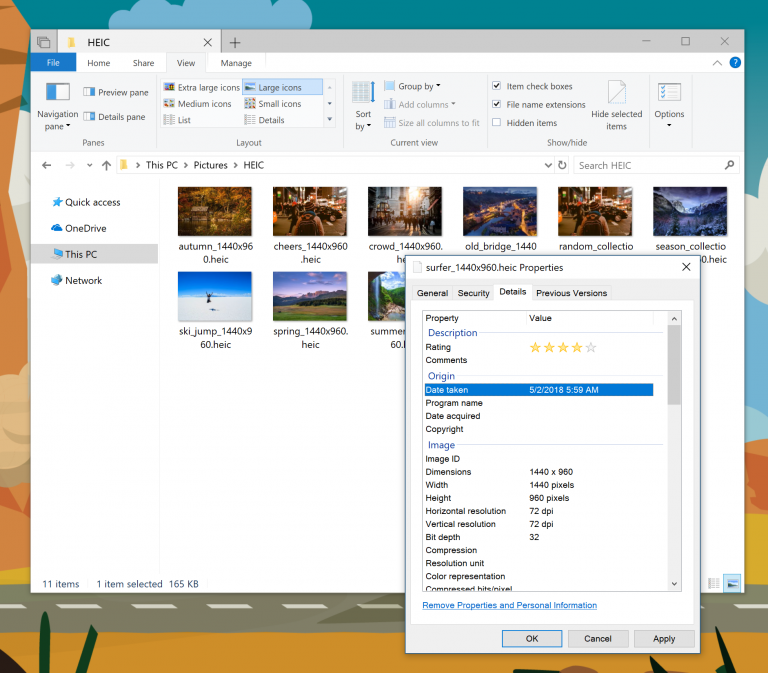While I personally may be critical of how long Windows 10 development will be a priority at Microsoft, the Windows team continues to produce Insider builds with worthwhile attention to fixes, bugs and most importantly, new features.
The Windows teams latest Insider preview build 17661 is yet another feature packed release for Fast Ring Insiders as both Fast Ring and Skip Ahead testers have been promised the same RS5 builds going forward.
Amongst the dense list of new things coming to Windows 10 are improvements to how Windows handles Chinese Simplified characters.
Taking the Microsoft Pinyin and Wubi IMEs to the next level
Do you write in Chinese (Simplified)? We’re updating the Microsoft Pinyin IME! We’ve been focusing on addressing your performance, reliability and compatibility feedback. You’ll also notice a number of other improvements, including:
Design improvements – a new logo (for the Microsoft Pinyin IME), new IME toolbar, and dark theme support!
The improvements are system-wide and include touches in the taskbar and emoji panel.
An updated context menu. We’ve added a bunch of options to the IME mode indicator’s context menu in the taskbar, so you can quickly access the things you need.
The IME now uses the same UX for Expressive Input as other languages. You can bring it up by clicking the emoji button in the IME toolbar, or use the Emoji Panel hotkeys (WIN + period (.) or WIN + semicolon (;)). You can browse between Emoji, Kaomoji, and Symbol input when Chinese (Simplified) is the active locale.
The last thing I would like to highlight is the effort put towards improving HEIC support in Windows 10. Over the past few builds, the Windows team has been dropping bits of support for High-Efficiency Image Format (HEIF) and today’s preview release offers the biggest notch of support yet.
Improving HEIC support
We announced support for the High-Efficiency Image File Format (HEIF) in Windows 10 Insider Preview Build 17623. We are happy to announce that in build 17661 you can now rotate HEIF-format images in File Explorer, and edit metadata, such as “Date taken”.
The new functionality requires the latest version of the HEIF package. The latest version will be installed automatically be the Store. If automatic updates are disabled you can download the HEIF package manually using this link.
HEIF files use the HEVC video codec to compress the image into approximately half the size of JPEG. If your Windows PC does not already have the HEVC video codec, it can be purchased from the Windows Store using this link.
To rotate a HEIF image file, simply right-click on it in File Explorer and select “Rotate right” or “Rotate left” from the menu. “Date taken” and other properties can be edited by clicking on “Properties” and selecting the “Details” tab.
Please stay tuned for additional functionality related to the HEIF file format in future Windows 10 Insider Preview builds!
There is plenty more to build 17661, and learn about every piece of it, keep it your eyes peeled here at OnMSFT.com for more info.