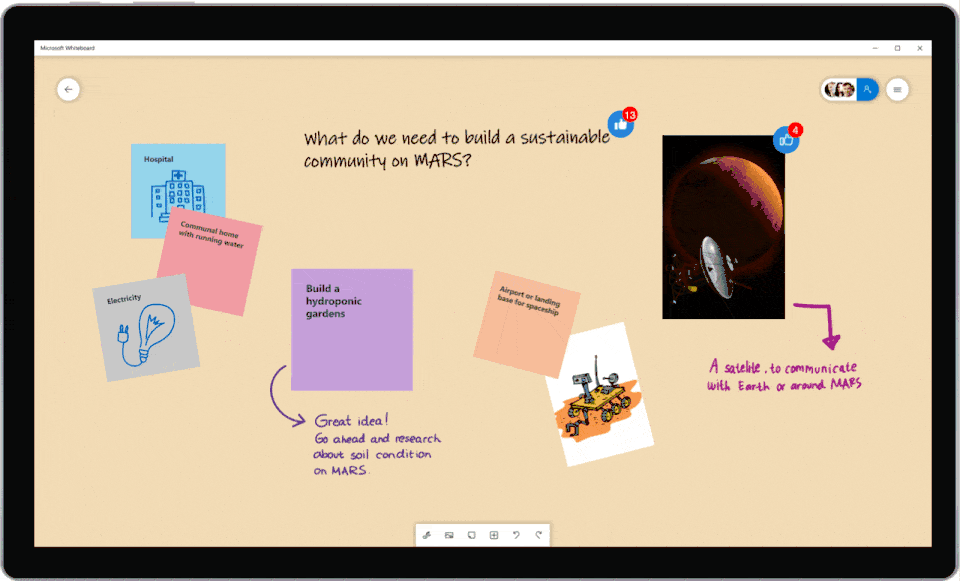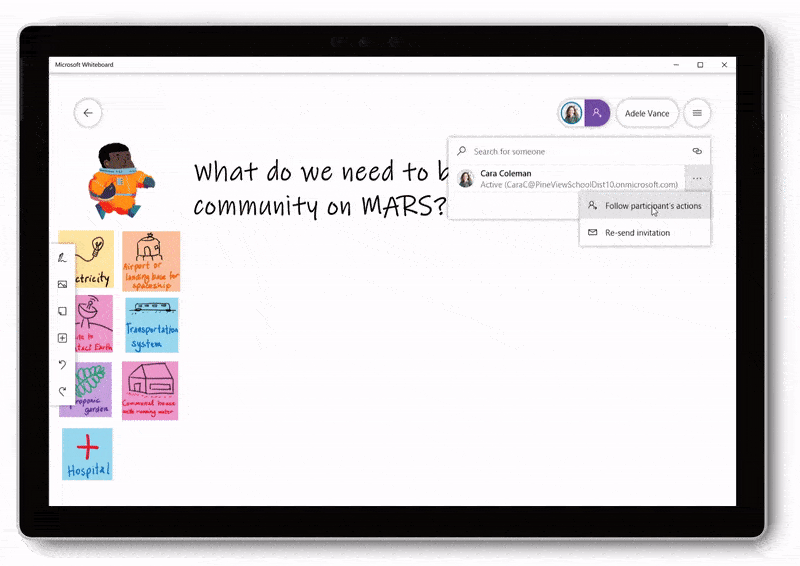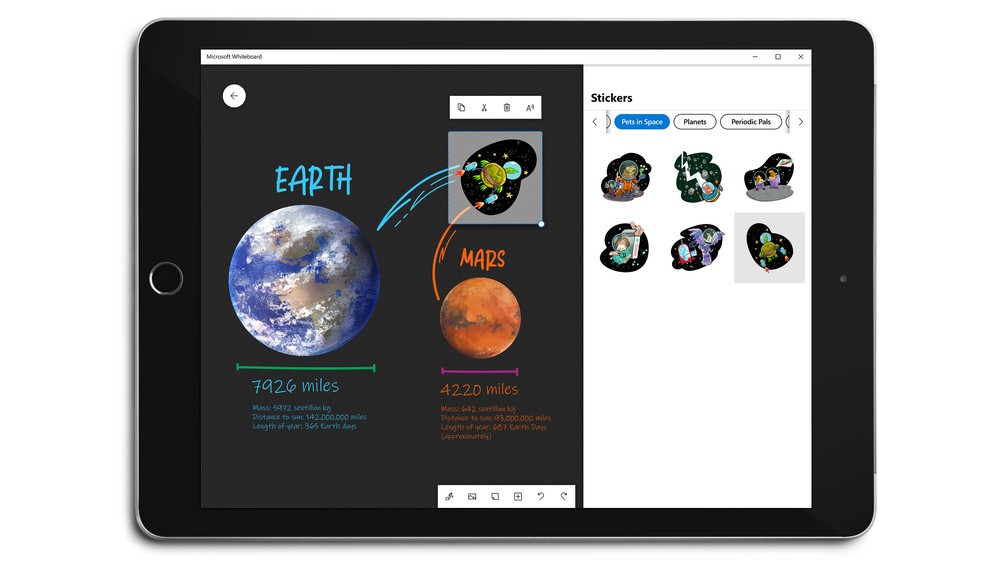Microsoft has updated its Whiteboard app—a tool for students to draw diagrams, jot notes, write, or anything else that can be done on a traditional whiteboard—with a host of new features on Windows 10 and iPadOS devices. The company sees collaboration as a big part of the app, and as such is the one of the main focuses on the new features for users to try out.
For starters, the app is receiving a Send to Teams feature, which will allow students and teachers to share their boards to channels from Microsoft Teams, as opposed to just individual users. Additionally, members of a board on Windows 10, iOS, and Android can now add a send a like to various elements of the whiteboard thanks to the Reactions feature, as you can see down below.
Of course, it wouldn’t be much of a Microsoft app if it didn’t “empower every person and organization on the planet” if you’ve heard that motto before. That includes those with dyslexia, who will soon have access to the Immersive Reader in the app, much like they do in Word and OneNote. The company has also added Follow-Along, which is currently in preview and allows those with low vision stay focused on the right task in the seemingly infinite board by letting them have their screen automatically follow another contributor.
The tech giant is also adding Read-Only mode to the app, which will allow students to stay on task when the distraction is the other students and not the the whole board. In this case, a teacher will be able to block other individuals to enable the student to focus on the important information on the board.
Microsoft is has also brought space-themed stickers to the app as part of a celebration of the recent partnership between NASA and the Redmond company’s Education Workshop team. Those on a Windows 10 or an iPad can use the stickers right now.
While the stickers and Reactions to board elements are available now, the company promises that the Send to Teams, Immersive Reader, Follow-Along, and Read-Only mode “will be rolling out soon.” Which of these features do you find most useful? Let us know in the comments.