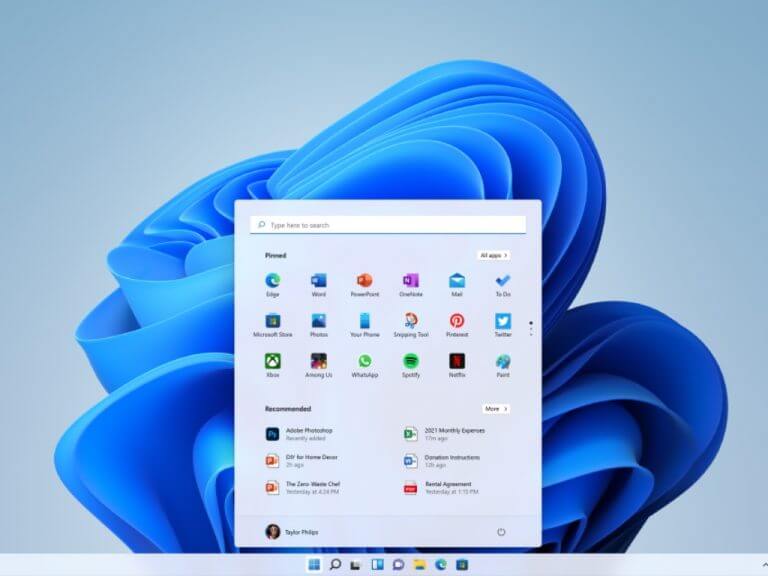It’s finally here, the first Windows 11 preview build is now available for Insiders in the Dev Channel. As Microsoft previously explained, all Insiders who were already flighting Windows 10 preview builds from the Dev channel can install this first Windows 11 build, whether or not their PCs are meeting the minimum hardware requirements for the new OS.
Today’s Windows 11 preview build 22000.51 brings the new desktop UI with the revamped Start Menu and Taskbar, the new Widgets menu replacing news and interests in the taskbar, a redesigned Notification Center and Quick Settings section, a refreshed File Explorer, and more.
An early preview of the new Microsoft Store that Microsoft unveiled last week is also available with this first Windows 11 preview build. “This build reveals a first look at the Store’s all-new design; in the coming months you’ll see us add other features,” the Windows Insider team explained today. One of the big new features will be the ability to download Android apps via the Amazon App Store, but this isn’t available yet.
A new Settings app is also available in this first Windows 11 preview build, with a left panel that persists between pages and new hero controls at the top highlighting key information. Several sections of the Settings app have also been updated such as the new Power & battery settings page, which can now show battery usage patterns on your PC.
This first Windows 11 build also introduces several notable UX changes, with new multitasking features that should make Windows 11 users more productive. With Snap layouts, users can just hover their mouse over a window’s maximize button to see different ways to align a selection of opened apps next to each other. A new Snap groups feature also allows users to easily switch back to their snapped windows.
Microsoft has also updated the docking/undocking experience in Windows 11 to make the OS put all your apps back exactly where they were when you re-dock your PC to your external monitor. The settings for this new docking/undocking experience can be found in the Settings app under System > Display > Multiple Displays.
Other display improvements in this first Windows 11 preview build include support for Dynamic Refresh Rate, which lets your PC automatically adjust your monitor’s refresh rate depending on what you’re doing. As an example, the refresh rate will get a boost when you’re inking and scrolling, providing a smoother experience when you need it the most.
Dynamic Refresh Rate is only available on select laptops with the right display hardware and graphics driver, and it can be enabled in Settings > System > Display > Advanced display. You can find more details about this new feature on this page.
Windows Insiders who install this first Windows 11 preview build will also discover a new Touch keyboard that can be personalized with 13 different themes. “Based on your feedback we have also introduced a setting to resize the touch keyboard,” the team said today.
The new Windows 11 touch keyboard also comes with a new voice typing launcher that is currently off by default, and there are also new on-screen touch gestures for switching between apps and desktops.
If your PC or laptop supports the new Wi-Fi 6E standard that can provide up to 3x more Wi-Fi bandwidth, you’ll be happy to know that Windows 11 will add built-in Wi-Fi 6E support. You’ll need a Wi-Fi 6E router to experience the improved speeds, and you’ll also need to go to Windows Settings / Network & Internet / Wi-Fi and choose Adapter properties to see if you’re connected to the 6GHz network band.
Microsoft also created a new “out of box experience” for Windows 11 with new colorful animated iconography, and Microsoft has also added the ability to name your PC during the setup experience. Currently, you can try this new OOBE experience by resetting your PC after installing this first Windows 11 preview build.
Be aware that you may encounter some known issues after upgrading your PC to the build 22000.51, and Microsoft has provided a detailed list you can read below:
Known issues with Build 2200.51
- When upgrading to Windows 11 from Windows 10 or when installing an update to Windows 11, some features may be deprecated or removed. See details here.
- Taskbar:
- Taskbar will not be shown across multiple monitors but will return in an upcoming build.
- The preview window may not display the entire window when hovering over Task View on the taskbar.
- Settings:
- When upgrading a device with multiple user accounts to Windows 11, Settings will fail to launch.
- A small set of Settings legacy pages as well as fit and finish bugs will be addressed in future releases.
- The ‘Power mode’ setting does not show up on the Power & battery page.
- When launching the Settings app, a brief green flash may appear.
- When using Quick Settings to modify Accessibility settings, the settings UI may not save the selected state.
- Start:
- In some cases, you might be unable to enter text when using Search from Start or the taskbar. If you experience the issue, press Win + R on the keyboard to launch the Run dialog box, then close it.
- We’re working on fixing an issue that’s preventing unpinning apps from Start, making the command bar in File Explorer disappear, or hiding snap. To work around these, restart your PC.
- Search:
- App icons in the Search panel may do not load, and instead appear as gray squares.
- When hovering your mouse over the Search icon on the taskbar, the third recent search does not load and remains blank.
- After clicking the Search icon taskbar, the Search panel may not open. If this occurs, restart the “Windows Explorer” process, and open the search panel again.
- When you hover your mouse over the Search icon on the taskbar, recent searches may not be displayed. To work around the issue, restart your device.
- Search panel might appear as black and not display any content below the search box.
- Widgets:
- System text scaling will scale all widgets proportionally and may result in cropped widgets.
- Launching links from the widgets board may not invoke apps to the foreground.
- When using screen reader/Narrator in widgets may not properly announce content
- Widgets board may appear empty. To work around the issue, you can sign out and then sign back in again.
- When using the Outlook client with a Microsoft account, Calendar, and To Do changes may not sync to the widgets in real time.
- Widgets may be displayed in the wrong size on external monitors. If you encounter this, you can launch the widgets via touch or WIN + W shortcut on your actual device monitor first and then launch on your secondary monitors.
- After adding multiple widgets quickly from the widgets settings, some of the widgets may not be visible on the board.
- Store:
- The install button might not be functional yet in some limited scenarios.
- Rating and reviews are not available for some apps.
That’s it for the first Windows 11 preview build, and the Windows Insider team made it clear today that this was just the beginning. The Office team has also released a new Office Insider build with a new design that matches Microsoft’s new design language for Windows 11, and you can find more details on our separate post. Last but not least, the company has also further confirmed the existing hardware blocks for PCs with pre 8th gen Intel Core/AMD Zen 2/Qualcomm 7 CPUs, and these devices won’t be eligible for a free Windows 11 update later this year.