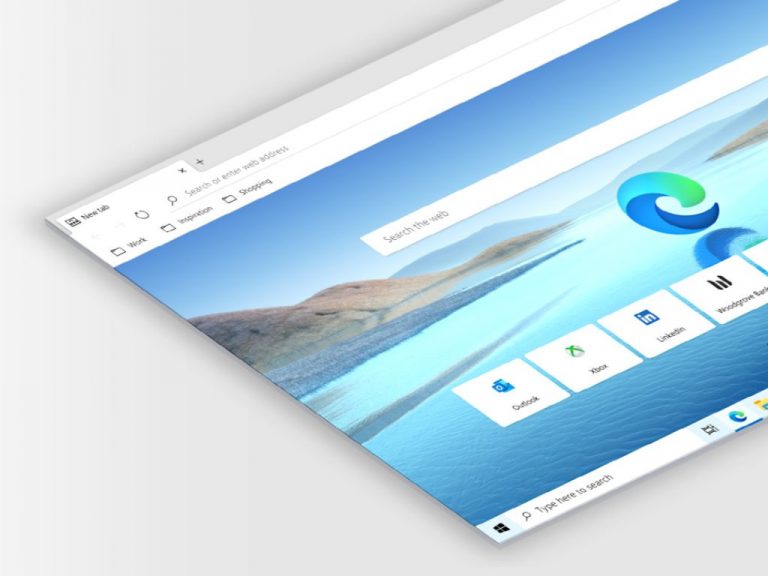Microsoft is currently testing a new feature in its Edge browser that will enable users to block autoplay videos. The tech giant has commenced testing the new feature among Edge Insiders in the Canary channel. The addition supplements the pre-existing allow and limit options, forming a comprehensive suite of tools for managing the autoplay of web videos on Edge.
According to the Microsoft Edge team, the company has acknowledged the feedback received from its users regarding the need for an enhanced media-autoplay blocking feature. Earlier, the team had offered a limited option to control media autoplay based on a user’s past interaction with the website. The team has now begun rolling out a more rigorous blocking option.
Here’s how to access the block media autoplay feature in Microsoft Edge
You can block media autoplay in Microsoft Edge by navigating to edge://settings/content/mediaAutoplay and choosing the Block option from the drop-down menu. Another way is to access Settings, proceed to Cookies and Site Permissions, and select Media Autoplay. Notably, the reinstated feature is progressively becoming available to Canary users, and it may take a few days before appearing on your device.
However, you could also immediately access the block option by implementing a workaround. As reported by Neowin, you can enable the “edge://flags/#edge-autoplay-user-setting-block-option” flag and activate the block option in the Media autoplay permissions section of the Edge setting. Also, you will have to restart the browser for changes to take effect.
Although the change may seem modest, it could enhance the browsing experience for a majority of users while also reducing any frustrating elements. We eagerly welcome your thoughts on the new features in the comment section.
Via Neowin