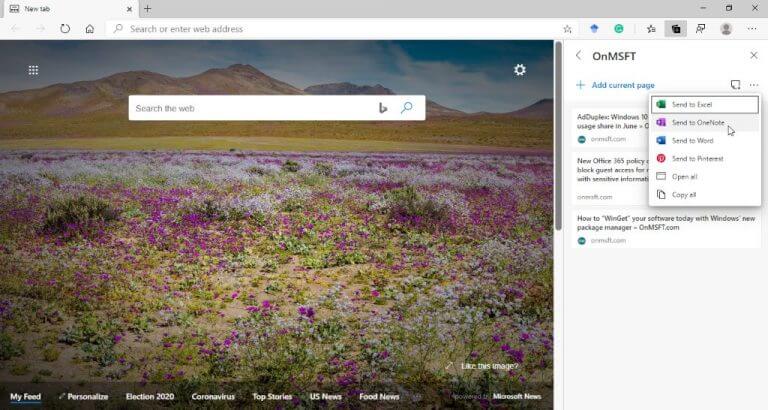At Build 2020 last month, Microsoft announced that Microsoft Edge would get the ability to send Collections to OneNote, and the feature would be rolled out initially for Insiders. The “Send to OneNote” option is finally available in the Canary and Dev versions, and this is an addition to the existing options to send Collections to Excel, Word, and Pinterest (via Rich Hay).
Very nice! Now Microsoft Edge (#EdgeCan & #EdgeDev right now) have the ability to send Collections to OneNote! #EdgeInsiders pic.twitter.com/Xb6RPeTwBV
— Richard Hay (@WinObs) June 30, 2020
When exporting Collections to OneNote, you can also choose the notebook you want to send the Collection created in the browser. If you are a Microsoft Edge Insider, follow the steps mentioned below to use this feature:
- Open Microsoft Edge Canary version 85.0.561.0/Dev version 85.0.552.1 or higher, and navigate to the Collections menu on the toolbar.
- Now click on an existing Collection or create a new one.
- Select the Collection’s ellipsis (…) menu, and then click the Send to OneNote option.
- Finally, choose a location for exporting the Collection within your OneNote notebooks.
Collections in the new Microsoft Edge are a curation feature that lets you keep track of ideas on the web, whether you’re shopping, planning a trip, collecting notes for lesson plans, or researching something. Do you like the new send Collections to OneNote feature in Microsoft Edge? Let us know in the comments down below.