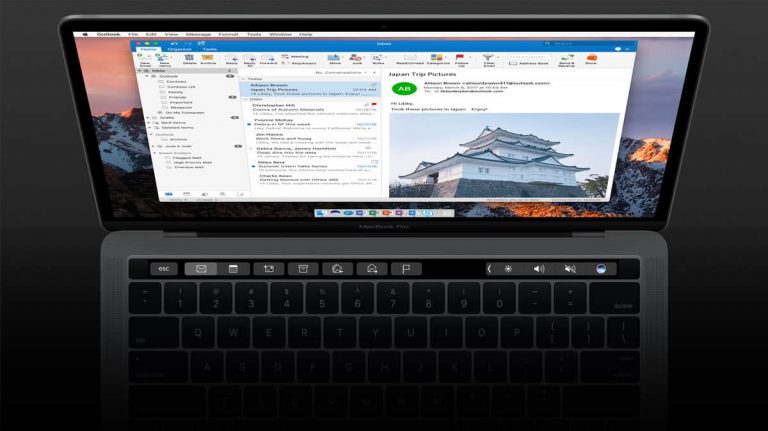Earlier this month, Microsoft released its latest round of monthly updates for its Office 2016 Mac apps, and Outlook for Mac users may have already noticed several useful additions. According to a new blog post, the Office team has just delivered on four of its top 10 requested features for Outlook for Mac, including email templates, read and delivery receipts and more. Let’s dive into the details below.
First of all, the May update for Outlook for Mac brought an improved account setup experience, letting users just type their email address and leave the email client automatically find the correct account settings. Even better, Outlook for Mac will now ask you to add an account you previously used to sign in to other Office apps when you’ll launch the email client for the first time.
Moving on to new features that have been added this month, one of the most useful additions may be delivery and read receipts to track your mail. This is a pretty basic feature that power users love, and message recipients using the latest version of Outlook for Mac can also decline to send read receipts to senders, in case you’re wondering.
If you often need to send the same type of emails, you’ll be pleased to learn that Outlook for Mac now supports Email templates. To get started, you just need to start composing an email and save it as a template when you’re done. If needed, you’ll be able to add new information to the template before using it for an email message.
Another great addition is the ability to create tasks and calendar events from emails. To use this feature, you just need to drag and drop emails directly to your calendar or task view to create new items, which will use the subject of the email as a title. When using this feature to create new calendar items, the body of the email will also appear in the notes field of the event.
Last but not least, Office Insider on the Fast Ring can now try a new Send Later feature which will roll out to all Office 365 subscribers in July. Here is how it works:
Once you are done drafting your email, click the drop-down next to Send and then select Send Later. Choose the date and time to send the email and the message is saved to your Drafts folder. When the scheduled time comes, the email is automatically sent—you don’t even need to have Outlook or your computer open!
“A big part of our prioritization of new features and enhancements comes from the votes and feedback we receive from you at our Outlook UserVoice site, and the input we get from our Office Insiders,” explained the Office team. It’s good to know that Microsoft takes your feedback very seriously, and if you have more ideas to improve Outlook for Mac then feel free to share them on the dedicated UserVoice website.