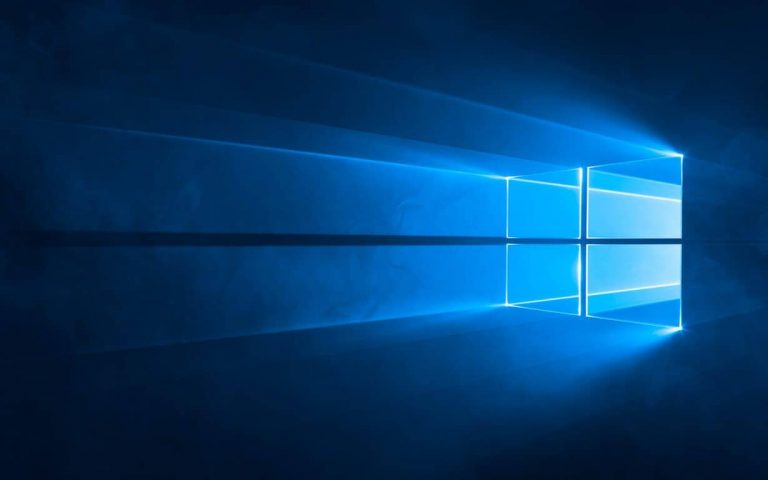It’s been quite a while since Windows Insiders have had a new build to play with, but worry no more. Microsoft has just pushed out Windows 10 Insider Preview Build 17025 for PC, and it comes with some new features. As usual, though, this build is not perfect, so please keep the following known issues and fixes in mind before installing to your PC.
Known issues:
- If you are experiencing broken functionality in Mail, Cortana, Narrator or missing some features like Windows Media Player, please see this Feedback Hub post: https://aka.ms/Rsrjqn.
- Using a swipe gesture with touch to dismiss notifications from the Action Center is currently not working. We’re investigating – for now you’ll need to use the clear all button, or use mouse/keyboard.
- There’s a noticeable screen flicker when using hotkeys or the touchpad to switch between Virtual Desktops.
- Invoking the Game bar with Win + G may cause the mouse cursor to become unresponsive while Game bar is up. Keyboard navigation still works and pressing Win + G again will close the Game bar, restoring the mouse cursor to the game.
- Calendar toast dismiss and snooze icons may be missing from notifications in Action Center.
General changes, improvements, and fixes for PC:
- Continuing our effort towards Fluent Design, in this build you’ll notice that not only have we soften our light press effect based on your feedback, we’ve also enabled Reveal by default in CalendarView (seen, for example, in the Clock and Calendar flyout). UWP apps leveraging the Preview SDK for this build or higher will see this change automatically.
- We fixed the issue where if you RDP into a PC running this build with certain GPU configurations, when you go to sign in to the PC locally it will appear stuck at a black screen with only the cursor available.
- We fixed an issue resulting in the touch feedback appearing visually corrupted in the last flight, with strange artifacts rather than the expected circle.
- We fixed an issue resulting in UNC paths not being recognized when typed using the touch keyboard with the Japanese layout.
- To improve the speed in getting you where you want to go, when typing with the Japanese IME into Internet Explorer’s address bar or search box, you will now see the search suggestions dropdown while composing the string, rather than having to wait until the candidate string is committed.
- We fixed an issue where using an app in mini mode (for example Groove Music) would result in the taskbar appearing on top of a remote desktop session. We also fixed an issue where using Cortana to launch an app while playing a game fullscreen on another monitor could result in the taskbar drawing on top of the game.
- We fixed an issue resulting in not being able to scroll to the very bottom of Start using touch when in tablet mode on small devices.
- We fixed an issue where mouse input in Start might become offset.
- We fixed an issue where clean installing Windows while not connected to the internet might result in default Start tiles showing download arrows indefinitely rather than the expected image.
- We fixed an issue where right-clicking a folder already pinned to Start in File Explorer would still show the option “Pin to Start”.
- We fixed an issue where attempting to log into Windows using a VM with Enhanced Session Mode might result in being prompted for your password twice.
- We fixed an issue where toggling some DX9/DX10/DX11 games between windowed and fullscreen (for example using Alt + Tab) could result in the game window become black on certain PCs.
- We fixed an issue resulting in some Insiders with x86 PCs experiencing a blue screen with a HAL INITIALIZATION FAILED error when upgrading to the previous flight.
- We fixed an issue where Insiders with restore points set might have experienced a volsnap.sys Green Screen error on boot.
- We fixed an issue resulting in Microsoft Edge taking an unexpectedly long time to load the new page after clicking on certain links, appearing hung.
- We fixed an issue resulting in Microsoft Edge being unexpectedly slow to respond when tabbing through controls with certain third party screen readers active.
- We fixed an issue where settings under Windows Update’s Delivery Optimization page were unexpectedly disabled in the last flight.
- We fixed an issue with the Courier New font where the numeral 2 was not displaying clearly on some display configurations.
Improved the Yu Gothic Bold font focusing on consistent baseline alignment and clarity of various Kana characters.
As you can tell, lots of fixes in this build, so Microsoft is definitely working hard as the development cycle for Redstone 4 has just started. We wish you well in your downloading and remind you to keep your feedback coming to Microsoft via the Feedback Hub.