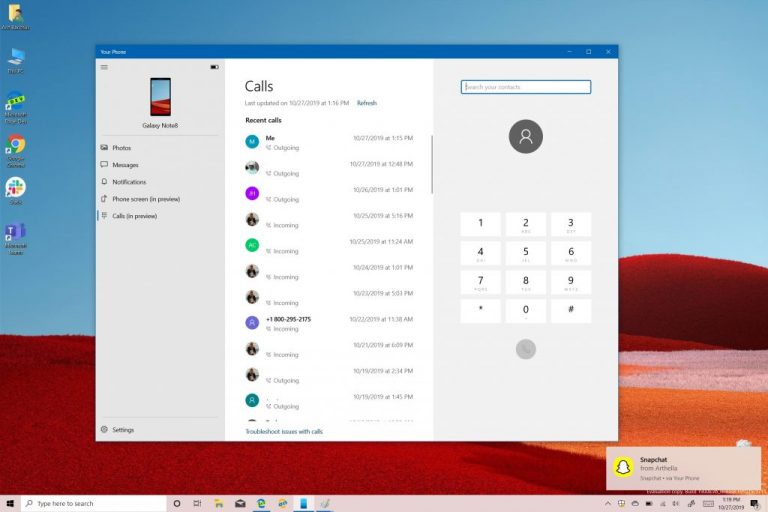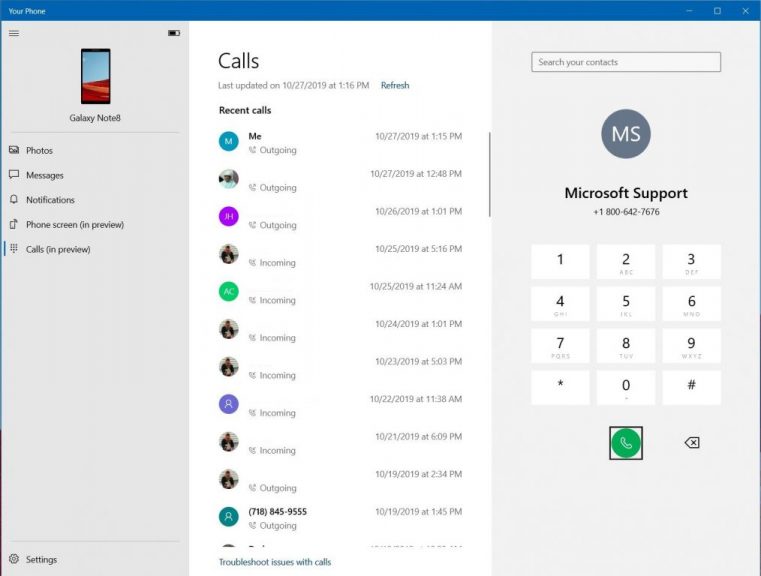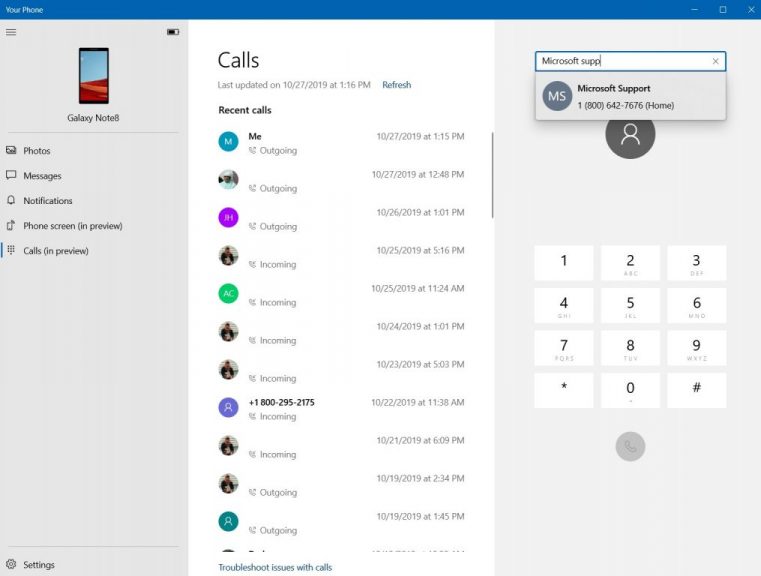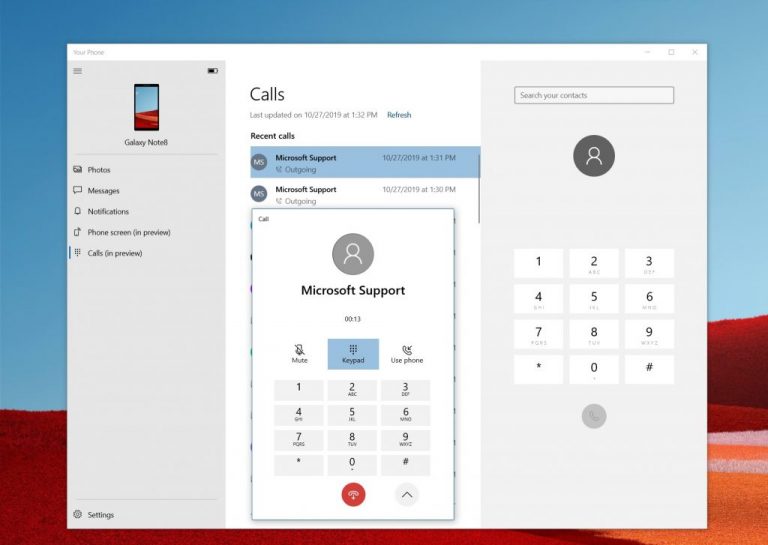As Microsoft continues to evolve the Your Phone experience on Windows 10, there have been many fruits of their hard labor for Windows Insiders to enjoy. We’ve seen the ability to mirror Android apps over to Windows 10, as well as the ability to see Android phone notifications on the Your Phone app.
In the latest effort to make Your Phone more feature complete, Microsoft is introducing a new ability to place and make phone calls from the Your Phone app. We recently tried out the feature on our Windows Insider machine and the results were quite surprising.
The overall user experience: Dialpad, list of calls
Granted that you’re running Windows 10 19H1 build 18362.356 or higher — and you’ve paired your Android smartphone to Windows 10 via Bluetooth — you’ll be able to enjoy the new phone calling experience. As the name suggests, it’s available by clicking from Calls on the right side of the latest version of the Your Phone app.
Interestingly, however, the Calls experience in Your Phone works in cases where your main Android device is connected to the internet either a WiFi network or also a standard 4G LTE network. Unlike with the App Mirroring feature, this means that your phone doesn’t need to be on the same WiFi network as your PC for the feature to work. You can keep your Android phone on its independent 4G network, and have the Calls on your PC happen without your Android device being on WiFi if you’ve configured the Your Phone app to sync with 4G.
Anyway, there are two core areas of the Calls experience in the Your Phone app. You’ll be able to see a list of all your recent calls in the middle portion of the screen. On the right side, meanwhile, is a dial pad to place calls. Above that will be a search box, where you can search for your contacts. The search box works as functions and brings up a list of contacts from your Android Phone almost instantly. You also can manually refresh the list of calls by pressing on the Refresh button at the top of the screen.
Overall, this user experience is quite clean. Sadly, at the moment there is no way to filter the list of calls. All calls are listed in order by time, including missed calls, incoming and outgoing calls. If you’re a person like me that’s constantly making phone calls, the list can be quite messy. However, that’s nothing that scrolling up and down the list can fix.
Making calls: A nifty pop-out box to control audio
Moving on, placing phone calls from the Calls section of the Your Phone app is quite cool. As long as your Android Phone and PC are paired via Bluetooth, it will work regardless if your phone is locked, or not. Simply find your contact name from the list and call it, or manually use the dial pad to dial a number. Windows 10 will instantly send the call out to your Android phone, with no lag or questions asked. A pop-out box will also instantly appear at the side of the Your Phone app, showing you that a call is occurring.
Interestingly, if you’ve summoned the phone call from your Windows 10 PC, everything the call will automatically happen on your PC (as a Bluetooth speaker.) You can use your PC’s mic or speakers to listen to the call. If you’re uncomfortable with this, there is an option to transfer the call back to your Android phone. Simply press the down-arrow in the mini-pop up box next to Your Phone, to expand it out. You can then press on the Use Phone button to use the phone for calls. There’s even a Mute button to silence the microphones during the call.
For further interaction, say in a situation where you’re dealing with customer service, you can also click the Keypad button. This will bring up the full number pad, similar to the one on the right side of the screen. The pop-out box containing these buttons and phone call controls can be dragged out anywhere. We dragged it out to the list of calls to hide our personal information, but it can be pulled anywhere and will stay on top of anything you’re doing.
A nice little feature that makes Your Phone feature complete
At the end of the day, the Calls feature in Your Phone is quite cool. It does what most people will need it for quite right. You don’t need to touch your phone or pull it out of your pocket anymore. You can make phone calls and enjoy everything from your Android Phone right from the comfort of your Windows 10 PC. With a dual-screen Surface Duo and Surface Neo coming, this experience might turn out to be quite important.