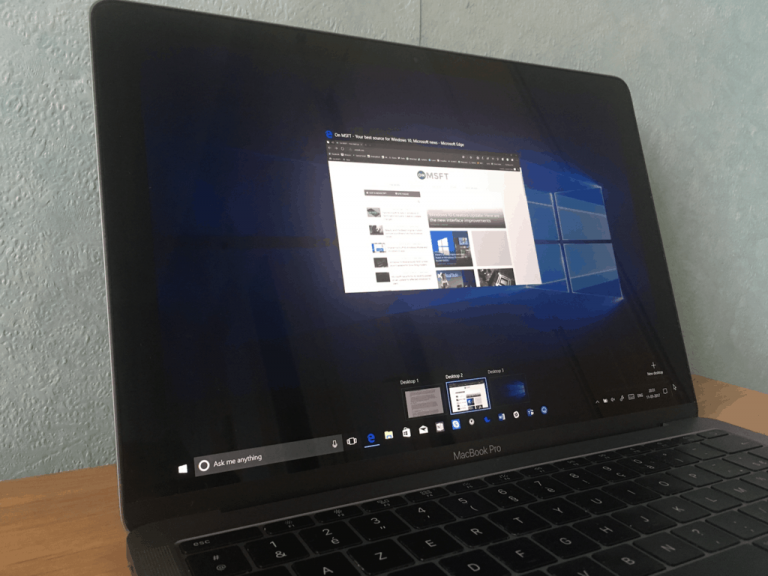Yesterday marked an important day for Microsoft as the Windows 10 Creators Update became available via the Update Assistant and the Media Creation Tool. While many PC users were able to successfully install the latest version of Windows, MacOS users might experience an error upon install and reboot. Microsoft is currently aware of this issue and is alerting macOS users with some valuable advice.
The company has left a message about the issue on this support page, notifying that for a new installation of Windows 10 Creators Update on MacOS using Boot Camp, you must first install the Windows 10 Anniversary Update using an ISO file and then update to Windows 10 Creators Update. According to Microsoft, “If you try to do a clean install of the Creators Update, you will get a Stop error with the code 0xc000000f in winload.efi. ” MacOS users must follow the following steps to correct the issue.
To clean install Windows 10 in Boot Camp, first download the Windows 10 Anniversary Update ISO:
- Go to https://www.microsoft.com/software-download/windows10
- Review the information under Before you begin, and how to create installation media.
- Under Select Edition, choose the Windows 10 Anniversary Update that matches your edition.
- Press Confirm.
Install Windows 10 using the Windows 10 Anniversary Update ISO media. You can find more info here. After Windows 10 is installed, you will be offered the Creators Update as a normal part of the Windows Update process, or you can trigger the update manually by booting into Windows 10, visiting the Windows 10 download site and choosing “Update Now
If worst comes to worst, Microsoft tells macOS users that if they have already attempted to install the Creators Update and see the same Stop error code with the error 0xc000000f, they will need to use Boot Camp Assistant to remove the Windows partition using these instructions.
Have you experienced any issues with the installation of the Creators Update? Let us know your thoughts in the comments below.