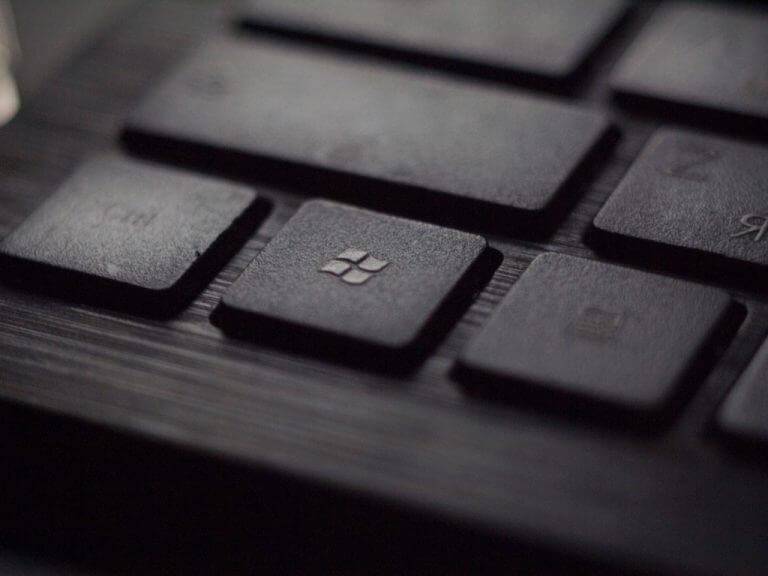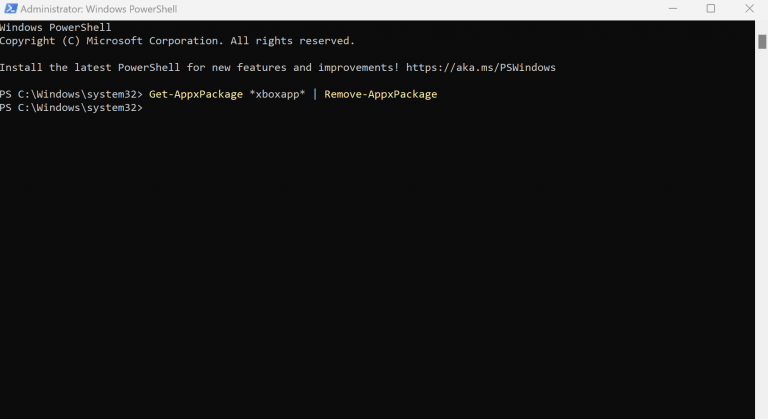Are you facing any difficulties in uninstalling your computer programs in the usual ways? Or maybe you simply don’t want to do it the old way, and instead want to try a different method. Luckily, there are plenty of non-conformist ways to do that. One of the simple ways to uninstall your program is through the Windows PowerShell. Here’s how.
1. Use PowerShell
The PowerShell is a task automating program that consists of a command line shell, scripting language, and a management structure which helps you manage your system.
Built on top of .NET framework, PowerShell was introduced back in 2006 and has been going strong since then. Interestingly, you can also uninstall your in-built programs with the PowerShell. Here’s how.
- Head to the Start menu search bar, type in ‘powershell,’ and run the PowerShell as an admin.
- Pick and type any of the command from the list below and uninstall your app for good.
Camera: Get-AppxPackage *windowscamera* | Remove-AppxPackage
Get Office: Get-AppxPackage *officehub* | Remove-AppxPackage
Calendar and Mail: Get-AppxPackage *windowscommunicationsapps* | Remove-AppxPackage
News: Get-AppxPackage *bingnews* | Remove-AppxPackage
OneNote: Get-AppxPackage *onenote* | Remove-AppxPackage
People: Get-AppxPackage *people* | Remove-AppxPackage
Get Started: Get-AppxPackage *getstarted* | Remove-AppxPackage
Groove Music: Get-AppxPackage *zunemusic* | Remove-AppxPackage
Maps: Get-AppxPackage *windowsmaps* | Remove-AppxPackage
Get Skype: Get-AppxPackage *skypeapp* | Remove-AppxPackage
Calculator: Get-AppxPackage *windowscalculator* | Remove-AppxPackage
Microsoft Solitaire Collection: Get-AppxPackage *solitairecollection* | Remove-AppxPackage
3D Builder: Get-AppxPackage *3dbuilder* | Remove-AppxPackage
Alarms and Clock: Get-AppxPackage *windowsalarms* | Remove-AppxPackage
Money: Get-AppxPackage *bingfinance* | Remove-AppxPackage
Movies & TV: Get-AppxPackage *zunevideo* | Remove-AppxPackage
Phone Companion: Get-AppxPackage *windowsphone* | Remove-AppxPackage
Sports: Get-AppxPackage *bingsports* | Remove-AppxPackage
Voice Recorder: Get-AppxPackage *soundrecorder* | Remove-AppxPackage
Weather: Get-AppxPackage *bingweather* | Remove-AppxPackage
Xbox: Get-AppxPackage *xboxapp* | Remove-AppxPackage
Photos: Get-AppxPackage *photos* | Remove-AppxPackage
Store: Get-AppxPackage *windowsstore* | Remove-AppxPackage
For example, we’ve uninstalled the Xbox app here, as shown in the picture below.
That’s it. Type in any of the above command and hit Enter. Your app will be uninstalled and removed in a few seconds.
2. $MyApp.Uninstall()
An alternate method to the above setting, you can uninstall a program with the help of the $MyApp.Uninstall() command. Before you can use this command, though, you’ll have to get the list of all the installed apps. This is important because you need to have the exact name of app, as understood or stored in the PowerShell. Here’s the correct command for that:
Get-WmiObject -Class Win32_Product | Select-Object -Property Name
You’ll have a huge list of commands after a few seconds.
The second step in this process is to spot the application you want to remove. Then, you’ll have to create a variable and map it to the app you wish to remove.
$MyApp = Get-WmiObject -Class Win32_Product | Where-Object{$_.Name -eq “Some App”}
Replace ‘Some App’ with the real program you’d like to uninstall. Now, the value of your app is stored in the MyApp variable. To finalize the uninstallation, run the following command and hit Enter:
$MyApp.Uninstall()
Do this and your program will be successfully installed through PowerShell.
Uninstalling Windows apps through the PowerShell
The PowerShell is a handy utility that can help you get more control over your PC. Removing your PC apps is only one, and perhaps one of the easiest ways to use this free Windows tool. We’ve covered a host of guides about PowerShell over the years—everything from creating PowerShell scripts on Windows 10 and Windows 11 to enabling Hyper-V through PowerShell is at OnMSFT. So don’t stop now, checkout Microsoft’s in-depth article on PowerShell to get a rounded idea about this handy utility.