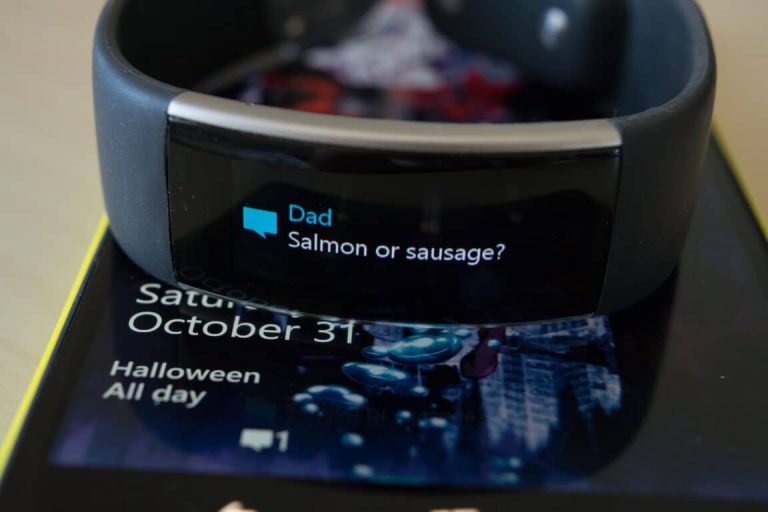With the new Microsoft Band 2, you can handle incoming calls and voicemail notifications like a boss. You can reply instantly with standard quick response messages or you can create your own, making it easy to handle your contacts while using your Band.
After you’ve paired your Microsoft Band 2 with your Windows 10 Mobile device, you will be able to see who’s calling with a quick glance. Once a call comes in, you will get a notification and a haptic vibration. The caller’s number or name will be displayed on your Band, and you can reply or dismiss the call.
- During an incoming call, simply swipe left to scroll through your available text replies
- Tap the reply you want to send. The text you send will appear in your phone’s messaging app as if you sent it from the phone!
- If you want to dismiss a phone call altogether, just swipe left and tap Hangup Call.
You can also create custom text replies. Simply fire open the Microsoft Health app on your Windows 10 Mobile device, tap the hamburger menu and then hit Manage Tiles. Tap the Calls option and select edit. Enter a new reply in any of the four text boxes and then tap Accept once you are done.
You can view your call history on the Microsoft Band by swiping left and selecting the Calls tile. Swipe left to see a history of your incoming and missed calls, as well as your new voicemails.
You can disable call notifications altogether via the Microsoft Health app. Simply tap the hamburger menu, then select Manage Tiles. Tap the Calls option and select On or Off for the “Enable call notifications on your Band” option.
Congrats, now you know how to handle phone calls like a boss on your Microsoft Band 2.