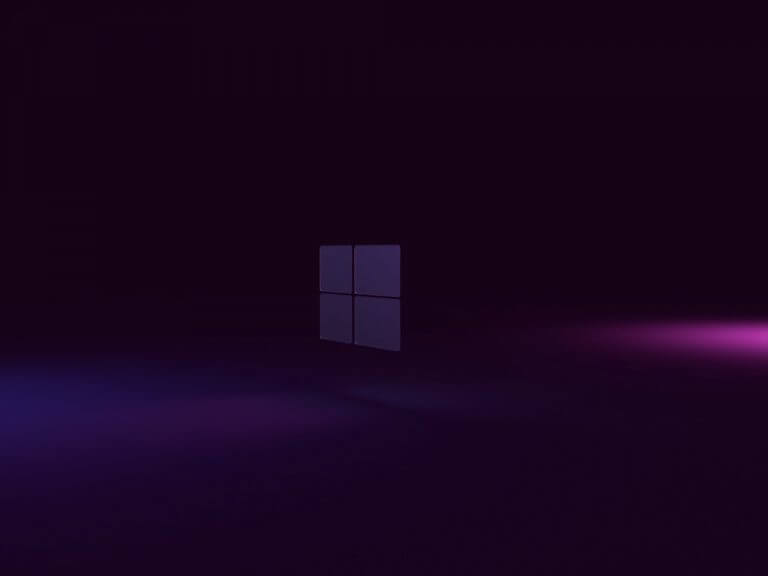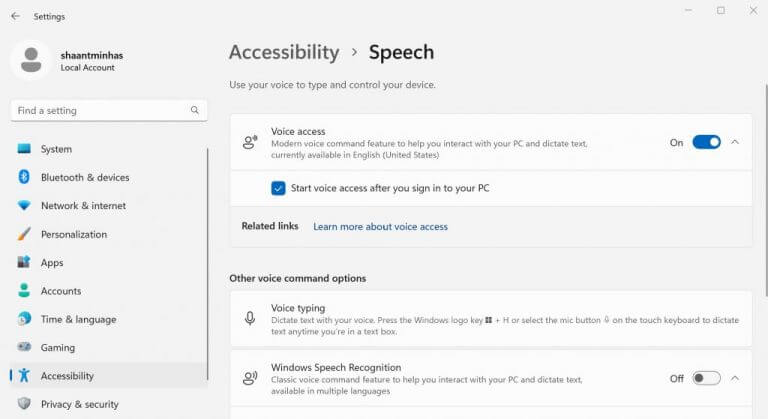Voice Access is a cool, new feature in Windows 11 that lets you manage all the computer, as you might’ve guessed, simply through your voice. With voice control all the rage nowadays, it’d be weird if Microsoft hadn’t added this feature.
And in this article, we’re going to cover just that. So, let’s learn how you can enable voice access in Windows 11.
How to enable Voice access in Windows 11
Introduced back in December 2021, Voice access supports everything from browsing your apps, reading and writing your emails, and switching between your apps. Note that Voice access is different from Speech recognition, which acts more of a biometric tool than something like a voice controller. Sometimes users mistake one for the other, so it’s helpful to keep the distinction in mind.
So, here’s how you can enable Voice access in your Windows 11.
- Launch the Settings app by clicking on Windows key + I. Alternatively, go to the Start menu search bar, type in ‘settings,’ and select the best match.
- From the Settings menu, click on the Accessibility menu.
- Now click on the Speech option, inside the Interaction tab.
- Finally, toggle on the Voice access option.
If you follow the above steps, the Voice access option will be enabled on your PC. As soon as you do that, you’ll be asked to download the speech model for on device recognition. When the downloaded finishes, all you’re left with is to set up voice access in your PC.
You can enable the voice access to be enabled right when you start your PC. Just check the radio box for Start voice access after you sign in to your PC, and everything will be set up—the Voice access will now be enabled as soon as you sign in to your PC.
Enabling Voice access in Windows 11
So that’s all about setting up Voice access in your Windows 11. Voice access can make handling your mundane PC tasks more effortless; all you have to do is speak into your PC, and the task will get done. We hope to see more and more of such functionalities from Microsoft in upcoming future.