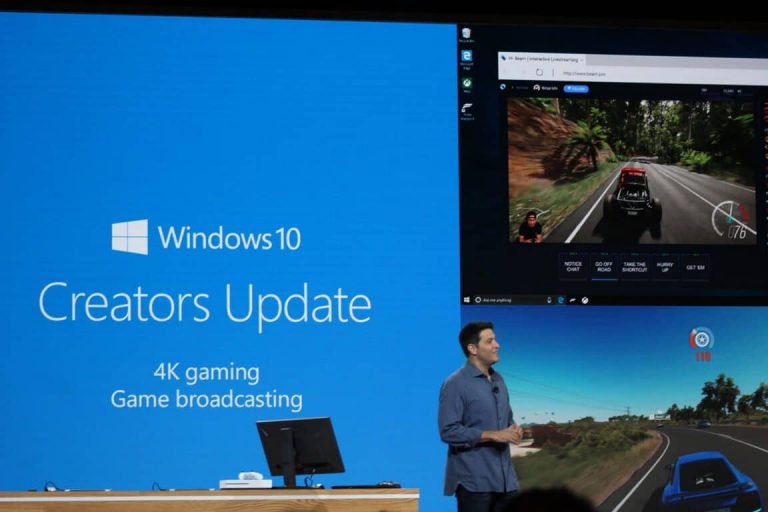Microsoft has released the Windows 10 Insider build 14971 for PCs today, and the new bits bring several new features that will be included in the upcoming Creators Update to be released in early 2017. First, Microsoft Edge now supports unprotected EPUB e-books and provides a customizable reading experience similar to what you can enjoy now with PDF files. This build also includes the Paint 3D Preview app which was first demoed at the company’s Windows 10 event in late October.
Among other highlights, Powershell is now replacing Command Prompt as the default command shell in File Explorer, though you can turn if not if you don’t like it. Lastly, as we reported earlier today this new build features a new Get Office app which now lets you manage your Office 365 subscription, install select Office apps, view recent documents and more.
Please find the full version notes below:
Read EPUB books in Microsoft Edge: The reading experience will get even better with the Windows 10 Creators Update! In addition to providing a great reading experience for PDF files – you can now read any unprotected e-book in the EPUB file format with Microsoft Edge. When you open an unprotected e-book in Microsoft Edge, you will be taken into a customizable reading experience where you can change the font and text size and choose between 3 themes: light, sepia, and dark. As you read, you can leave bookmarks. To navigate through an e-book, you can use the table of contents or seek bar at the bottom of the browser. And you can also search for words or phrases and use Cortana to define specific words.
You can download and read unprotected e-books from places like Feedbooks, Project Gutenberg, Free eBooks (requires sign-up), ePubBooks (requires sign-up), Open Library and even our own Microsoft Press. Try out reading an e-book in Microsoft Edge and let us know what you think!
Bringing 3D to Everyone via the Paint 3D Preview app: Starting with this build and going forward, the Paint 3D Preview app is now included as part of Windows 10. Opening Paint from Start will now take you to the Paint 3D Preview app. Please try it out and let us know what you think we should improve or add next! Currently, Paint 3D Preview is only available in English (aka, regardless of your display language, the text will be in English) – support for other languages will be coming soon. Remix 3D Preview, the community counterpart to Paint 3D Preview, is expanding to Austria, Belgium, Denmark, Germany, Ireland, Netherlands, Norway, Sweden, and Switzerland for Windows Insiders today! Remix 3D Preview is currently only available in English but we will continue to expand our region and language support. You can check it out at Remix3D.com and from within the Paint 3D Preview app.
PowerShell in the Shell: In an effort to bring the best command line experiences to the forefront for all power users, PowerShell is now the defacto command shell from File Explorer. It replaces Command Prompt (aka, “cmd.exe”) in the WIN + X menu, in File Explorer’s File menu, and in the context menu that appears when you shift-right-click the whitespace in File Explorer. Typing “cmd” (or “powershell”) in File Explorer’s address bar will remain a quick way to launch the command shell at that location. For those who prefer to use Command Prompt, you can opt out of the WIN + X change by opening Settings > Personalization > Taskbar, and turning “Replace Command Prompt with Windows PowerShell in the menu when I right-click the Start button or press Windows key+X” to “Off”.
Fun fact! It’s PowerShell’s 10 year anniversary this week. Hop over to Channel 9to see some of the videos we’ve been sharing about it. If you’re looking to learn more about unleashing the “power” in PowerShell, this page is a great resource.
Improved Typing Experience with Japanese and Chinese Input Method Editors (IMEs): This build includes many improvements in this space – here are some of the highlights:
- Improved Chinese IME reliability. In particular, we fixed an issue where the IME might crash due to an incompletely downloaded or corrupted dictionary file
- Improved Conversion Accuracy for the Japanese IME. We also fixed various issues, in particular, when conversion was used mixed with prediction, and an UX issue when trying to change phrase segmentation.
- Improved resource usage when typing with the Japanese IME. In particular, we fixed an issue that could result in unexpected graphic glitches after using the IME for an extended period of time.
Get Office (Beta): We’ve heard your feedback about the Get Office app, and today we’re happy to announce Get Office version 2.0 for Insiders in the Fast ring! (Well, technically, version 17.7614.2377.0). Whereas before Get Office was largely a collection of links to help you get started with Office, the new and improved app will help you explore and manage your Office experience. Easily discover and launch apps and see all your recent Office documents in one place! We still have the familiar help links, but we’ve redesigned the experience to make easier to find what you’re looking for. As you try out the new app, please log feedback – we’d love to hear your thoughts!
To download this latest preview build, head over to Windows Update and click that “Check for Updates” button. Let us know what you think of these new features in the comments below.