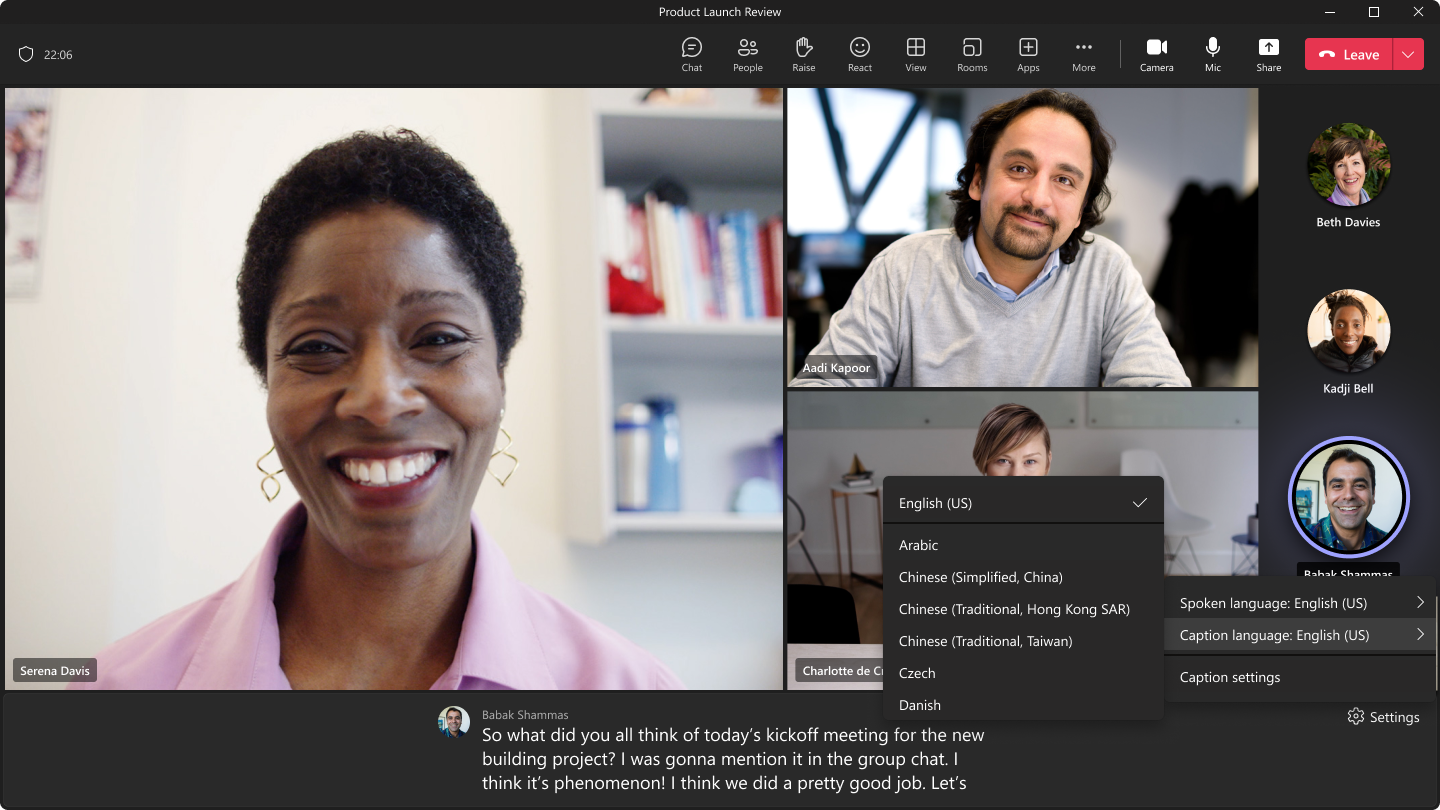Microsoft has been busy at work pushing updates to Microsoft this past year. Recently, during Build 2023, the company announced the general availability for Avatars in Teams designed to enhance the virtual meeting experience.
And now, the company has announced a new capability coming to Microsoft 365 Insiders that are part of Teams Public Preview. The new feature will let users customize the presentation of captions in meetings. Live captions is an important tool in Teams that’s designed to ensure that the flow of communication isn’t broken and that all meeting attendees are able to follow through with everything despite the quality of the audio.
It creates real-time subtitles of everything that’s said during a meeting automatically. As such, this new feature will further build on this experience. According to Microsoft, the new feature ships with a new Customization settings pane that you can use to adjust the font color and size, and increase the number of lines on the display.
What’s more, you can also use it to change where the live captions appear when you are in a meeting for better visibility and also to ensure that they are not disrupting the presenter’s window.
To access it, you’ll first need to join a meeting and enable the Live captions feature. Next, head to the What language is everyone speaking dialog box and click on the Spoken language arrow. You can now select the language you want to use in the list and hit the Confirm button to save the changes. And finally, click on the Settings option in the captions box at the bottom of the windows and select Caption settings.
Microsoft further added that the following options are now supported:
- Changing spoken language
- Changing caption language (Live translated captions is part of Teams Premium)
- Adjusting colors, height, position (top, bottom), and font size
The feature is currently rolling out to Microsoft 365 Insiders that are part of the Microsoft Teams Public Preview program both on Windows and macOS. Microsoft hasn’t indicated when this feature will ship to open preview for everyone to try out, however, you can still utilize the feature even if the meeting attendees are not part of the Teams Public Preview program.