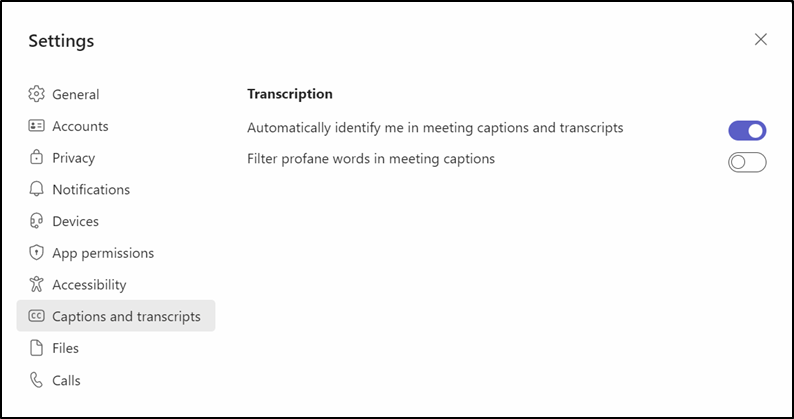Live captions plays an important role in Microsoft Teams meetings by ensuring that the flow of communication isn’t broken and that all meeting attendees are able to follow through with everything despite the quality of the audio.
Essentially, the feature automatically creates real-time subtitles of everything that’s said during a meeting. However, it may be difficult to control what’s said during a meeting especially when it comes to profanity.
Luckily, with the newly introduced profanity filtering in live captions in Teams meetings users can control the type of text or words that feature in the live captions of their Teams meetings.
According to Microsoft:
With the newly introduced toggle for turning on or off profanity filtering in live captions in Teams meetings, you are now able to control whether you want to continue to leverage the profanity filtering capability provided out of the box, or if you prefer to see every word as they were spoken.
To access the feature, select Settings and more > Settings > Captions and transcripts, and then slide the Filter profane words in meeting captions toggle on.
We also invite you to check out our dedicated post on how to use live captions in Windows 11. The feature is rolling out the Teams Public Preview channel for both the Windows and macOS Teams client.