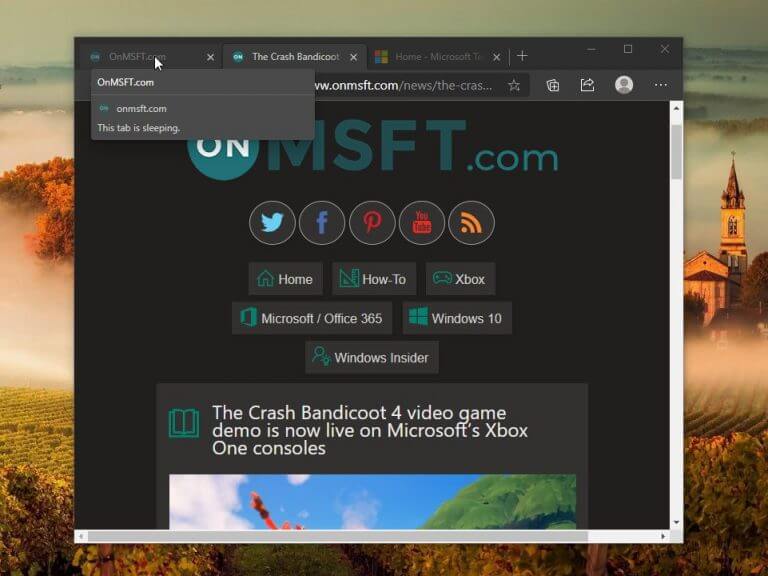Microsoft is testing a new feature for Microsoft Edge that lets the browser freeze tabs when they’re not being used to free up memory. Spotted by Leopeva64, the new feature called “Sleeping Tabs” is currently hidden behind an experimental flag in the Canary Build 87.0.643.0.
Sleeping Tabs have been designed to give users control over when idle background tabs are suspended to stop using system resources and for how long. This should ensure a faster browsing experience, lower CPU usage, and longer battery life. If you’re a Microsoft Edge Canary Insider, you can enable this experimental flag by following these steps:
- First, head over to “edge://flags” and use the search bar at the top to search for “Sleeping Tabs.”
- From there, you need to enable the “Enable Sleeping Tabs” feature flag using the dropdown menu, and restart your browser.
- Navigate to the “…” menu, and then select Settings >> System to see the new “Save Resources” section.
- You’ll be able to use the “Put inactive tabs to sleep after the specified amount of time” option to specify the time after which the browser will automatically put inactive tabs to sleep.
It is worth noting that there is also an option called “Never put these websites to sleep” to add certain websites to the exception list. Moreover, Microsoft Edge Canary Insiders can choose to put background tabs to sleep immediately by enabling the “Enable immediate timeout for Sleeping Tabs” flag. This option will force all your idle tabs to discard/freeze by ignoring the time period specified in the settings.
Considering that Chromium browsers are notoriously known for being a memory hog, the new feature that can help control resource usage should be a welcome addition. However, it’s not clear when these new options will appear in the Stable version of Edge, though, but the feature should go live in the Dev channel soon.