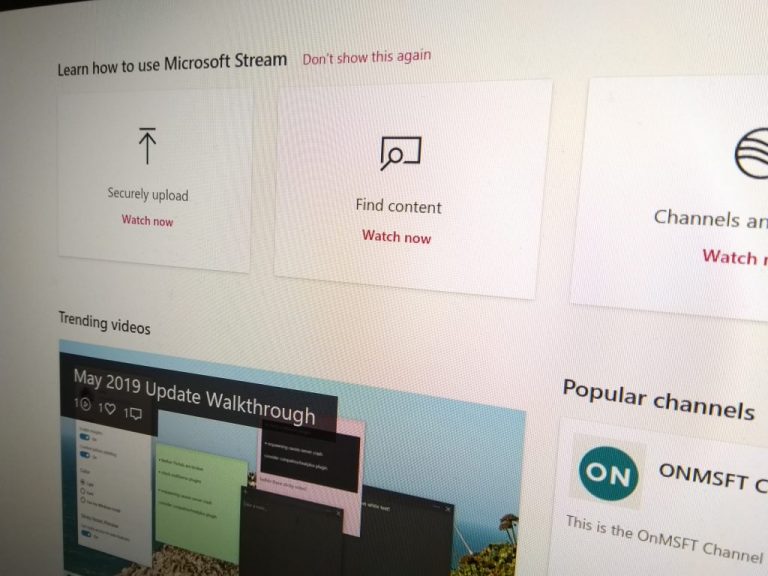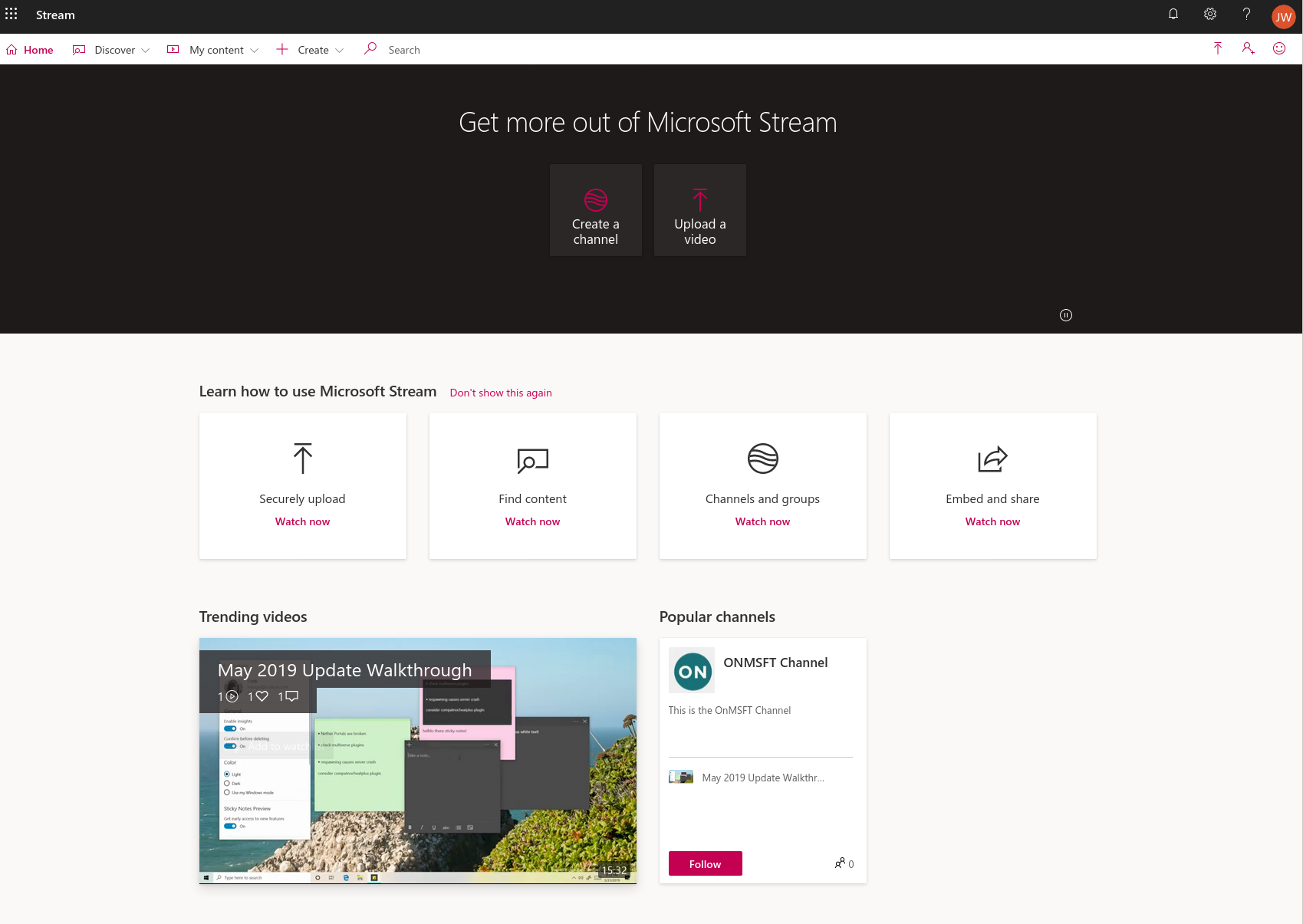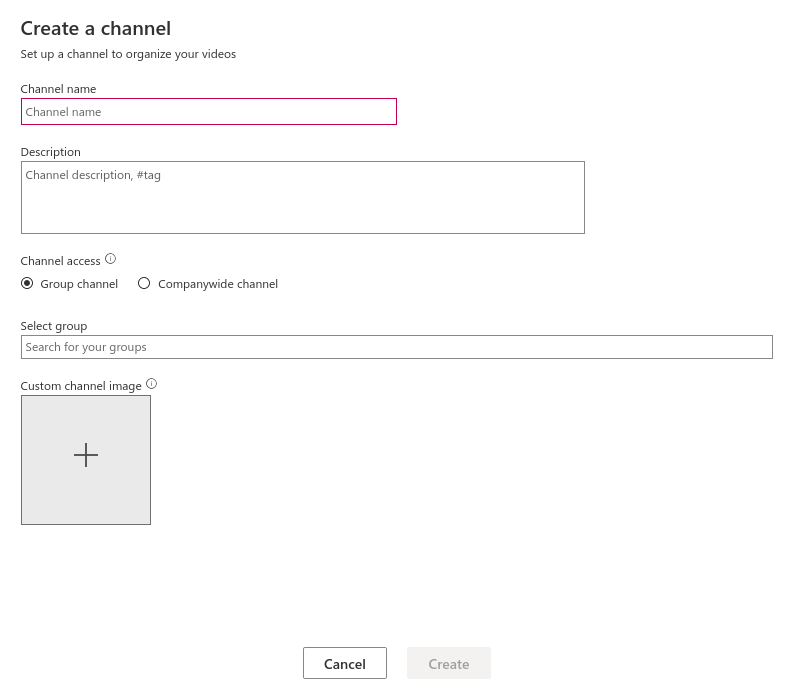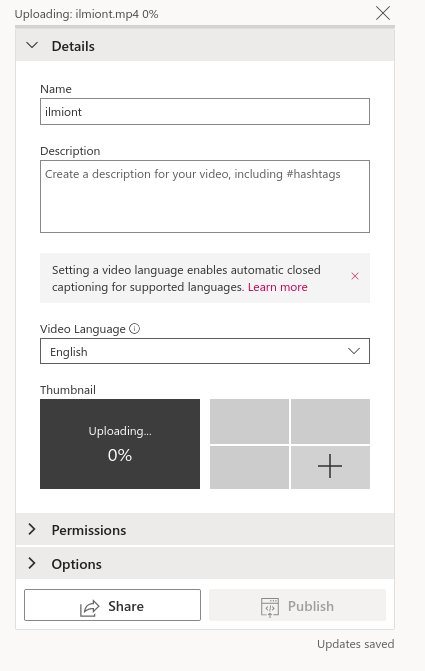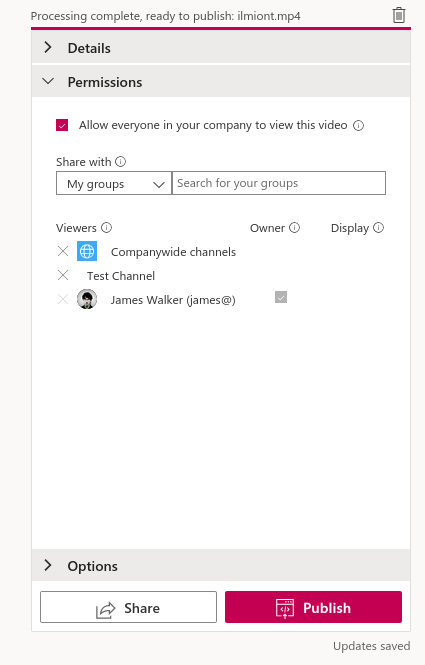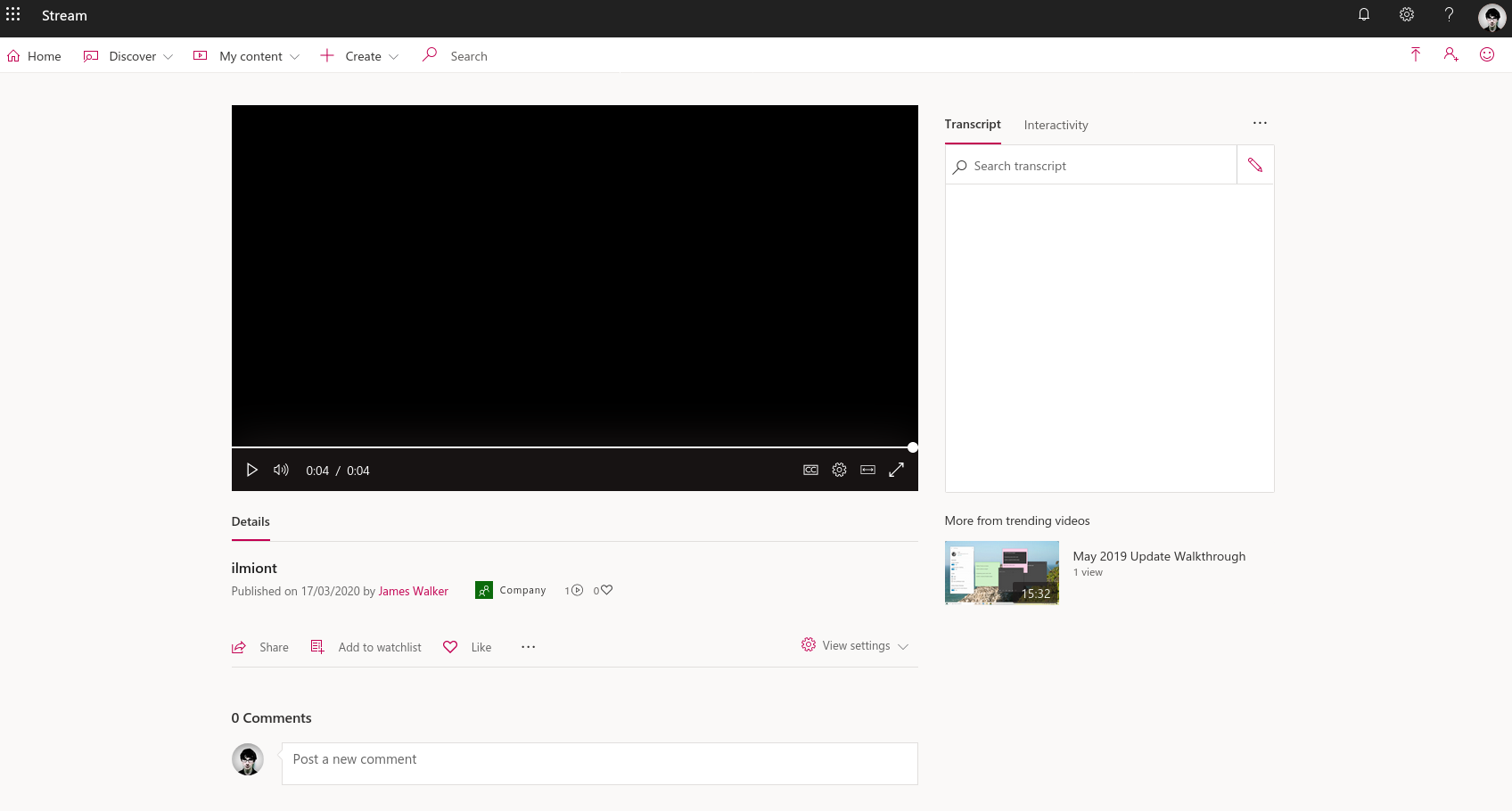Video is an effective way to share knowledge when working remotely. Finding a place to make video content available to all who need it can be more troublesome. If you’re an Office 365 Business customer, you already have a video sharing platform as part of your subscription – it’s called Microsoft Stream and it’s a bit like having your own private YouTube.
Microsoft Stream is a relatively young member of the Office 365 family. It enables you to set up channels which can then be shared with your organisation, or specific groups within it.
To get started, launch the Stream app from the Office 365 homepage. You can also head to the web.microsoftstream.com URL.
First, create a channel to share content within. Channels are very similar to YouTube channels. Click “Create a channel” and fill out the name and description. Next, select whether to make the channel a “Group channel” or “Companywide channel.”
With the former option, you’ll need to select one or several Office 365 groups to make the channel accessible to. Only members of those groups will be able to view the videos in the channel. Videos can exist in multiple channels, so you have flexibility when organising and assigning content.
Once your channel has been created, you can start to upload videos. Either use the “Upload a video” link on the Stream homepage or select the channel and drop videos onto the page. You’ll need to fill out some basic information about the video, such as a title, description and thumbnail.
The Permissions section of the video uploader lets you alter who can view the video. You can share with your entire organisation, or individual users and groups. The Options section gives you control of comments, subtitles and automatically generated captions.
Once uploaded, the videos will appear on the channel’s page. They’re now visible to everyone with access to the channel (or to individual users who were specifically given permission at upload time). Users can follow channels to get notified when new content is uploaded.
When viewing a video, you can like and comment to express sentiment and contribute ideas. You have access to an individual “watch later” list so you can save content for later viewing. The entire experience works similarly to established consumer video sharing sites, providing a dedicated video portal for your organisation.
Stream is particularly handy as a place to keep evergreen video content. This might consist of training guides, meeting recordings and product announcement videos. It lets you create a centralised hub to save, store and discuss video, which will be especially helpful to remote workers who don’t want to download large files from shared storage such as OneDrive.
Stream gives you the benefits of video sharing platforms without having to leave Office 365. What’s more, mobile apps are available for Android and iOS, so you can keep watching wherever you are.