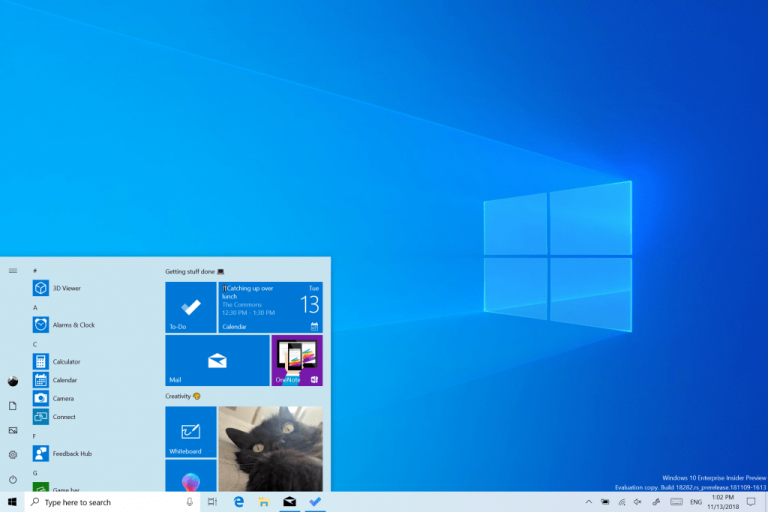Heads up Windows Insiders, Microsoft has just released the Windows 10 Insider build 19536 for those of you in the Fast Ring. This is the first build coming from Microsoft’s active development branch (“RS_PRERELEASE”), though Microsoft isn’t using the “20H2” moniker yet. Actually, the company has just announced some important changes regarding the Fast Ring: going forward, new features and OS improvements done in this branch will ship they’re ready, and that Fast Ring Insiders should always see new features in this branch before everyone else.
The freshly-released build 19536 introduces a couple of new features and improvements, starting with optional driver updates which will now be listed in Windows Update. Microsoft is also testing a new Family group setup that some Insiders will see when resetting your PC, which should make it easy for users to choose who’ll be using the device during the setup process.
The Windows Insider also announced some big updates for the Windows 10 Your Phone app, which will now be able to display your most recent 2000 photos. This update is not tied to this new Fast Ring build, and it will roll out to all Windows Insiders as well as users on the Production Ring. You can learn more about all the Your Phone changes in our separate post.
Going back to the build 19536, you can learn more about all the new features, quality fixes, and known issues below:
What’s new in Build 19536
Optional Drivers
We’re still working on making it easier for you to see all optional updates (including drivers, feature updates, and monthly non-security quality updates) in one place. When optional updates are detected, they will be listed under Settings > Update & Security > Windows Update > View optional updates.
For drivers, you no longer need to browse Device Manager for a specific device to update. Windows Update will automatically keep your drivers up to date, but if you’re having a problem, one of those optional drivers might help.
Re-releasing the updated Korean IME
During 19H1 development, we’d started work on an updated version of the Korean IME as part of our ongoing efforts to modernize and improve your typing experience in Windows. Based on feedback, we decided not to ship this with 19H1, and instead worked on further improving the experience first. With Build 19528, we’re re-releasing the updated IME, along with some improvements that help it work better with various apps.
To recap the most noticeable changes included as part of this IME work:
- For those who’re familiar with typing in Korean when writing in Hanja, we have a new candidate selection window that uses modern controls and clearer typography:
- The new IME version also comes with an updated algorithm used for text prediction when writing Korean using the touch keyboard. Text suggestions should now be more accurate and relevant to what you are writing.
Family group setup
Microsoft has family features that span across multiple platforms, like Windows, Xbox, and Android. On Windows, you can set things up for your family, like screen time limits, content filters, have kids ask before they buy things, or even stay organized with a shared family calendar, OneNote, and Office 365 Home subscription. If you share a device with family, it’s easy to get their account set up in a family group to take advantage of all these features.
In this build, we want to help customers set up their device to be used by multiple people in their family. While we’re not releasing an ISO for this build, some Insiders who choose to reset their PC may see a screen during setup that asks who’ll be using the device. If they select People in my family, we’ll help them get set up in a family group once they get to their desktop, so that they’re ready to get started with all the features.
If you see this new page, let us know what you think by going to Security and Privacy > Child accounts and family settings in the Feedback Hub.
General changes, improvements, and fixes for PC
- Windows RE (Recovery Environment) no longer requires an administrator password to access recovery tools.
- We’ve updated the new File Explorer search experience to enable you to remove previous searches via an option if you right click the entry in the dropdown.
- We fixed an issue resulting in the first character of your query getting dropped when “automatically type into the search box” File Explorer setting was enabled.
- We fixed an issue that could result in unexpectedly needing to re-download the whole game when an update to your installed game came via the store.
- We fixed an issue that could result in Task Manager’s icon not appearing in the notification area of the taskbar even though it had been enabled in Settings.
- We fixed an issue that could result in Resource Manager getting stuck and not showing any disk activity.
- We fixed an issue with the Vietnamese Telex keyboard where after typing an upper-case letter in certain apps, Ctrl+A would stop working in that app.
- We fixed an issue where creating a new storage pool in the UI would fail with incorrect parameter.
- We fixed an issue where after dragging the bottom of a UWP app up to resize it, any further resizing actions from the bottom wouldn’t work.
- With this build, users who had previously used HomeGroup will no longer see a notification on upgrade about its deprecation.
- We fixed a typo in the text under Settings > Search > Searching Window.
- We’re working on adding Downloads Folder to your Privacy Settings options, and you’ll see it in today’s flight. More details will be shared later.
- We fixed an issue where if your device was offline, Narrator would still announce that language features were available to download when you navigated to the per-language options under Language Settings.
- We fixed an issue that could result in no tooltip with the full text appearing in Settings when hovering over text truncated with an ellipsis.
- We’re removing the separate Hotspot 2.0 setting under Wi-Fi. This setting was provided while the feature was still in experimental phase, and having it enabled is now part of having Wi-Fi enabled.
- We fixed an issue that could result in the Bluetooth battery level displayed in Settings getting stuck and thus reducing accuracy.
- We fixed an issue where if you rolled back the build you were on, Windows Update might still list the older build number under Update History.
Known issues
- BattlEye and Microsoft have found incompatibility issues due to changes in the operating system between some Insider Preview builds and certain versions of BattlEye anti-cheat software. To safeguard Insiders who might have these versions installed on their PC, we have applied a compatibility hold on these devices from being offered affected builds of Windows Insider Preview. See this article for details.
- We’re looking into reports of the update process hanging for extended periods of time when attempting to install a new build.
- We’re looking into reports of certain external USB 3.0 drives not responding with Start Code 10 after they’re attached.
- The Optimize Drives Control Panel is incorrectly reporting that optimization has never run on some devices. Optimization is completing successfully, even though it is not reflected in the UI.
- The Documents section under Privacy has a broken icon (just a rectangle).
Now that Fast Ring Insiders are now on Microsoft’s active development branch, we expect the company to continue shipping new 20H1 builds with minor fixes to Slow Ring Insiders in the coming weeks. Previous reports suggested that a 20H1 “RTM” build could be released as soon as this month, but the Windows Insider team is saying today that the build 19536 is “our last flight of 2019.”