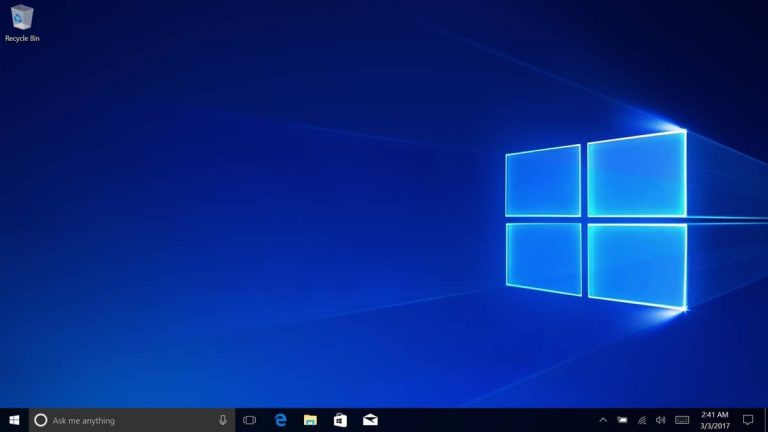Microsoft has just released a new cumulative update for Windows 10 version 1803, aka the April 2018 Update (via Neowin). The build 17134.677 (KB4489894) is an optional release that won’t automatically be downloaded on your PC, but because all Windows 10 updates are now cumulative, all fixes included in this patch will end up in next month’s “Patch Tuesday” update for this version of Windows 10.
There’s a pretty long list of fixes in this update, though the release notes also mention five known issues that will be addressed in an upcoming release. Anyway, here are the general fixes and improvements in this build:
- Addresses an issue with a Microsoft Access 97 database that stops a requested operation when a table or column has custom properties.
- Addresses an issue that prevents Microsoft Office updates from downloading from the Microsoft Store.
- Updates time zone information for Buenos Aires, Argentina.
- Addresses an issue with Microsoft Office Visual Basic for Applications that fails to use the Japanese Era registry settings for dates in the Japanese format. For more information, see KB4469068.
- Updates time zone information for Kazakhstan.
- Updates time zone information for São Tomé and Príncipe.
- Addresses an issue that prevents users from enabling gan-nen support for the Japanese Era. For more information, see KB4469068.
- Addresses an issue that causes a device to periodically stop responding when using an East Asian locale.
- Addresses a reliability issue that may cause a laptop screen to remain black after resuming from Sleep if you close the lid when disconnecting from a docking station.
- Addresses an issue with the Group Policy, “Turn off app notifications on the lock screen”.
- Addresses an issue that may prevent users from signing in and cause account lockouts when using the App-V client to start applications. The issue occurs because Kerberos authentication fails when trying to get user information from the domain name server (DNS). Modify the following registry key:
- Setting: UseDcForGetUserInfo
- Path: HKEY_LOCAL_MACHINE\SOFTWARE\Microsoft\AppV\Shared\
- Type: REG_DWORD
- Value: Setting the following DWORD to nonzero will enable the solution.
- Addresses an issue with the Windows lock screen that prevents users from unlocking a device after multiple smart card users have used the same device. This issue occurs when you attempt to use a workstation that another user has locked.
- Addresses an issue that prevents the authentication credentials dialog from appearing when an enterprise web server attempts to connect to the Internet.
- Addresses an issue that causes a client or server to restart when using a smart card to log in with User Name Hints to an Azure Active Directory (AAD) joined machine using Remote Desktop Services.
- Addresses an issue in which multiple device entries exist for a single, hybrid domain joined device.
- Addresses an issue that removes the ALLOWCLSIDS policy from the policy XML file when you run the Add-SignerRule for Windows Defender Application Control.
- Addresses an issue that prevents a virtual smart card from starting when running in conjunction with Citrix 7.15.2000 Workstation VDA software.
- Addresses an issue that prevents a user from authenticating and causes Windows Account Manager (WAM) to fail when using a Trusted Platform Module (TPM).
- Addresses an issue that causes certificate renewal to fail when using CERT_RENEWAL_PROP_ID with the ICertPropertyRenewal interface.
- Adds a new Group Policy setting called “Enable Windows to soft-disconnect a computer from a network”. This determines how Windows will disconnect a computer from a network when it determines that the computer should no longer be connected to the network.
- If enabled, Windows will soft-disconnect (disconnection is not immediate or abrupt) a computer from a network.
- If disabled, Windows disconnects a computer from a network immediately.
- If not configured, the default behavior is soft-disconnect. For more information about soft-disconnect, see Understanding and configuring Windows Connection Manager.
- Path: Computer Configuration\Policies\Administrative Templates\Network\Windows Connection Manager
- Addresses an issue that may cause the error, “Stop 0x133” in NTFS.sys.
- Addresses an issue that causes Windows to reuse an expired Dynamic Host Configuration Protocol (DHCP) lease if the lease expired while the OS was shutdown.
- Addresses an issue that may cause the Virtual Machine Management Service (VMMS) to stop working. This issue occurs when executing a Live Migration using a Measure-VM cmdlet or any metric Windows Management Instrumentation (WMI) query.
- Addresses an issue in which the graphics device interface (GDI) DeleteObject() may cause the calling process to stop working when both of the following conditions are true:
- The calling process is a WOW64 process that handles memory addresses larger than 2 GB.
- The DeleteObject() is called with a device context that is compatible with a printer device context.
- Provides seamless integration with Microsoft Cloud App Security (MCAS) to discover cloud app usage inside and outside the corporate network for Windows Defender Advanced Threat Protection (ATP) customers.
- Enhances automated investigation and remediation, including memory forensics, for Windows Defender ATP customers.
- Addresses an issue that prevents the “Turn off app notifications on the lock screen” policy from working. The path is “Computer Configuration\Administrative Templates\System\Logo”.
- Addresses minor issues with unknown options (unknown OPT) in the Extension Mechanisms for DNS (EDNS) for the Windows DNS Server role.
Microsoft also released today new cumulative updates for Windows 10 versions 1709 and 1703, but there’s nothing for the latest version 1809 today. This may change later this month, as it’s now rare that Microsoft doesn’t release at least two cumulative updates for a specific version of Windows 10 every month. Stay tuned to OnMSFT as we’ll let you know as soon as a new patch is out.