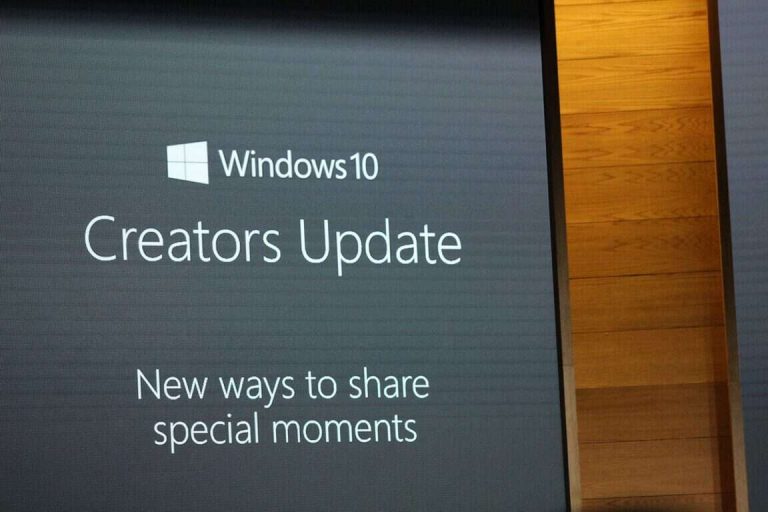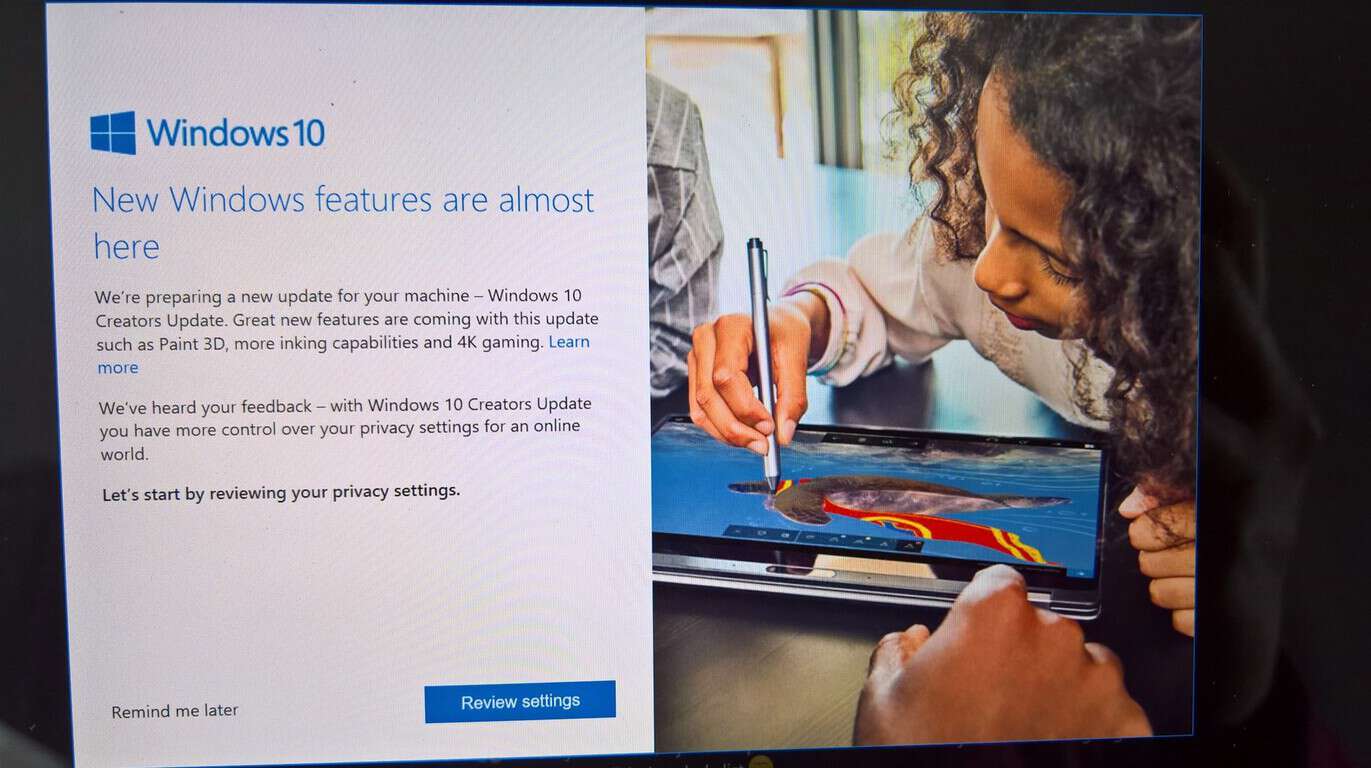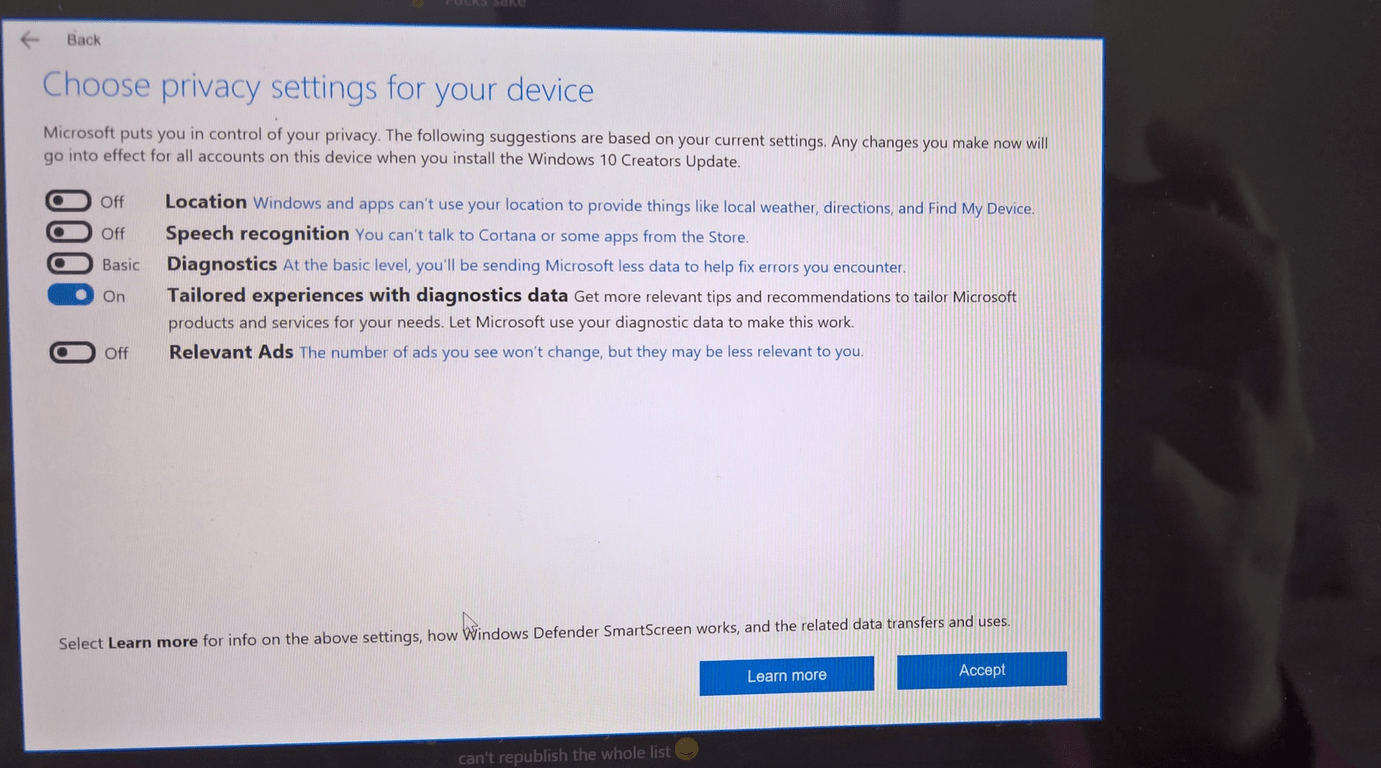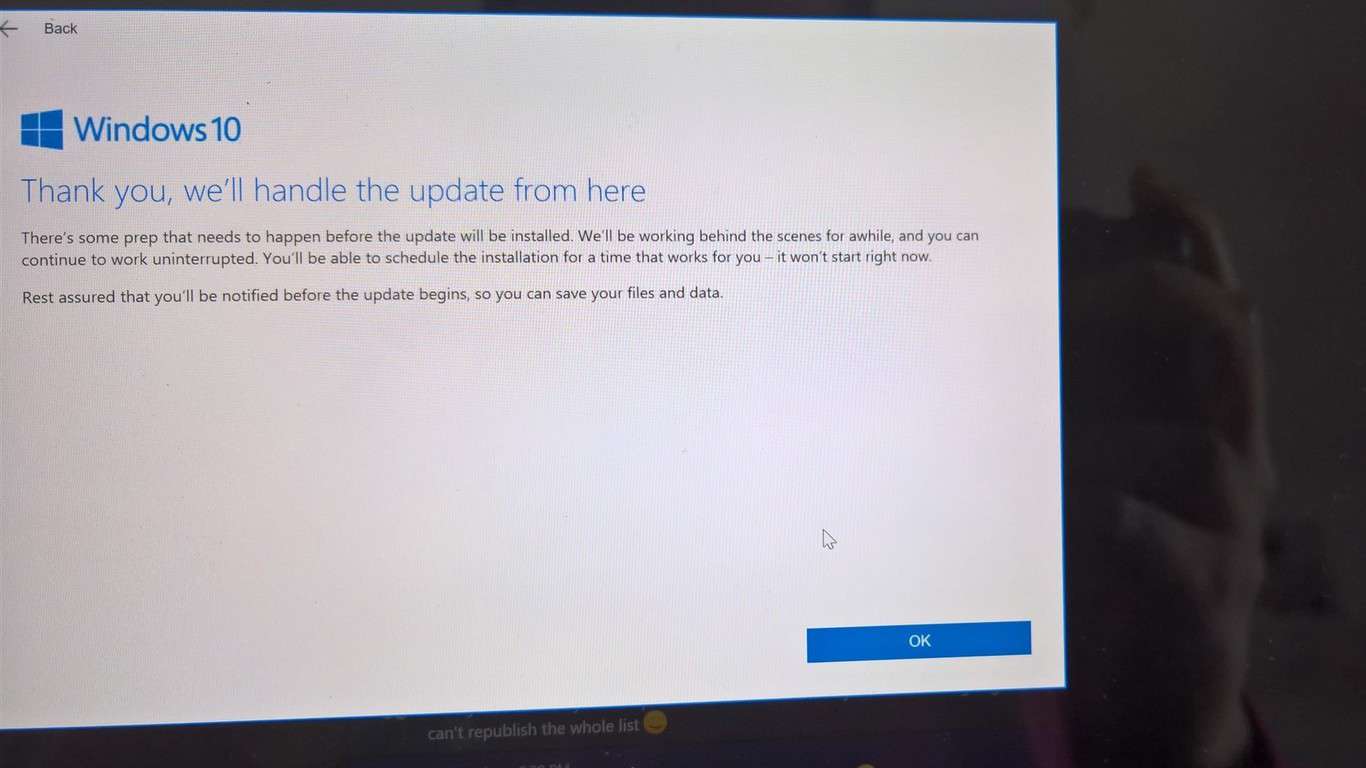The official rollout of the Windows 10 Creators Update began yesterday, and Microsoft is preparing at least some users for the featured update with a Privacy Settings prompt. In our case, the prompt first automatically appeared on our Surface Pro 4 (which is running the Anniversary Update) after we installed the latest cumulative updates. After we followed through the prompt for a quick run though of privacy settings, we were then graced with the final download of the Creators Update via Windows Update.
As noted here by Microsoft, the prompt is part of Microsoft’s continuing commitment to privacy with Windows 10. It makes sure users privacy settings are ready, and checks to makes sure a device is ready for the Creators Update once it’s available. According to Microsoft, this prompt is the first thing you’ll see when the Windows 10 Creators Update is available for you.
Once the notification appears, you can select Review settings, or you can postpone your review by selecting Remind me later. If you choose to postpone, the notification will reappear later. You also can select the Action Center and then select Review settings under Update and Privacy Settings to continue the process.
If you choose to select review settings, you will be faced with the list above. According to Microsoft, from this page you’ll you’ll control certain types of info that can be shared with Microsoft. Select the toggle for each category to adjust your settings and then select Accept. You can still alter these changes once you’ve updated your device at any time, by going to Start, Settings, Privacy.
It is worth noting that only an administrator can choose these settings, and those choices will apply to all accounts. The privacy settings you select won’t go into effect until you’ve installed the Windows 10 Creators Update.
In the final step, your privacy settings will be saved, and it will be time to update your device. Microsoft notes that once you select OK on the Thank You screen, preparations for the Creators Update Download will occur in the background based on your Windows Update Settings, and a notification will appear when the download is complete. Until then you can continue using Windows 10 normally.
Interestingly, when we received this prompt on our device, we were locked into it. We could not access the taskbar while the prompt appeared on the screen, and we were not able to go back to what we had on our screen until we completed the privacy settings checkup, or closed it out. We also noticed that after an upgrade to the Creators Update, a new “Update and Privacy Settings” shortcut is created in the Start Menu, which when clicked ends up linking back to this Microsoft web page.
After Microsoft faced much trouble over Windows 10 privacy concerns, it’s definitely fascinating to see that the company is taking things seriously and notifying users with this privacy prompt before the Creators Update installs. Have you received this prompt on your device yet? Let us know in the comments below.