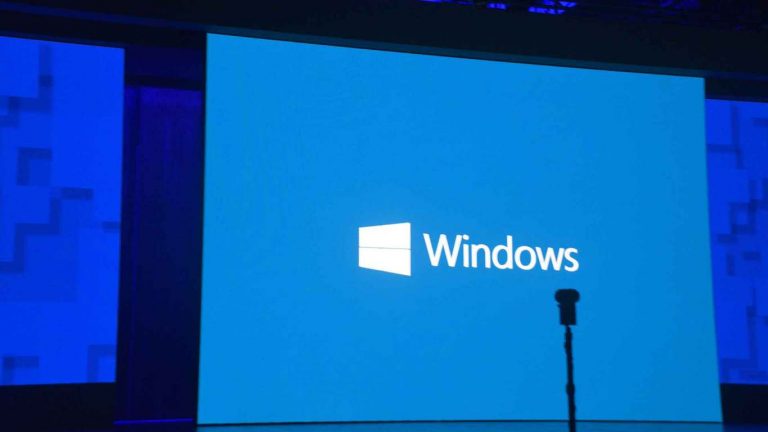As we have seen in the past couple of builds, Microsoft is clearly working on improvements to Windows Shell in the Windows 10 Fall Creators Update. Indeed, the company today dropped Windows 10 Insider build 16237, and it’s jam-packed with a few improvements to the Windows Shell. Here is what you need to know.
No more logging out to fix blurry desktop apps:
- In this flight, you only have to relaunch these apps in order to have them render crisply. If you have a high DPI display. In this flight, we’ve changed the way that Windows provides DPI-related information to these applications such that each time one of these applications starts, they’ll get updated data from Windows. This means that for these applications, you simply re-launch them in order for them to render correctly if they’re blurry.
- Some things to note: this won’t work for all desktop apps (and doesn’t apply to UWP apps). Also, this only helps apps that become blurry after a change to the display scale factor of the main/primary display. This change, unfortunately, doesn’t improve apps that are blurry on secondary displays when in “extend” display mode.

Notification and Action Center improvements:
- We’ve adjusted our notification buttons to now span across the bottom of the notification, rather than being right-justified.
- We just made it easier for you to take action on your notifications by auto-expanding the first notification in each notification group in the Action Center. Now you can quickly triage your emails, snooze your reminders, reply to your texts, etc. without the need to expand every single one of them.
- In response to feedback about the X to “dismiss” notifications being confusing, we’ve adjusted it to now be an arrow to make it more clear that the notification is actually being pushed to the Action Center to be reviewed later.
- We fixed an issue from recent flights where if you received 20 notifications from a specific app, then received more (without ever clearing them from the Action Center), ShellExperienceHost would start crashing repeatedly in the background.
- We fixed a recent issue where tapping on the chevron of an expanded notification in the Action Center wouldn’t collapse the notification.
- We fixed an issue from recent flights where opening the Action Center might not clear the badge on the Action Center icon, leading one to later believe there were new notifications when there weren’t any.
- We fixed an issue where Notifications and Actions Settings might have unexpectedly had a number of unnamed apps listed at the top in recent flights.
- We fixed an issue where Windows Defender notifications might include unparsed parameters (showing a % sign).
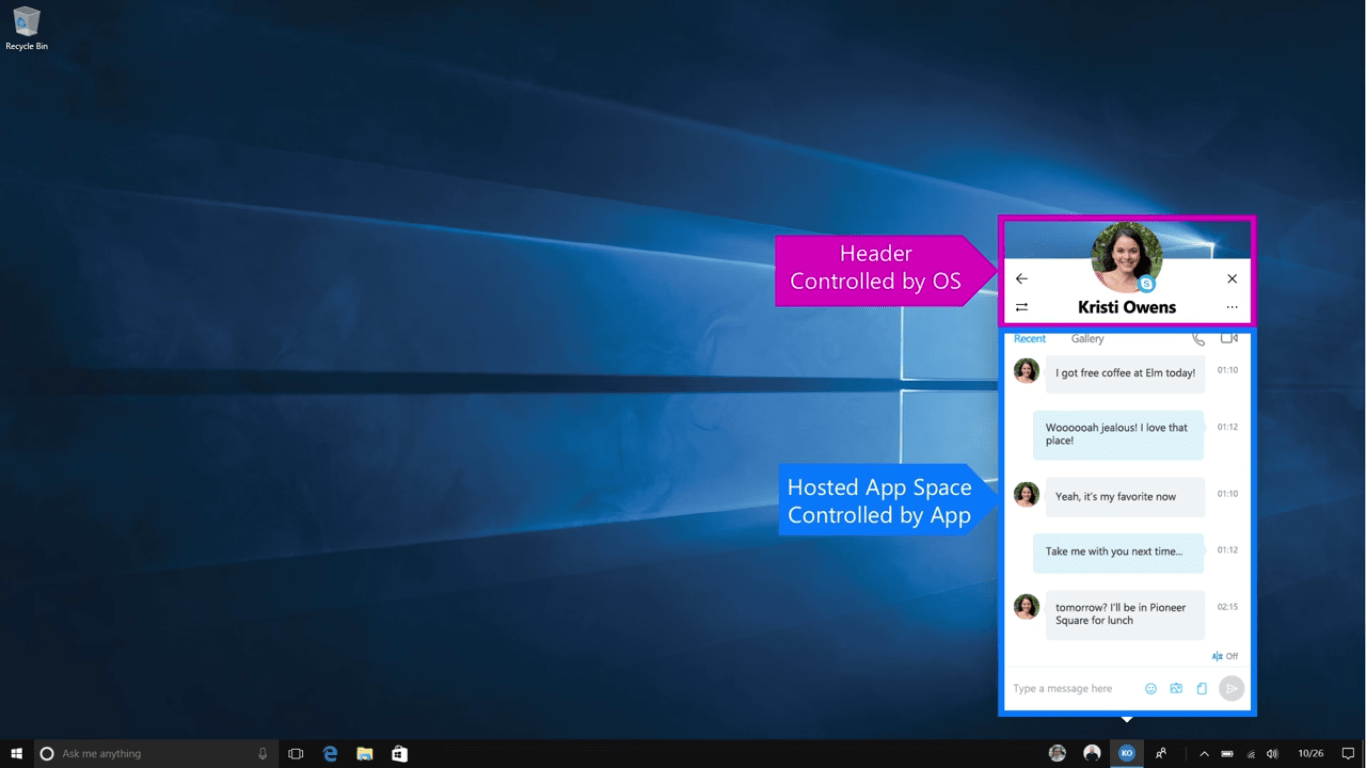
My People improvements:
- Notification badges for people pinned to the taskbar will now be consistent with the color of your theme if you’ve opted into showing color in Start, Action Center, and other places on the system.
- When you receive emoji from people pinned to the taskbar, we now refer to this as a “pop”. You’ll see this terminology reflected under Settings > Personalization > Taskbar.
So, there you have it, there is a look at a few of the enhancements to Windows Shell which have made their way into this latest Fast Ring build. Do you think the enhancements help make things more stable? Or are things still buggy for you after install? Let us know below!