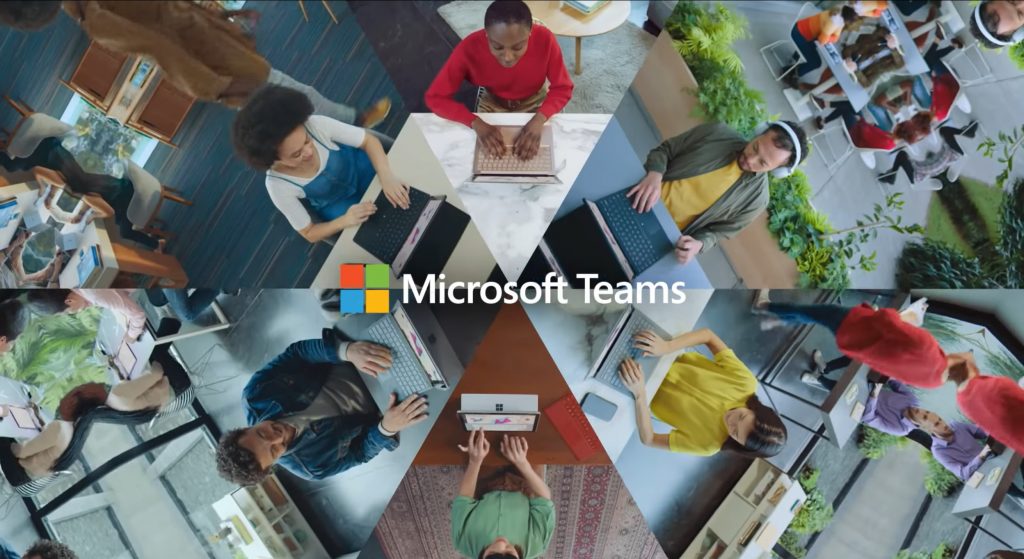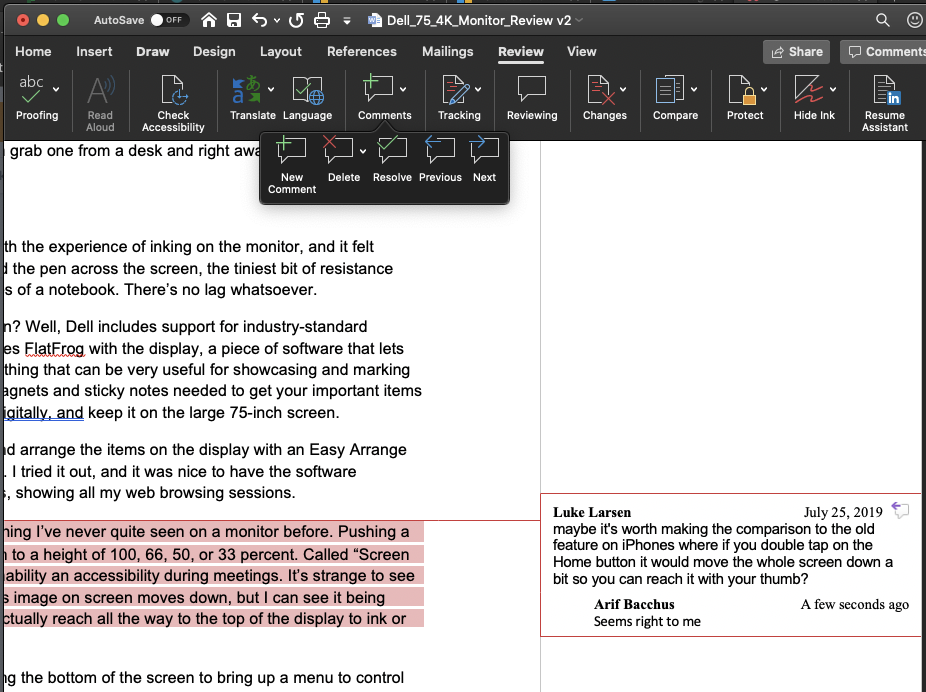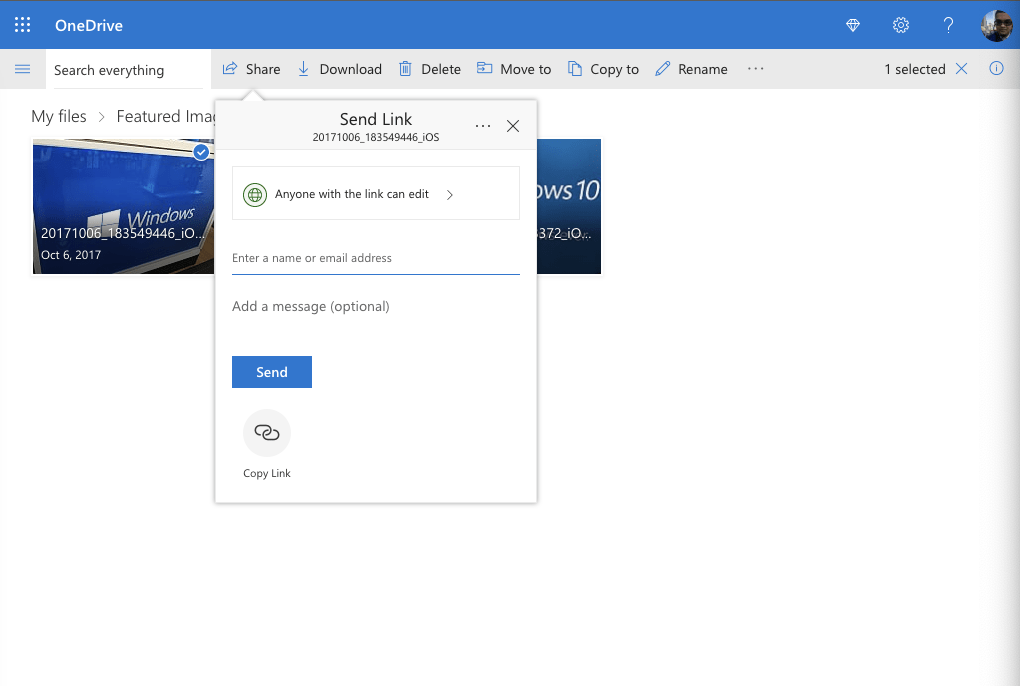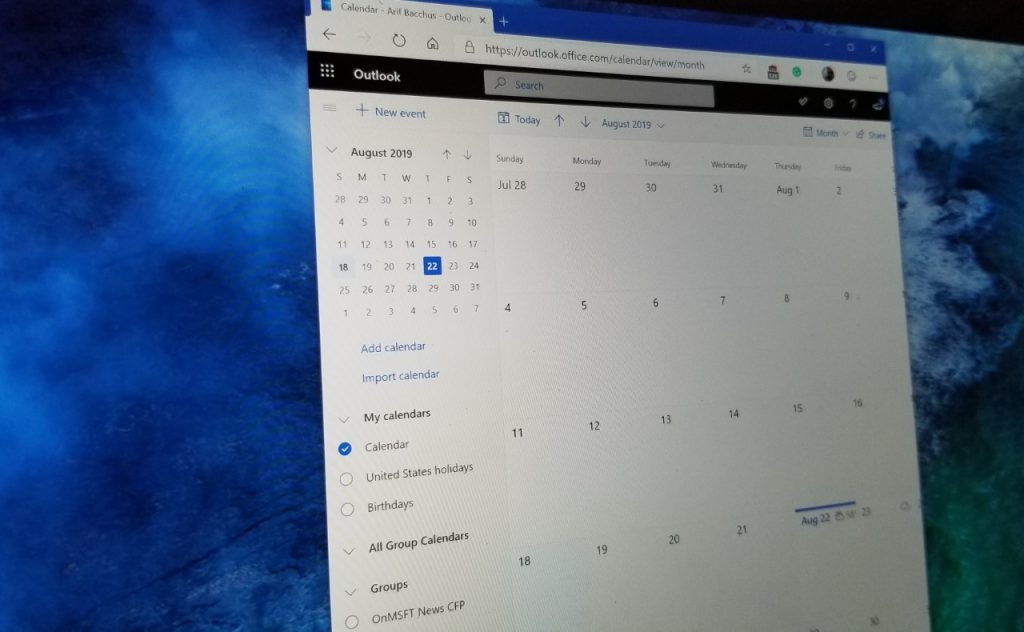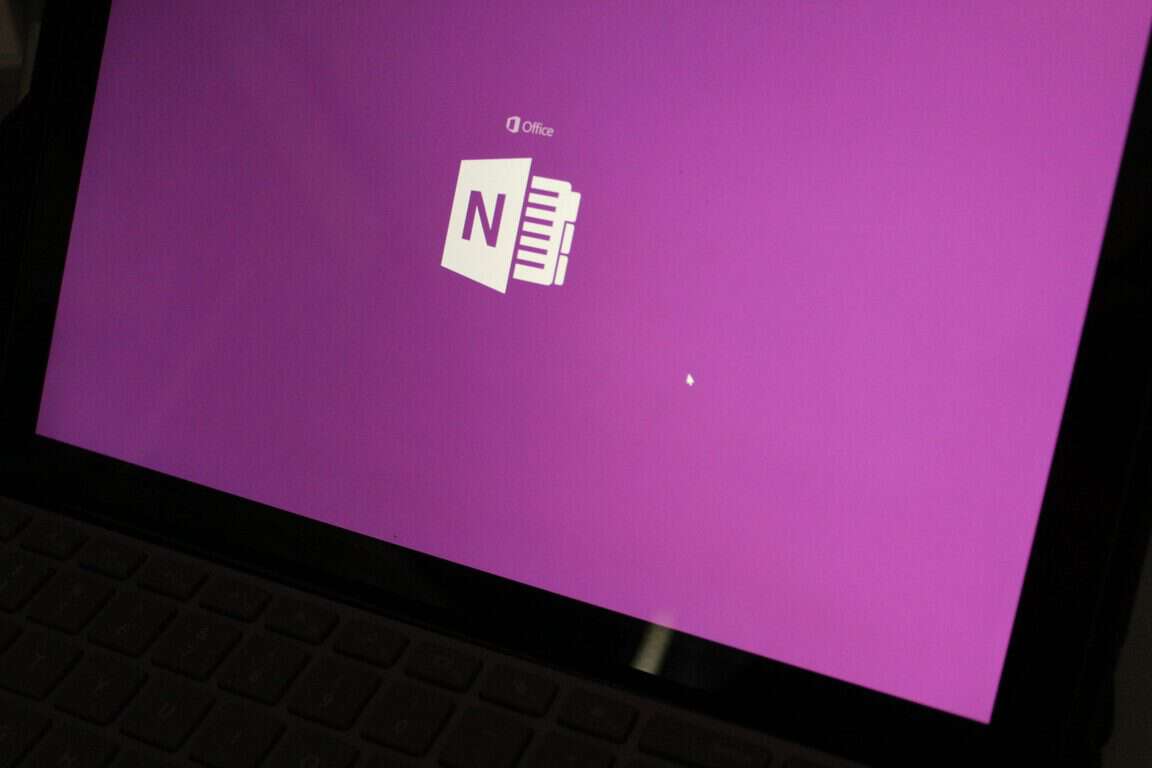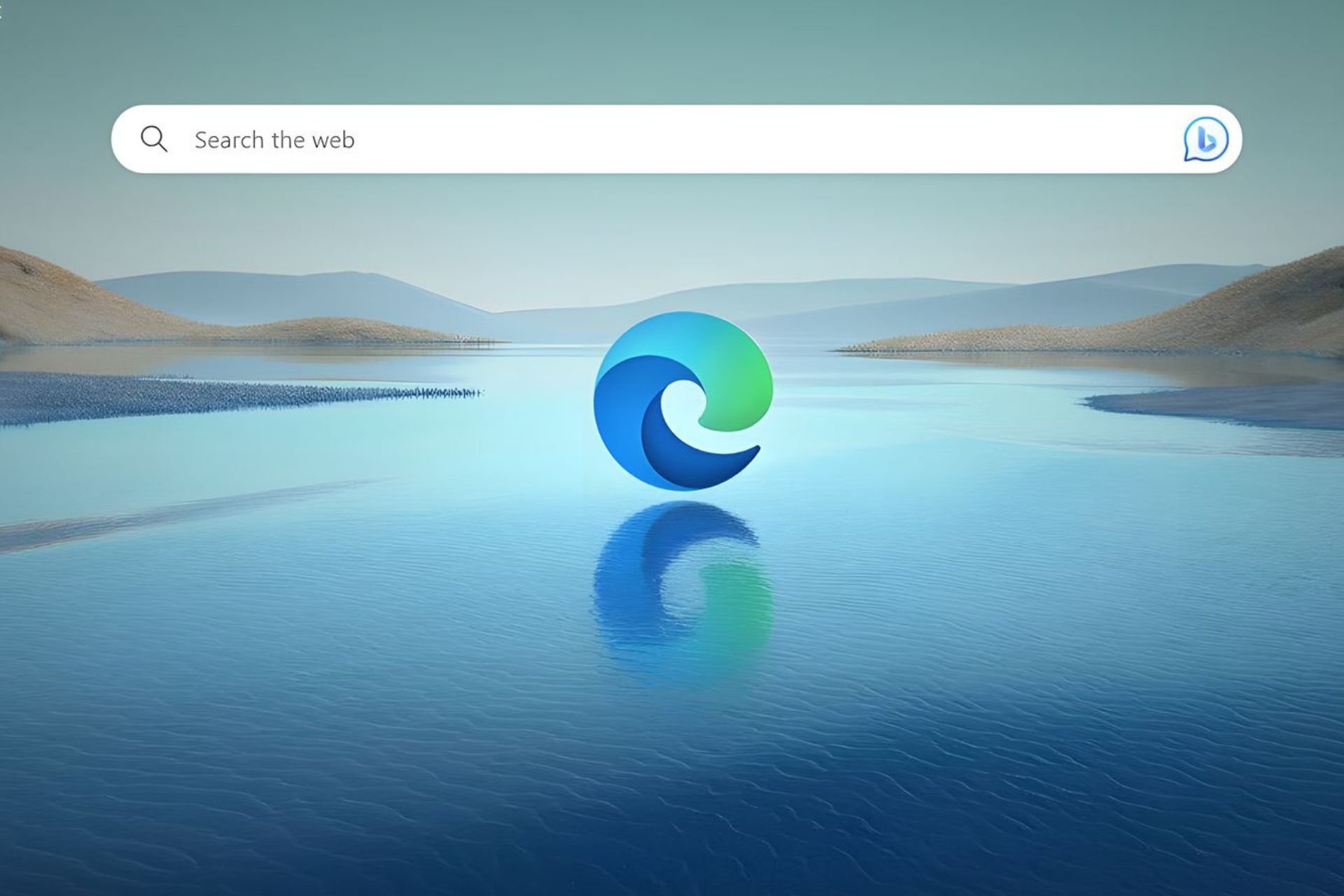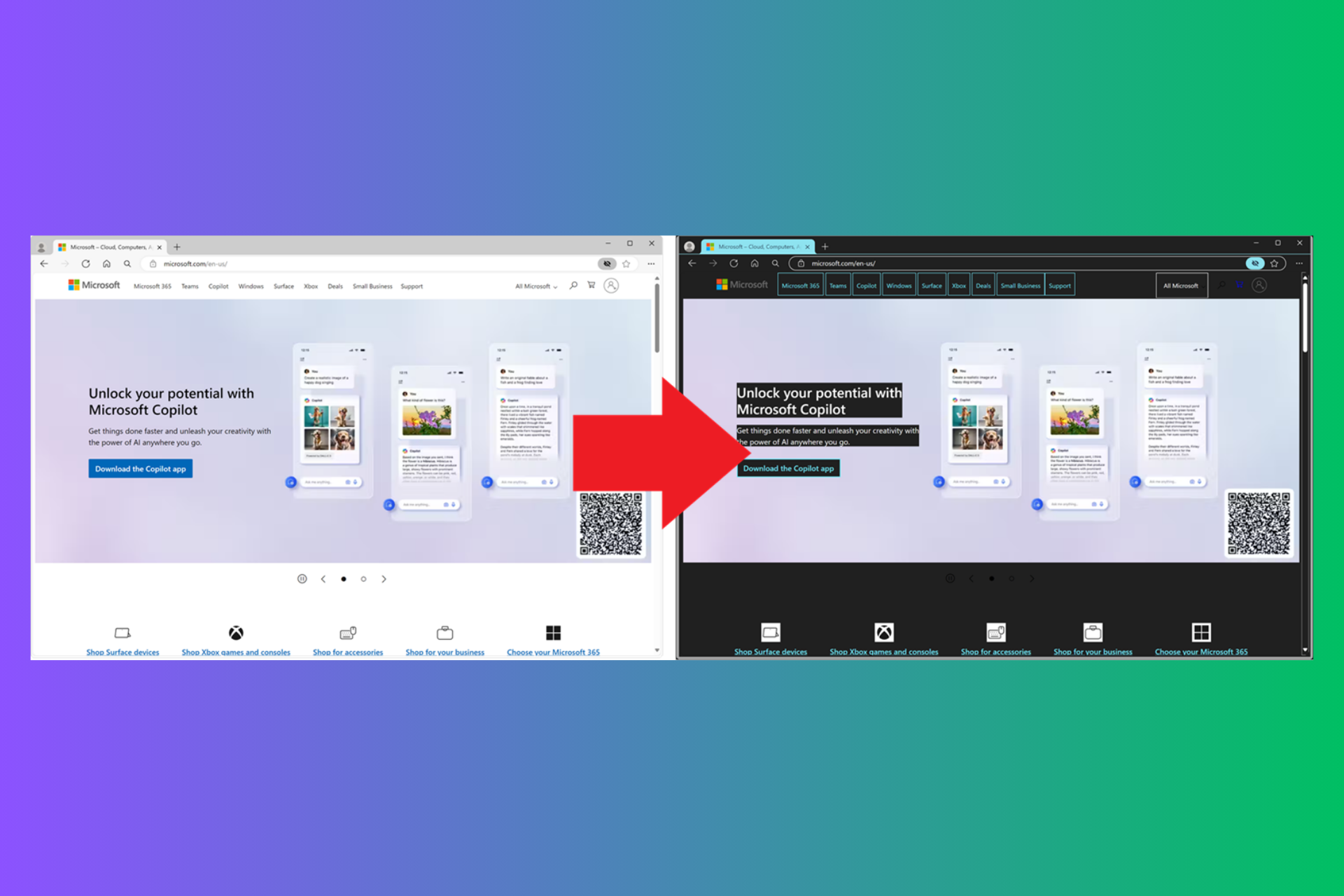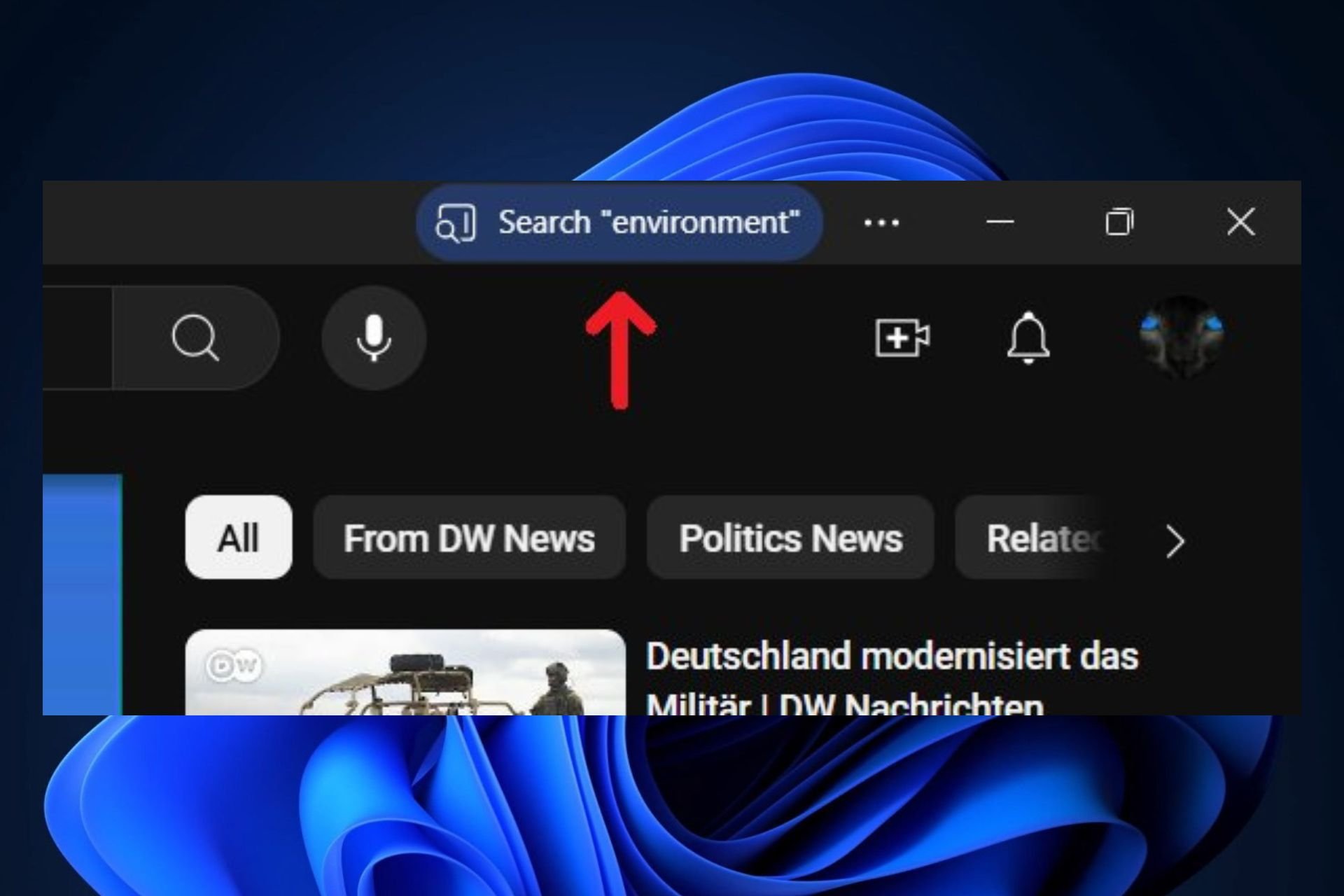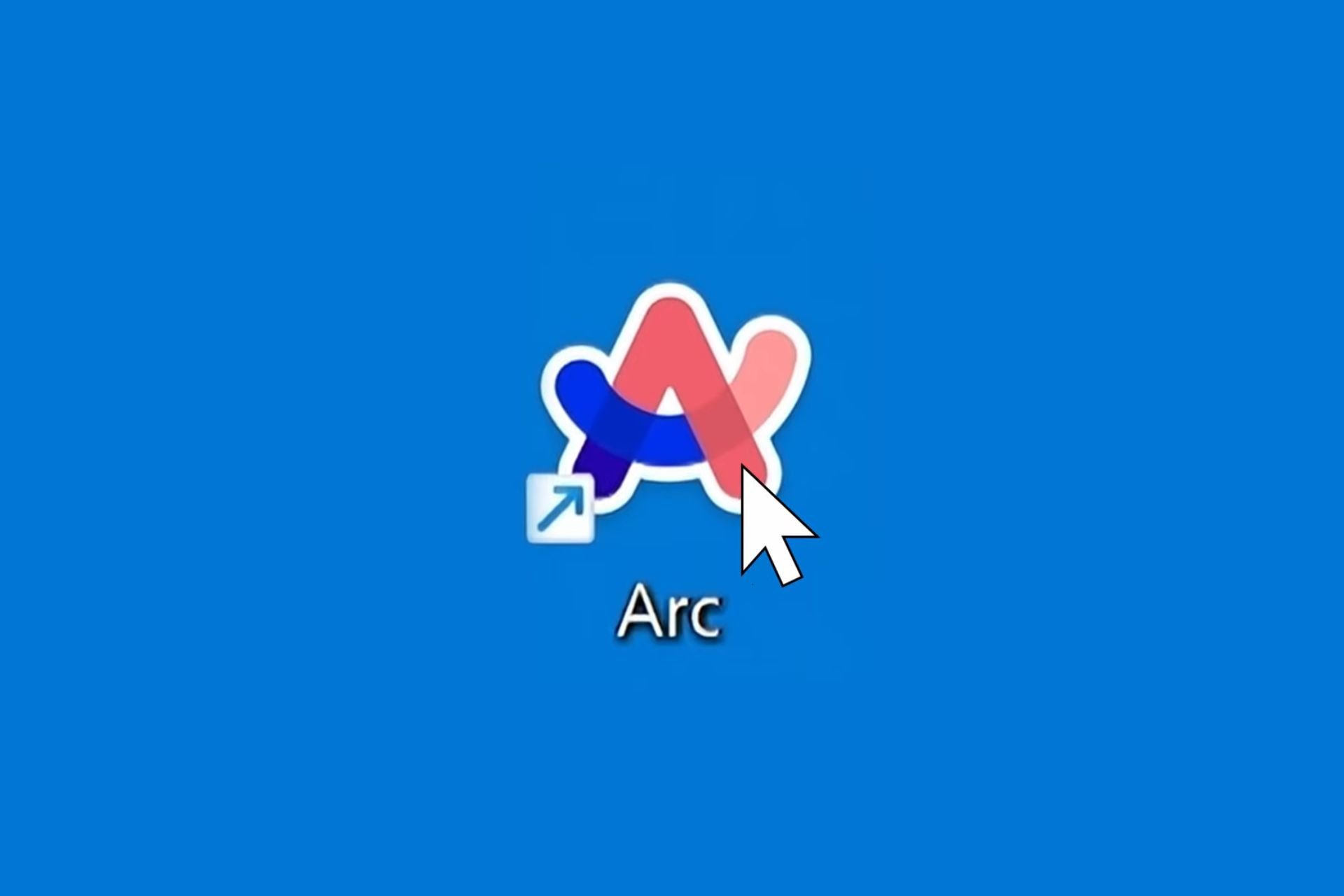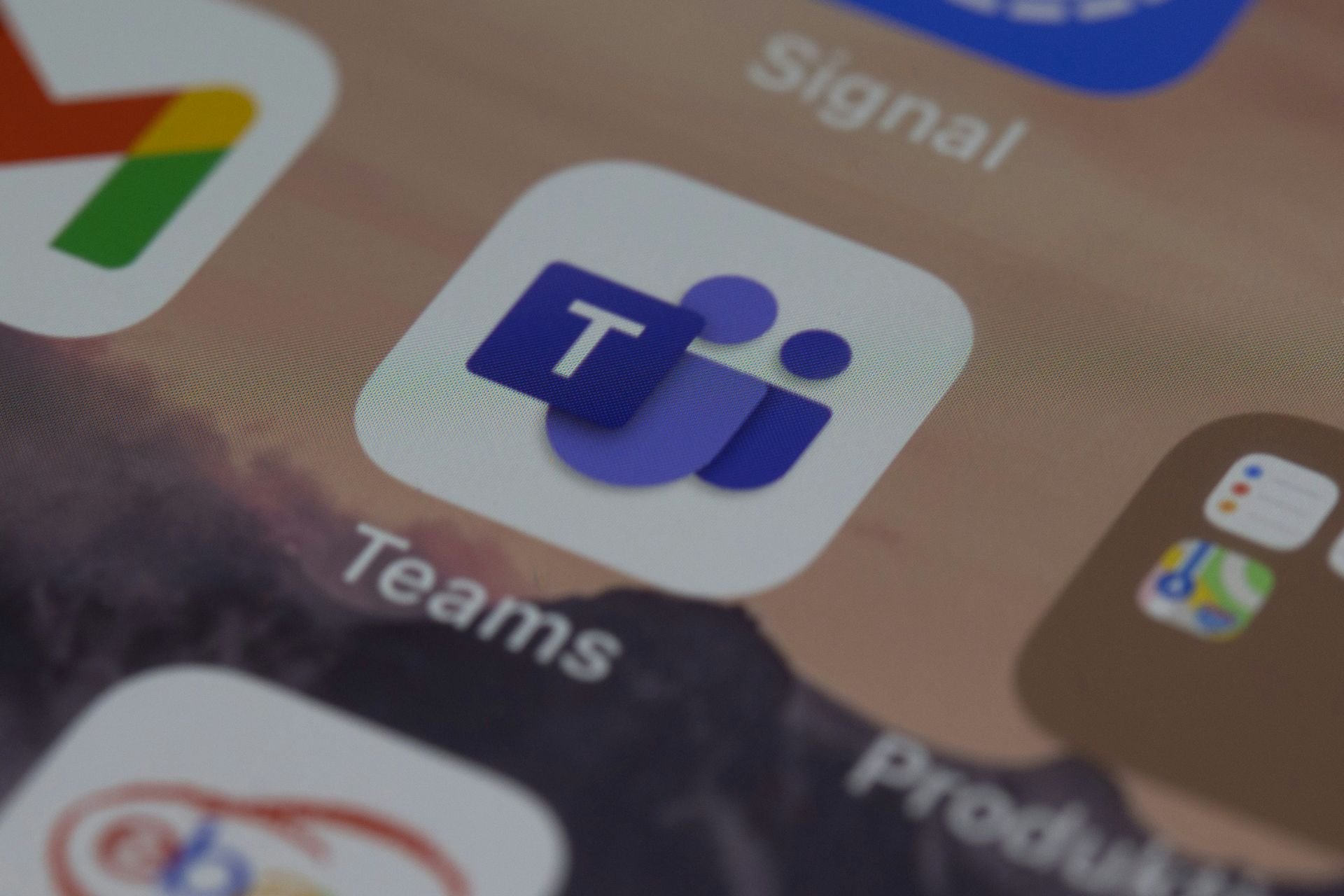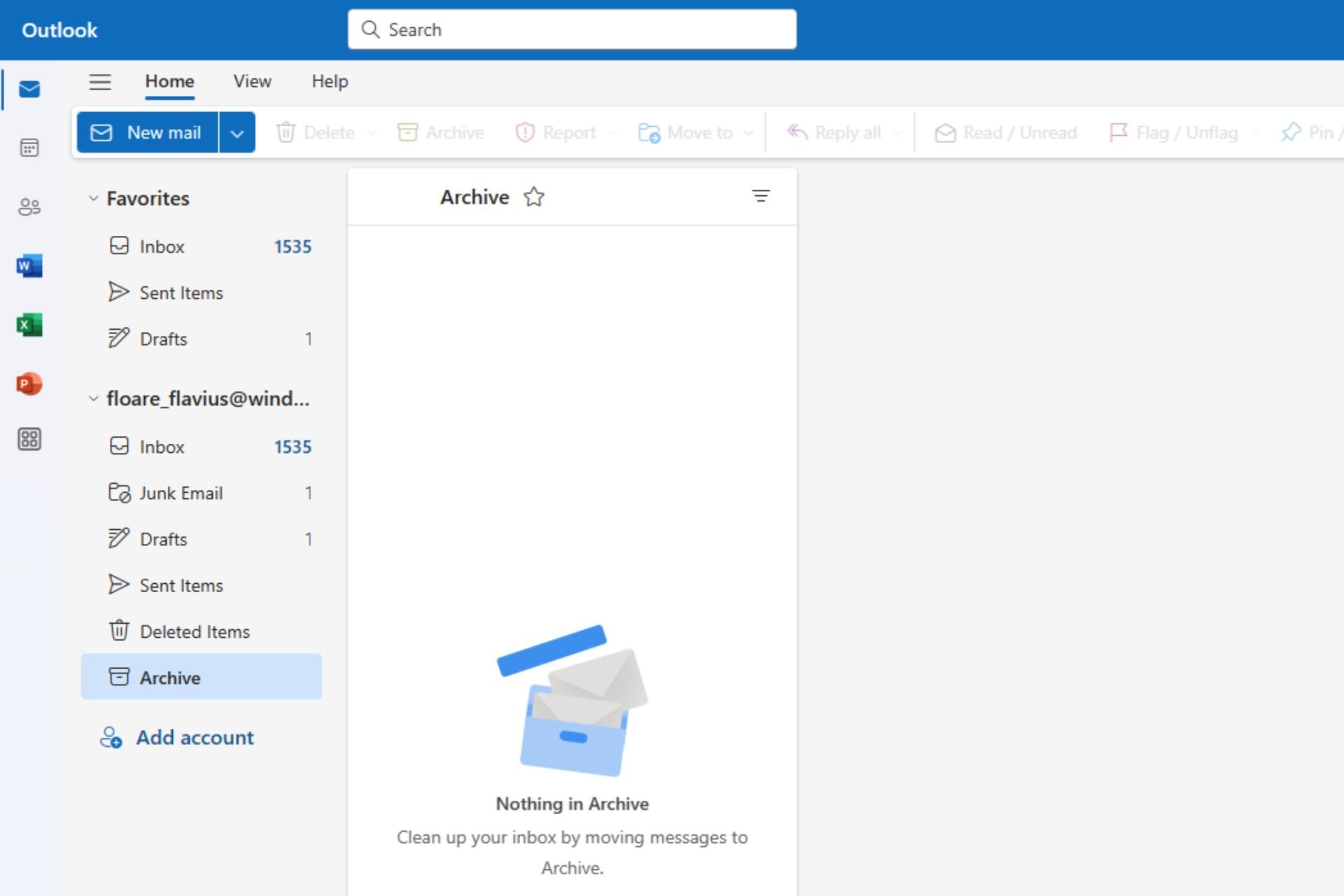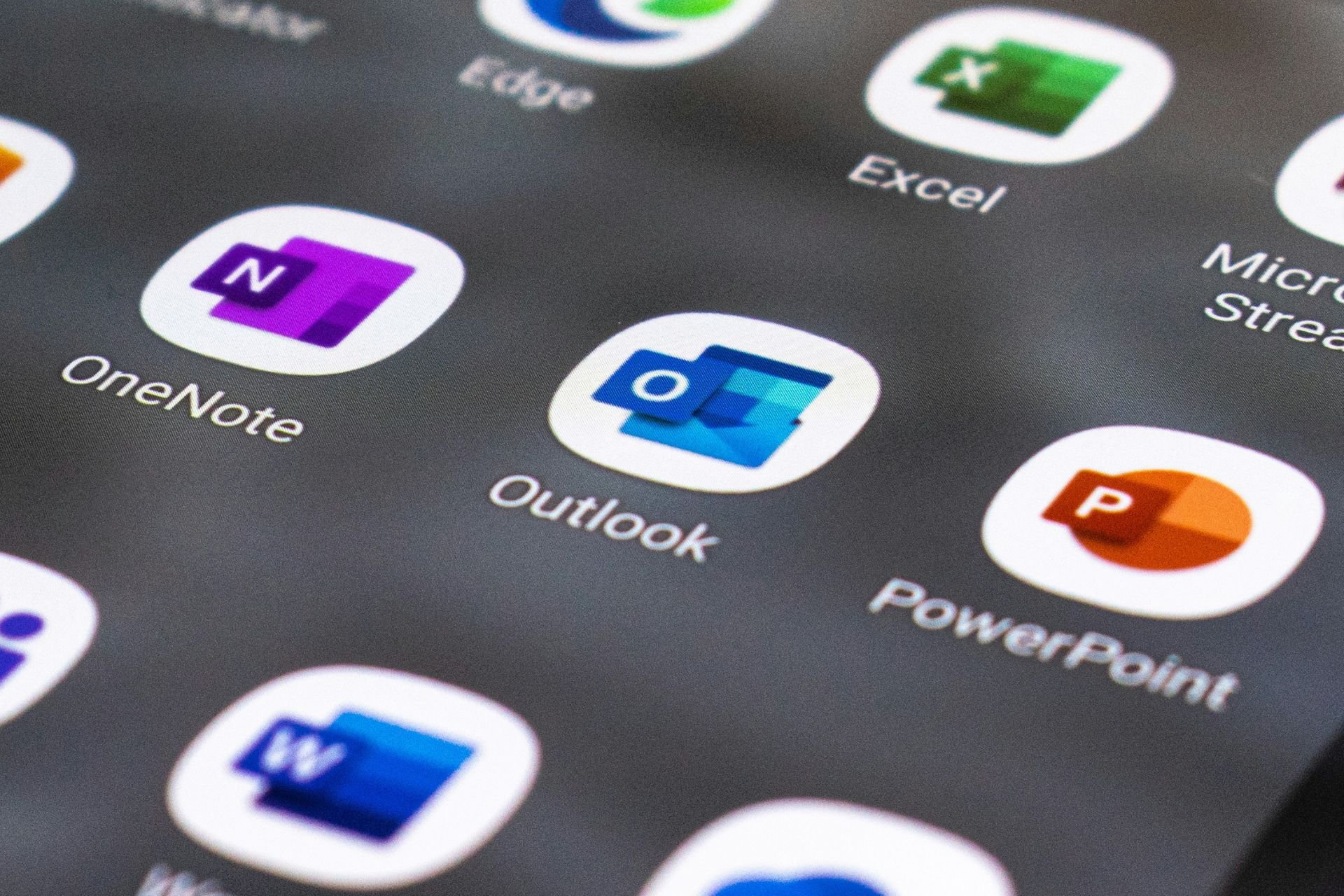Top five ways Office 365/ Microsoft 365 can boost your productivity
5 min. read
Published on
Read our disclosure page to find out how can you help Windows Report sustain the editorial team Read more
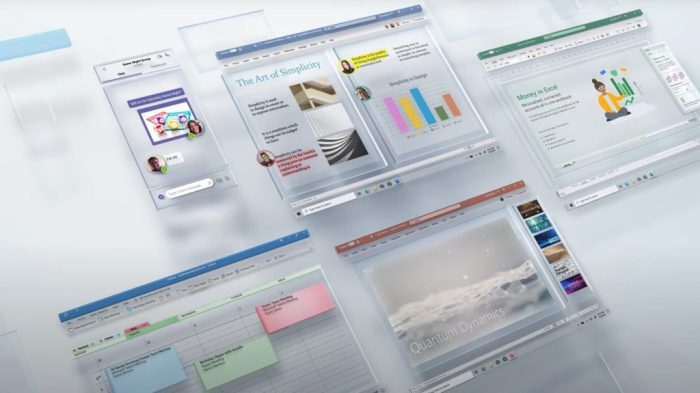
If you’re a small, medium, or large business alike, productivity for yourself and your workers is essential. Even if you’re not, and you’re just a student or parent, or worker, you’ll also likely need to be constructive to get your assignments done and sort out your day.
With Office 365, soon to be known as Microsoft 365, you can do just that. The Microsoft subscription service offers a lot that can help you balance out your day, and get more work done. Here’s a look at the top five ways in which Microsoft 365 can boost your productivity.
Microsoft Teams to help you keep in touch with your coworkers
Our number one pick for how Microsoft 365 can boost your productivity relates to Microsoft Teams. Best known by many as Microsoft’s take on Slack, the popular cloud-based proprietary instant messaging platform lets you communicate with your coworkers remotely. It’s included for no added cost with most Microsoft 365 business and education subscriptions, and a consumer version is on the way, too.
Teams has become especially popular recently due to the Coronavirus, and there’s a good reason. When an office isn’t available, you can use Teams to chat and have fun with coworkers, host meetings, add apps to boost your productivity, and keep the workflow moving. Teams also plug in nicely with the rest of Microsoft’s products, which we discuss here and gives you one hub for all things productivity. We’ve covered Teams extensively here at OnMSFT, so check out our dedicated hub for more ways in which Teams can help you be productive!
Collaboration features in Word, Excel
It’s one thing to work on your own on a particular document or assignment, but with Microsoft 365, there are collaboration features that can help you, too. Number two on the list are some features in Word and Excel.
With a Microsoft 365 subscription, you’ll be able to add comments to a document in Word to help simulate a meeting, and to get direct feedback from coworkers. You also can right-click cells in Excel to add comments to data sets. Outside of the dedicated apps, specific Word, Excel documents can also be “pinned” to a channel or a chat in Teams for quick access. Finally, If the document is uploaded to OneDrive, which we describe next, multiple people can even edit it at the same time.
OneDrive to share your files
Next up is OneDrive. Thanks to the power of OneDrive, you can store your files and share almost anything you work on with your coworkers instantly. When logged in with a Microsoft 365 account, you’ll be able to share a link to your file and allow your coworkers to download and share it, too. You also can get up to 1TB of space, with specific Microsoft 365 plans, which means anything is possible. You can even back up your phone’s camera roll, save your email attachments to OneDrive, and back up your PC, too.
Outlook to organize your emails, calendars
Fourth on the list is Outlook. With Outlook, you’re able to manage your emails and calendars to stay productive. Included with most Microsoft 365 subscriptions, there’s the dedicated Outlook app on Windows and Mac. It allows you to add multiple email accounts, create contact lists, customize your calendars, and more. You also can use Outlook calendar from within the app to email calendars, print calendars, and more. All of this can help you manage your time and stay on top of your work when you need to.
And, if you have a Samsung Galaxy Watch or an Android phone, a dedicated app lets you extend the experience to your wrists. Of course, Outlook is not limited to just the app. There’s a web app, too, which gives you access to your calendars and emails. We’ve previously looked at some tricks for the web app, and some of our other tips and tricks for Outlook, too.
OneNote to take notes, drawings, and more
Last, but not least on our list is OneNote. A digital notebook, OneNote can be used to take notes, organizer thoughts in a journal, and a lot more. The desktop (non-Microsoft Store version), known as OneNote 2016, can plugin with Outlook and let you send emails to a Notebook so you can mark them up. You also can use OneNote to create Outlook tasks to help you manage your daily workflow. The Microsoft Store version of the app also has some added features like changing the paper color, solving math problems, and more.
Microsoft 365 has a lot of value.
We’ve just given a top-five look at how Microsoft 365 can boost your productivity. There are many other ways that we haven’t discussed. Feel free to check out our Microsoft 365 News Hub for more, and drop us a comment below to let us know how you are using Office 365.