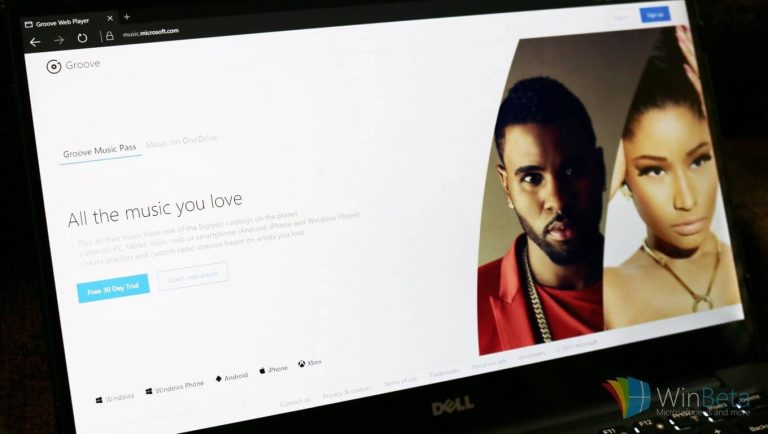For those of you who are new to Windows 10 and want to get started with Groove Music, we’ve got some helpful tips for you. You can head over here to see how you can import your iTunes playlists to Groove, and you can read on to see how you can import your Google Music library into Groove Music.
First, head over here and download Google Music Manager. This free tool from Google allows you to upload your music to Google, but you can also use it to download your library from Google. Once you have the application installed, open it and select the option to download your entire library. Choose your location to save the download. Remember to pick a location that is easy to find.
Once you have downloaded your Google Music library, launch the Groove Music app and hit the Settings button (located near the bottom-left of the app). From there, under “Music on this PC,” select “Choose where we look for music.” Hit the plus button and find the folder that contains your downloaded music from Google. Hopefully you selected a location that is easy to find.
Congrats, thanks to these easy steps, you now have your Google Music library imported into Groove Music on Windows 10. Enjoy!