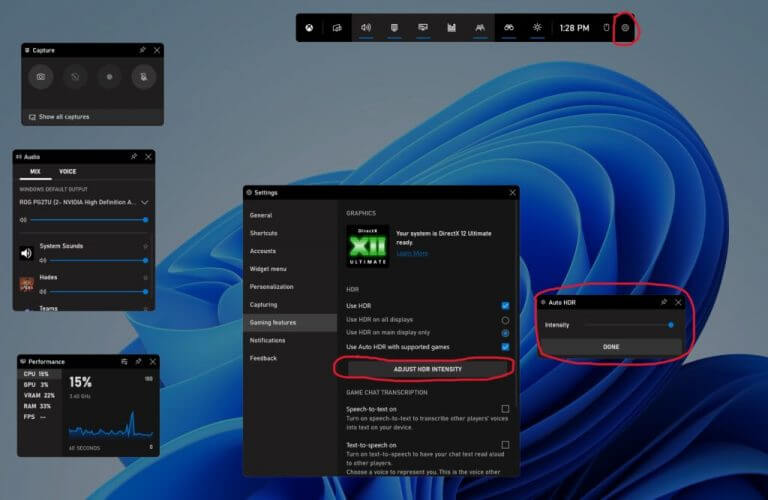Announced on the DirectX Developer Blog, Microsoft now says that all Windows 11 users should see an Auto HDR intensity slider to let you control how vivid and bright you want the colors in your game to be. To get this slider, all you need to do is download the latest Xbox Game Bar update from the Microsoft Store.
Once that update is downloaded, you can open Xbox Game Bar with Windows Key +G, and then go to the Settings button. From there, click Gaming features, and, if you have a compatible display, you’ll see a new button that says Adjust HDR Intensity. Clicking that button will give a pop-up with an intensity slider. Like other Xbox Game Bar widgets, you can pin it for easy access.
However, do note that there’s a caveat with this. This slider only applies to games with Auto HDR and not games with existing native HDR. “The Xbox Game Bar on Windows 11 is getting a big improvement for gamers with PCs with displays compatible with HDR technology,” explains Microsoft.
Other than this new slider, the latest Xbox Game Bar update also brings a new option to turn on or off Auto HDR. This is via a new setting option that says Use Auto HDR with supported games. For Windows Insiders, Microsoft is also rolling out support for Auto HDR in more games for Windows users who might be using multiple GPUs. And, for those who might find Auto HDR notifications annoying, Microsoft is rolling out in the Windows Insider Program the ability to turn off these notifications.