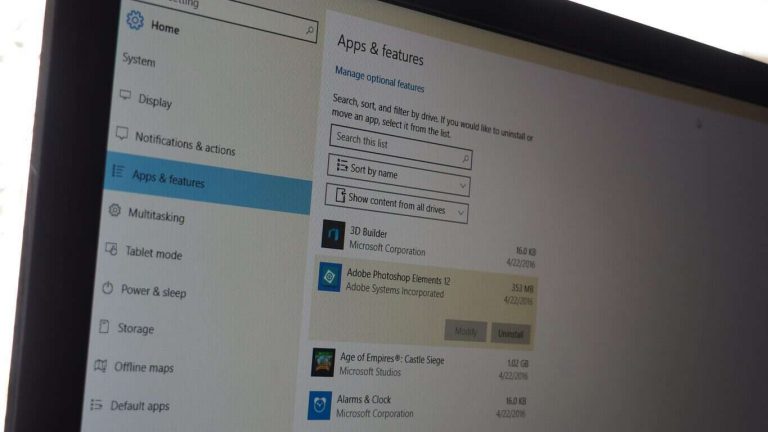The Windows 10 Insider build 16226 is a pretty massive release, with several improvements to Microsoft Edge, the Touch Keyboard, the Windows 10 Shell and much more. Microsoft has also updated one of the most important Windows 10 native apps, which is the Settings app. The app has been slightly redesigned, but it also brings two key features to improve your update experience.
First of all, the app will now help you better understand what happened when an update fails. Instead of getting an error code, the app will now display a plain text string to describe the error you encountered. More importantly, the Storage Sense feature is getting more useful, letting you easily delete your previous versions of Windows and free up some useful storage space.
Here are all the details below:
Storage Sense update: Head to Settings > System > Storage > Storage Sense and you’ll find:
- Delete your previous versions of Windows straight from Storage Sense: With all the work we’ve been doing to enhance Storage Sense features for freeing up space, we felt it just made sense to bring in windows.old clean up too.
- A new look: Since we’ve added a few new features, we’ve tweaked the design a bit to make everything fit together a bit neater.
New Remote Desktop Settings Page: As part of our ongoing effort to converge Settings and Control Panel, you can now enable Remote Desktop and configure related settings from Settings > System > Remote Desktop! We’ve improved this page from its counterpart in Control Panel to help you more easily establish a remote connection to your PC from a Remote Desktop client application. On the new Remote Desktop settings page, you can find associated settings like sleep (“Keep my PC awake for connections when it is plugged in”) and PC discoverability to help you know if your PC is remotely accessible. We also surface your PC name on this page, which you will need to connect from the RD client applications.
Improving your update experience: If an update has failed, when available, to help you better understand what went wrong we will now use a plain text string to describe the error that was encountered. This text, and the error code if visible, will now be selectable so you can easily copy and paste it elsewhere.
These are all very welcome additions, though there is probably still work to be done to make this Settings app more easy to navigate. Let us know what do you think of these changes in the comments below.