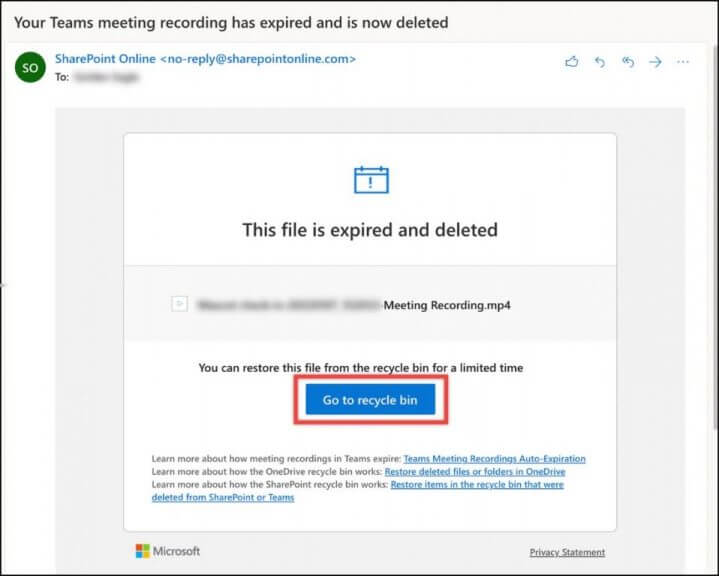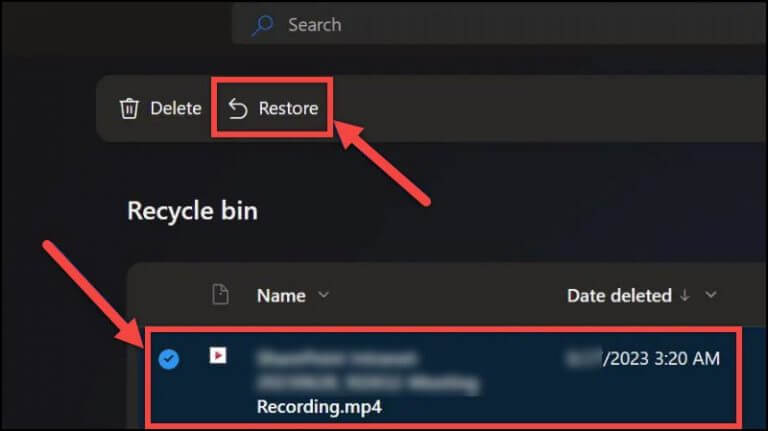How to restore Microsoft Teams meeting recordings after they are expired and deleted in 2 easy steps
2 min. read
Published on
Read our disclosure page to find out how can you help Windows Report sustain the editorial team Read more
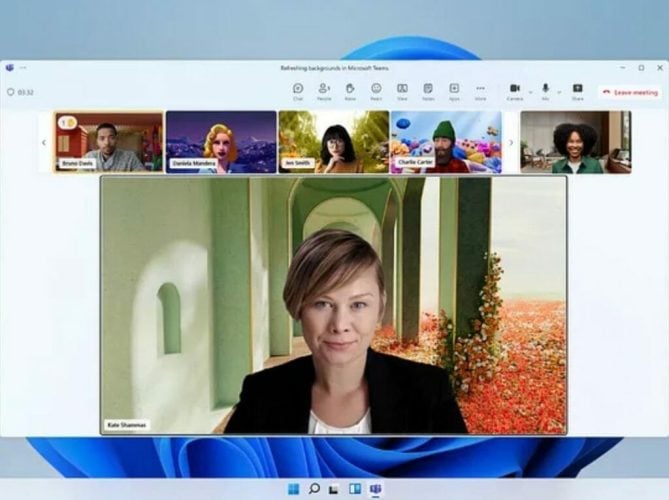
Restoring Microsoft Teams meeting recordings is a straightforward process that can be completed in just a few minutes. Here’s a quick guide to help you with the process:
How to restore Microsoft Teams meeting recordings
Understand the Storage Locations
When you record a Microsoft Teams meeting, the recording is automatically saved in two places:
- In the user’s OneDrive account (who initiated the recording).
- On the SharePoint site (if the meeting was conducted in a channel).
To restore Microsoft Teams meeting recordings, if the recording is deleted, it initially goes to the Recycle Bin, which will be retained for 90 days. Microsoft has implemented this policy to optimize storage space over time.
Step 1: Receive Notification and Take Action
If a meeting recording is deleted or has expired, you will receive an email notification prompting you to take action. Here’s what you need to do:
- Open your email and click the Go to recycle bin button.
Image Credits: www.marquette.edu
Step 2: Locate and Restore the Recording Inside the Recycle Bin
Locate the deleted recording and follow these steps:
- Select the recording you want to restore.
- Click on the “Restore” option.
Successful Restoration
Your selected recording will now be restored to its original location, making it accessible once again.
Additional Information
Here are some important points to keep in mind regarding Teams meeting recordings:
- You have a 90-day window to restore a recording after receiving the email notification indicating its expiration.
- By default, meeting recordings are set to automatically expire after 120 days, but an administrator can adjust this value.
- Once a recording is recovered, it will no longer be subject to automatic expiration dates.
Remember the expiration periods to ensure you don’t lose valuable meeting recordings.