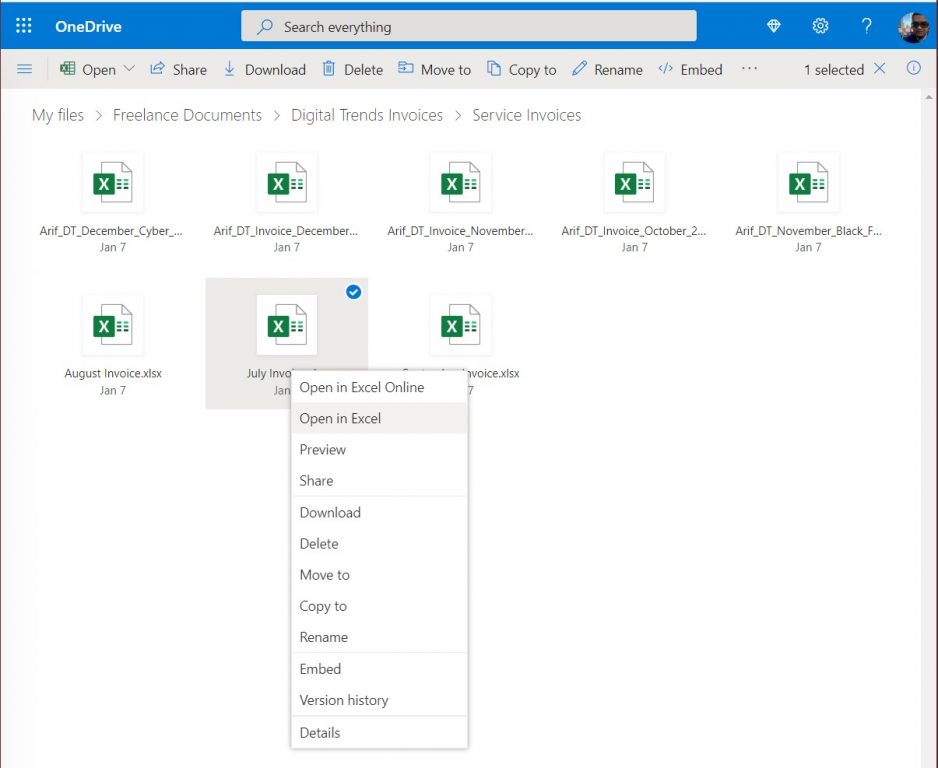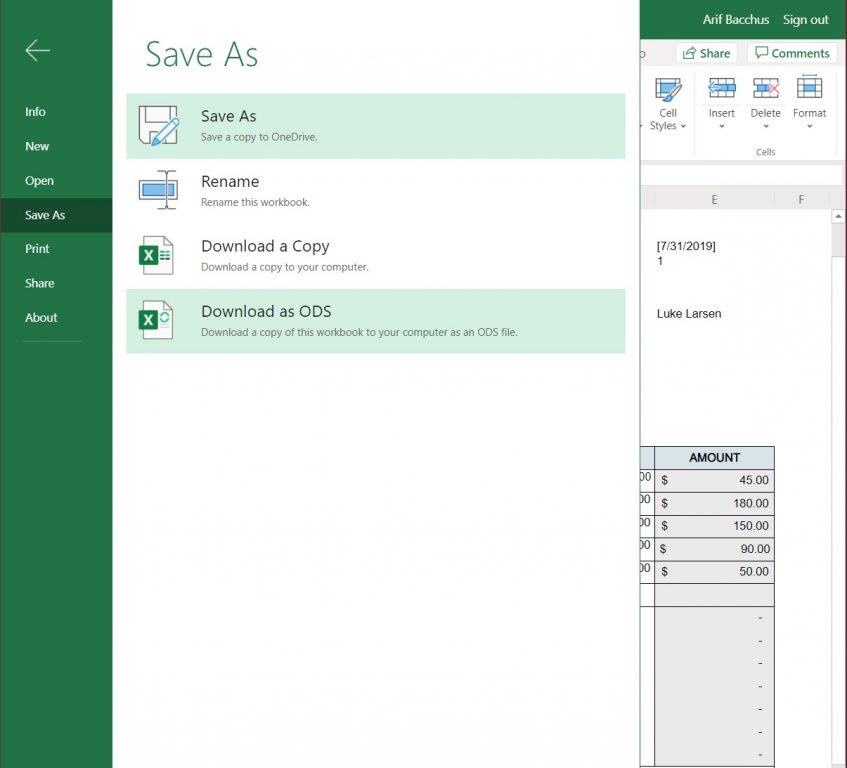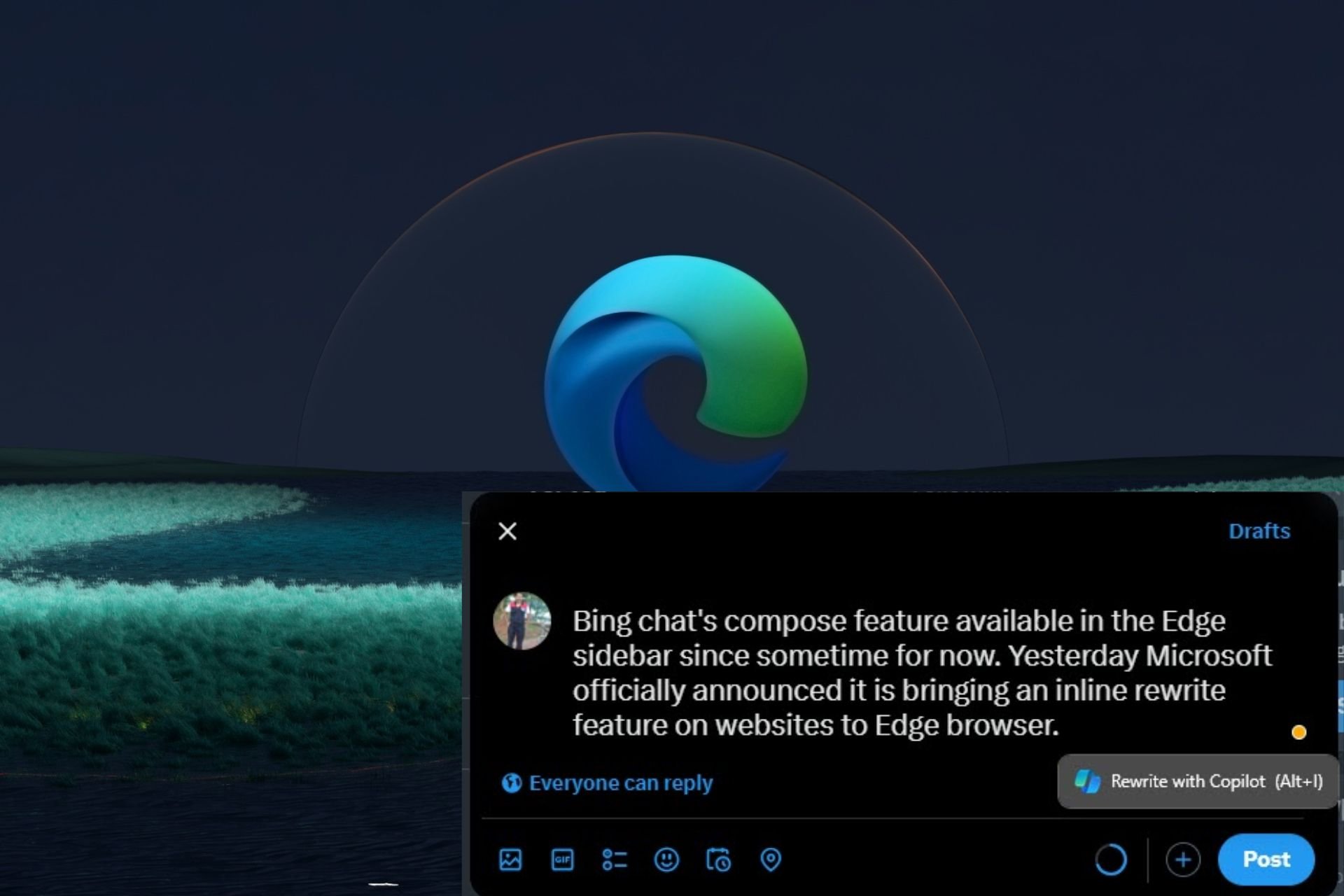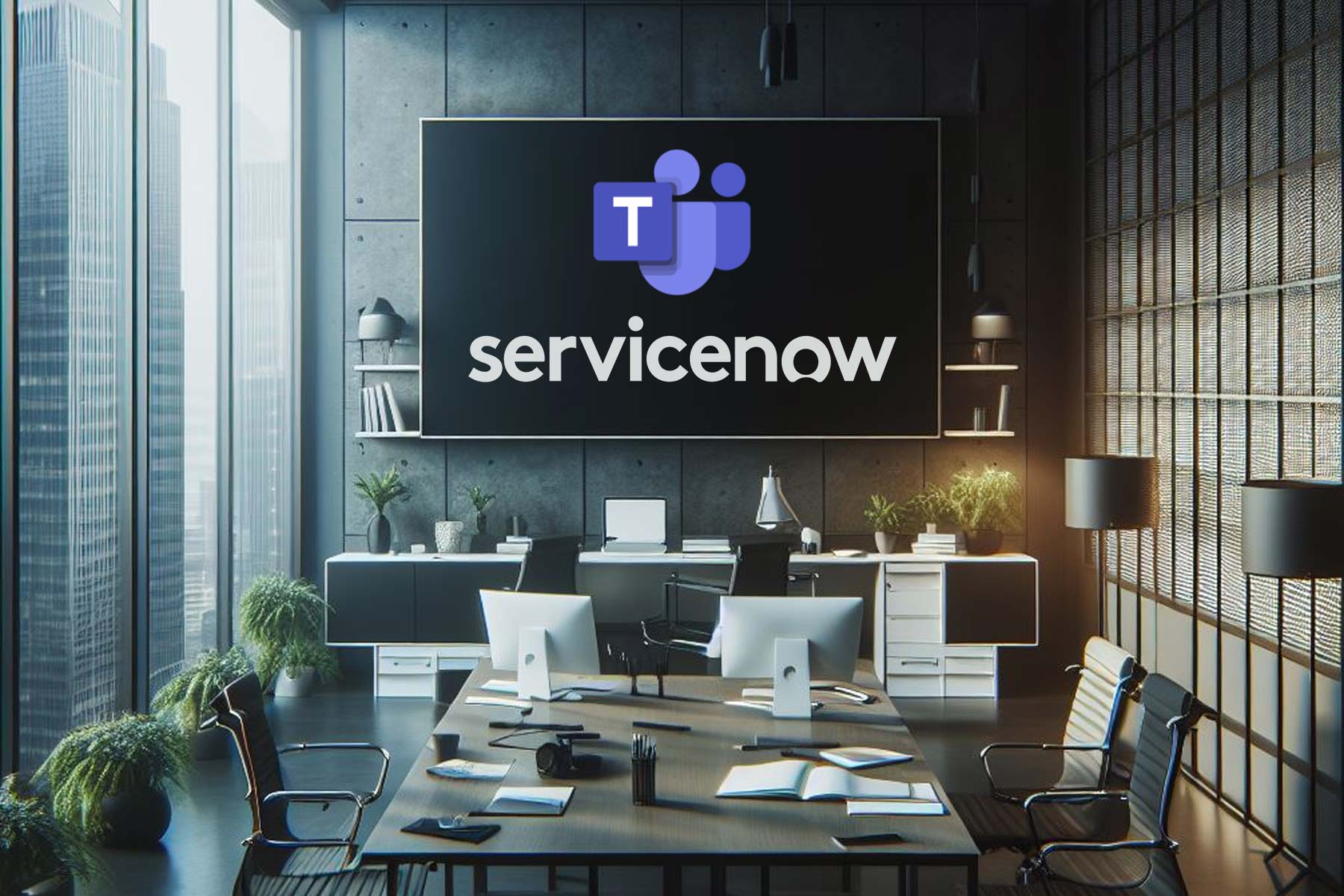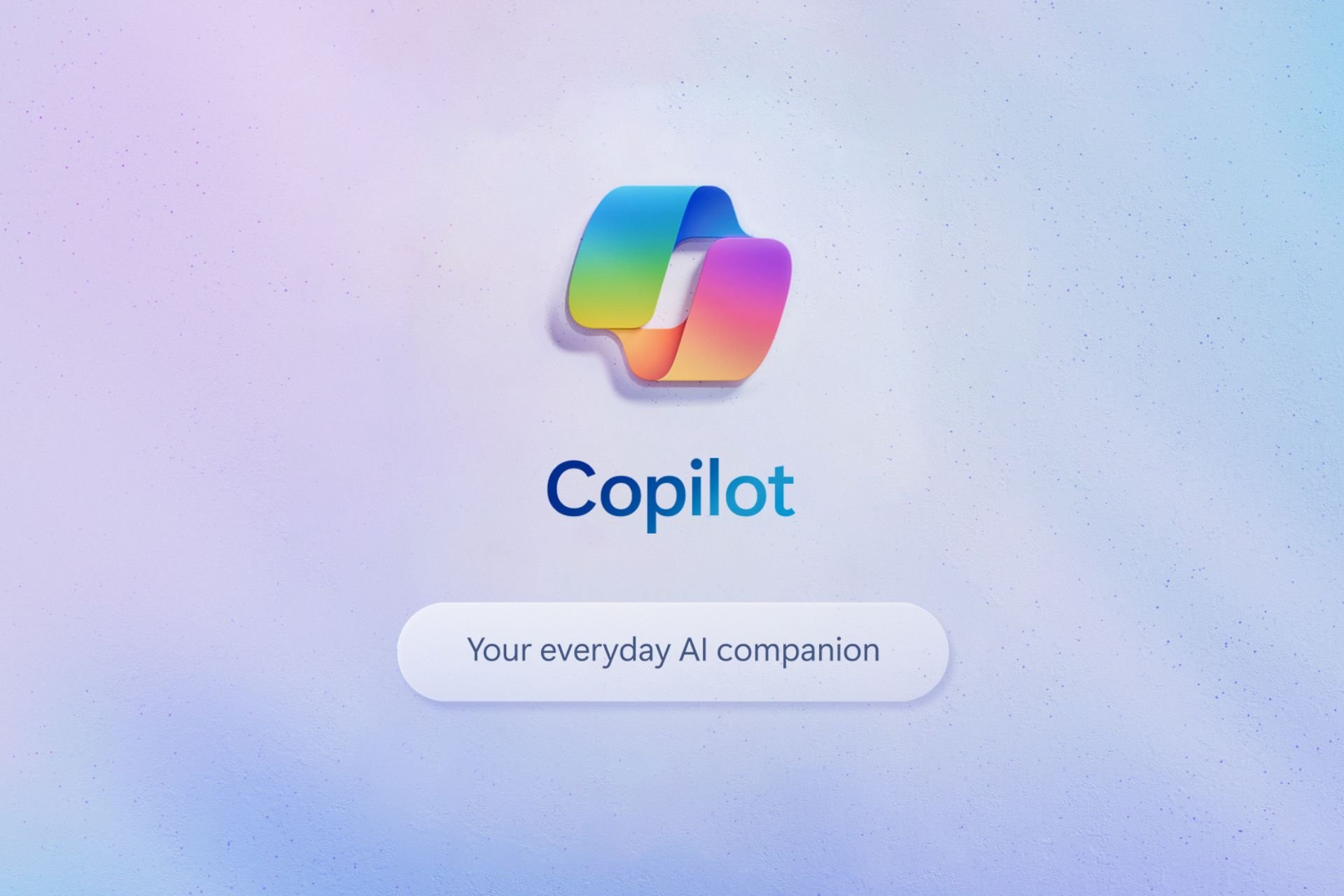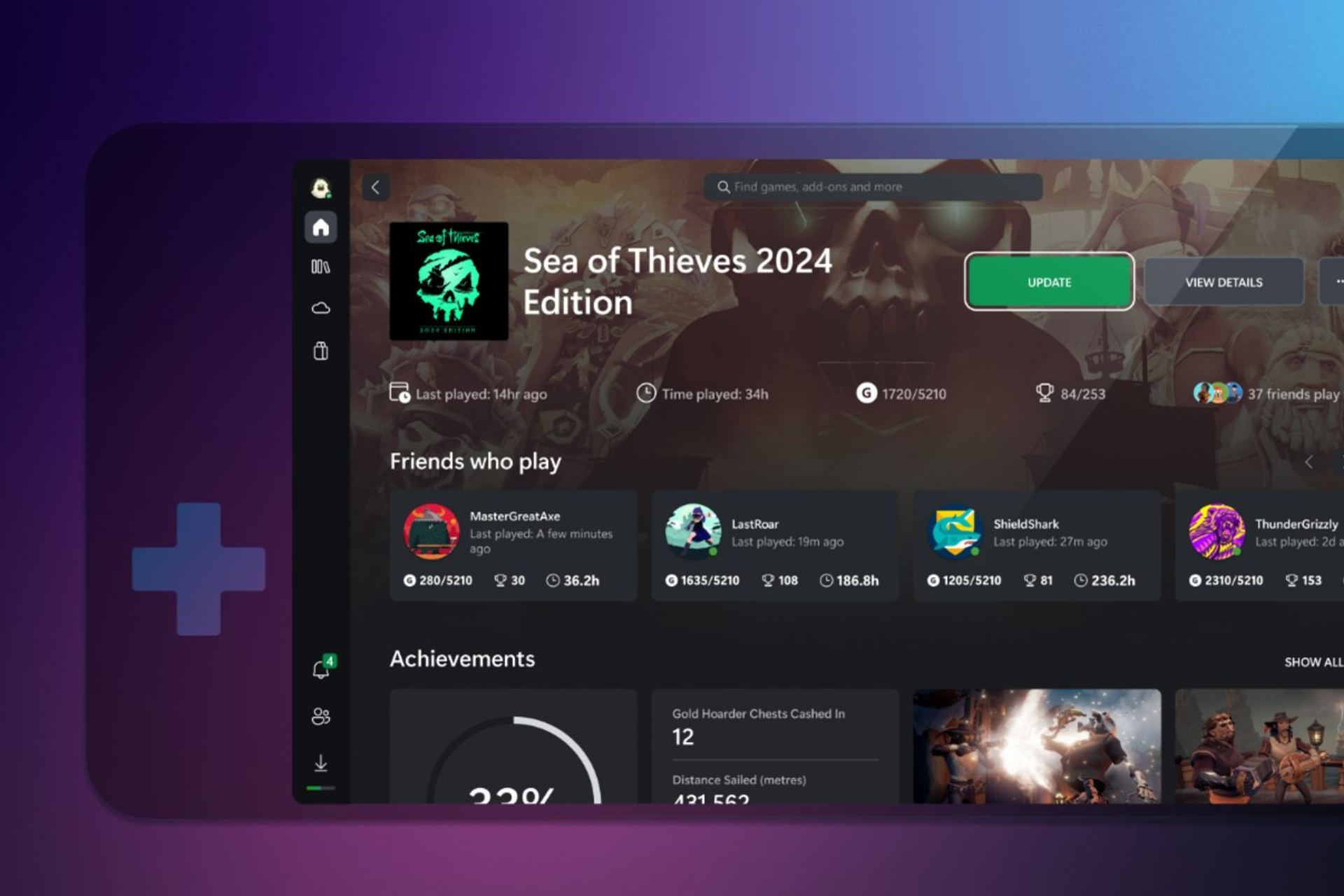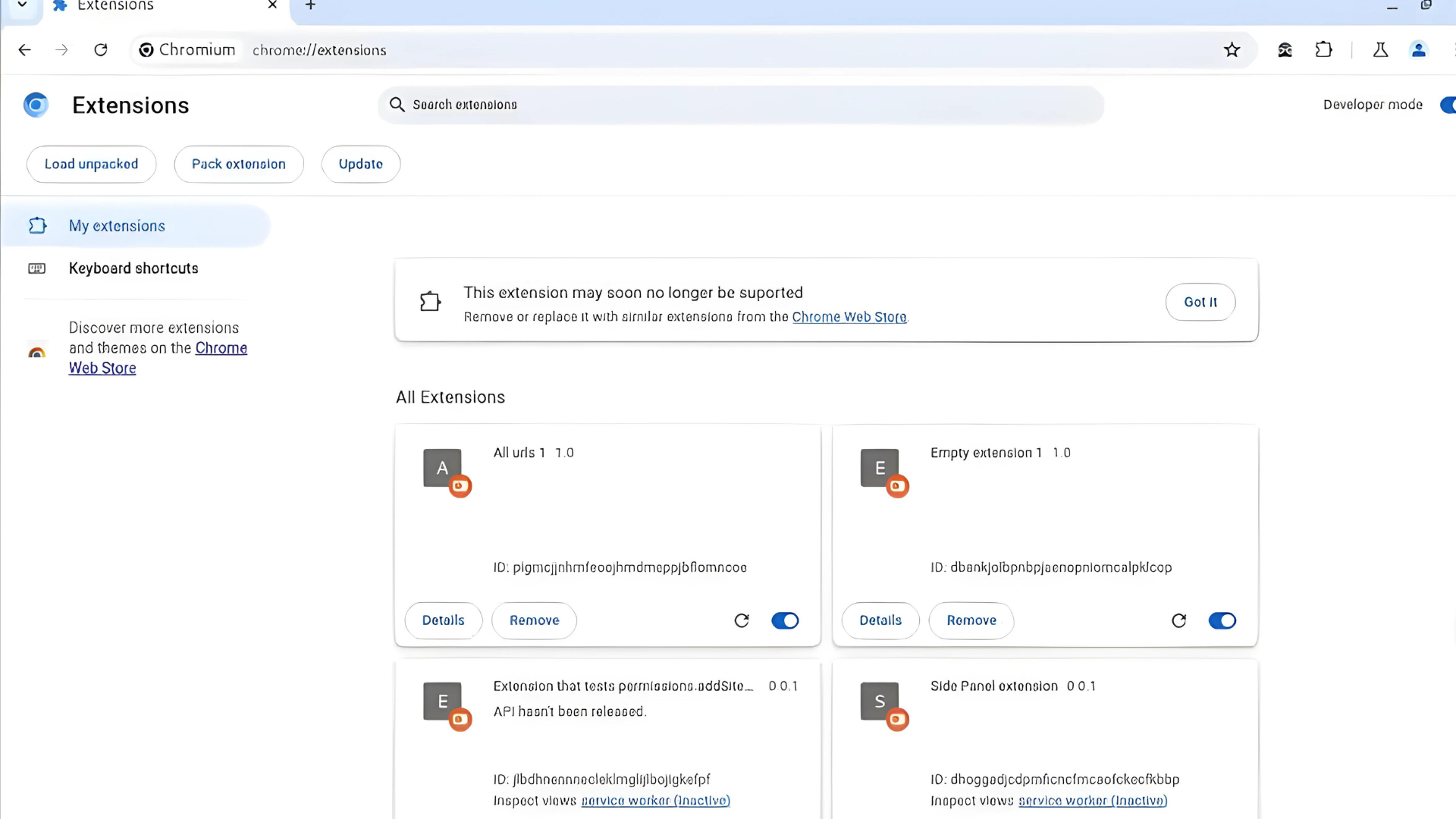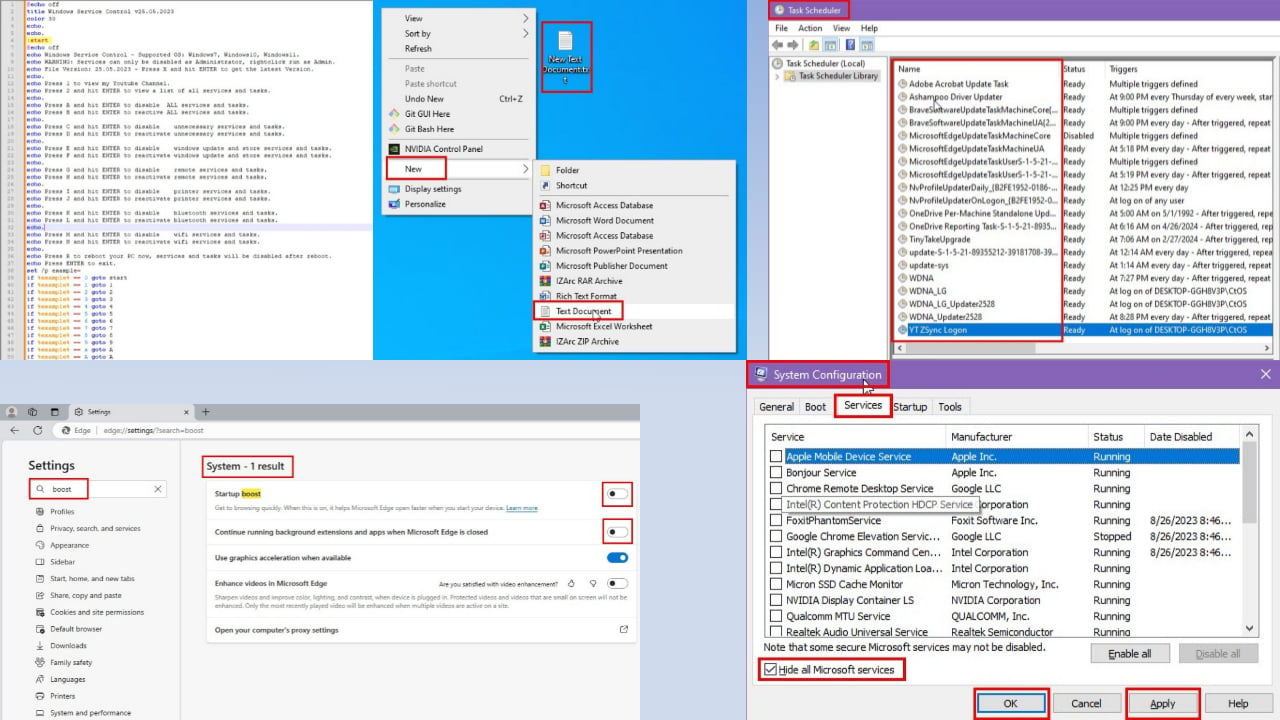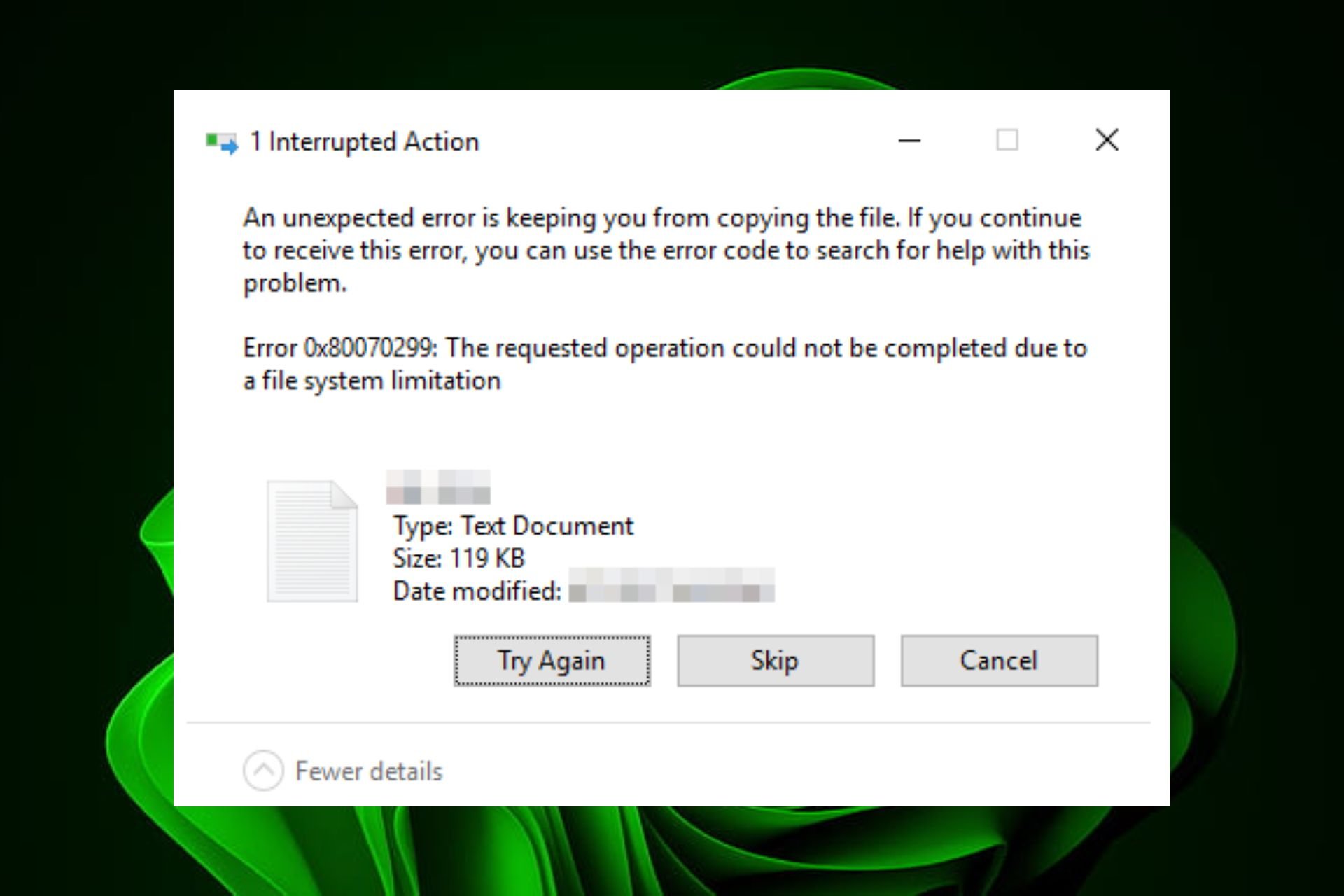How to open Excel, Word, PowerPoint files from OneDrive in desktop apps
3 min. read
Published on
Read our disclosure page to find out how can you help Windows Report sustain the editorial team Read more
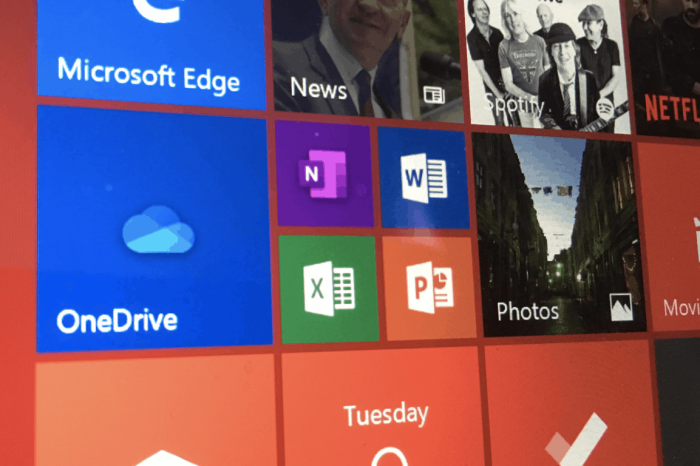
One of the benefits of storing files in OneDrvie is the ability to open Office files on the web. This not only gives you access to preview the file right from your OneDrive account, but you also can edit it, too. However, there are some cases where you might want to open the file in the desktop version of an Office app. Here’s a quick look at how you can do that.
Method 1: From the list of files
Our first method is the least complicated. From the list of your files in OneDrive, simply right-click the file, and choose Open in … You’ll then get a prompt on the screen, saying that this site is trying to open …. Agree to it, and click Open. After a few seconds, the document should open up in the full desktop version of the Office app. As it is pulling the document from your OneDrive, any changes you’ll make will automatically be saved, without having to manually save the file again, and re-upload it to your OneDrive account.
Method 2: From the file itself
A second method might be useful if you’ve already opened the file on the web, but still want to open the file in an Office app. With this method, you’ll want to click or tap the File menu inside the Office web app. Then, from there, click Save As. You should then see an option to Download a Copy. Click this, and the file will download. Once finished, simply click the downloaded file to open it in the Office desktop app. Alternatively, you can just right-click the file name in your list of files, and choose Download too.
Just keep in mind, this method involves downloading the file, so any changes you make will not automatically be saved to your OneDrive. When you finish your edits, you’ll need to delete, and then re-upload the file to make sure that your edits save to your account.
Other tips and tricks for OneDrive
This is just the latest entry into our deep dive of the Office 365 apps. In the past, we shared some other tips and tricks for OneDrive. These include backing up your PC to OneDrive, saving email attachments, and more. Feel free to check it out here, and let us know your thoughts in the comments.