How to communicate effectively with the Wiki tab in Microsoft Teams
3 min. read
Published on
Read our disclosure page to find out how can you help Windows Report sustain the editorial team Read more
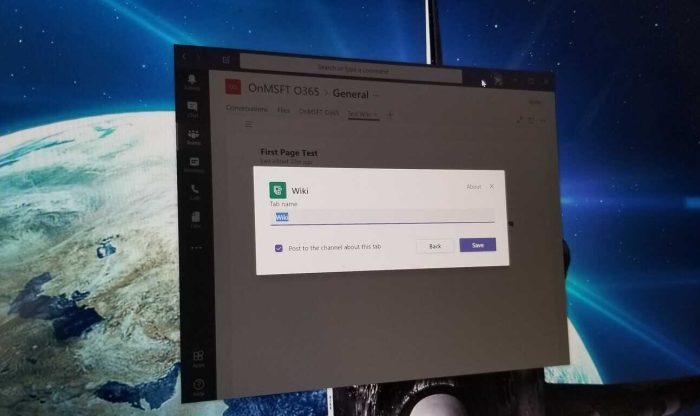
If you’re already using Microsoft Teams, you’ve likely found it as a great way to efficiently keep in touch with people across your organization. But, did you know that there’s another way to communicate in Teams other than main channels, threads, and chats?
You might not notice it, but tucked away on the top bar of any given channel in Microsoft Teams is the Wiki tab. In this guide, we’ll talk a bit more about how you can use it as a smart editor to chat, edit, and collaborate on projects.
Adding a Wiki Tab
Similar to adding the YouTube app, you can create a Wiki Tab with the “Add a Tab” button in your channel. Once you do that, you can select “Wiki” from the tab gallery. You can then name your Wiki tab as you please, and get started with collaboration. There’s even an option to post to the channel so everyone can see your new Wiki.
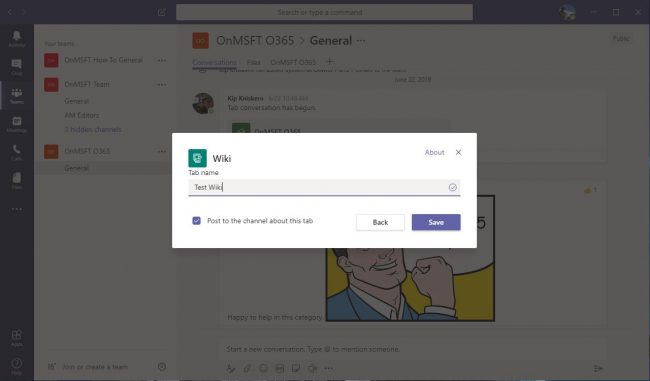
Writing in Wiki Tabs
Once you’ve added a Wiki tab, you can treat it similar to Microsoft Word, or even Notepad. You can write text, and enjoy formatting like bold, italics, and underlining. Keep in mind, that anything you write in the Wiki Tab will be available for everyone to see.
You can also add multiple documents to Wiki tabs for more effective communication. Each document on a WikiTab is called a page, and you can find different sections. As you add more pages and sections you can summon a table of contents with the hamburger menu on the right to help keep things organized. For convenience, you can even link to sections by clicking on “More options” and “Get link.”

Collaborating in Wiki Tabs
Along with writing in Wiki Tabs, you can collaborate directly and get your coworker’s attention to keep things effective in several ways. The first is through @mentions. You can chat with someone about the page by “@’ them with their name. This is a cool way to get feedback on whatever is being worked on. When someone is “@” they’ll get notified in Teams, and taken directly to the Wiki once clicked.
You also can start chats directly from within Wiki Tabs. You can press on “Show section conversation” alongside the right of a section to start a chat about the Wiki. This is an excellent way to leave questions and comments on projects and get direct feedback from your teammates.
There are other ways to collaborate!
The Wiki Tab is just one way that you can collaborate with your coworkers and cohorts in Microsoft Teams. Other methods include sharing a OneNote notebook or even adding and integrating an app like Asana. Of course, we also have a collection of our own tips and tricks for Teams which you can check out to help boost your collaboration too.









