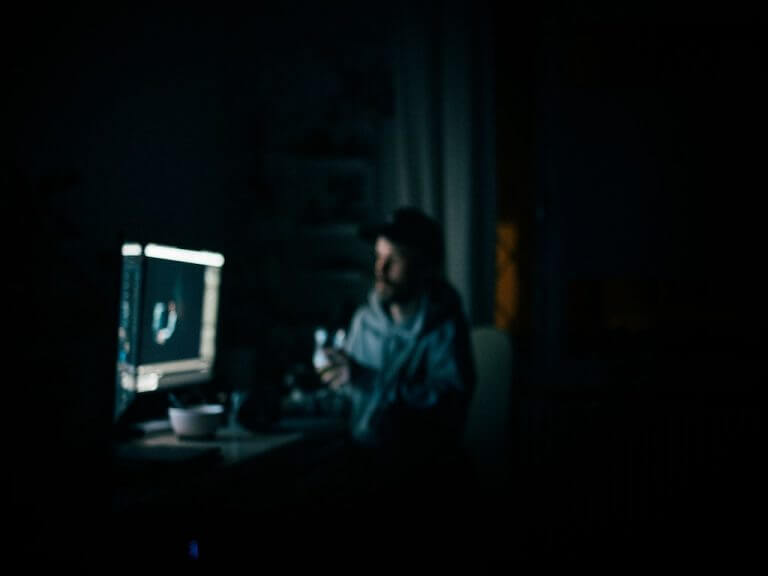If you’re anything like the modern computer worker, you probably spend a massive chunk of your time in-front of your screen. Apart from the general side effects of prolonged sittings on your health, staring at your screen long term also leaves other bad effects.
The Dark mode—a well-kept secret in Windows—is a godsend for almost all 21st century Windows users. It’s a Windows utility that darkens that bright, white background of your screen, while saving your eyes in the background. It also turns the black text on your screen into white. Let’s look at how you can customize it to meet your requirements.
How to customize dark mode in Windows 11
Naturally, before you try to customize the dark mode, you’ll first have to enable it in your PC. Here’s how you can do that:
- Go to the Start menu search bar, type in ‘settings,’ and select the best match.
- In the Settings menu, select Personalization > Colors.
- From there, select the Choose your mode option and select Dark.
Doing this will set up the dark mode on your PC. Now you can customize things more here. Click on the Accent color section to expand it. Here you’ll get two options to pick from: Automatic and Manual. Pick the Automatic section to, as you might’ve guessed, set your background color automatically.
You can also set a color manually. Select the Manual option, and you can pick from Recent colors or Windows colors, or View colors (next to Custom colors).
This is probably the simplest way to customize the dark mode in your PC. But it’s not the end.
If you want to take a more hands-on approach, you can also go with the Custom mode. From here you can keep your Windows background in the dark mode, while at the same time, let some of your apps have a light background.
To disable the dark mode, all you’ve to do is go back to the Personalization menu, select Colors and set the Choose your mode option to Light, and your settings will be set back to normal.
Enabling and customizing dark mode in Windows 11
And that’s all about customizing the dark mode on Windows 11, folks. If you’re spending the majority of your day in front of a screen, you’re doing your eyes a lot of good by enabling and customizing the dark mode.