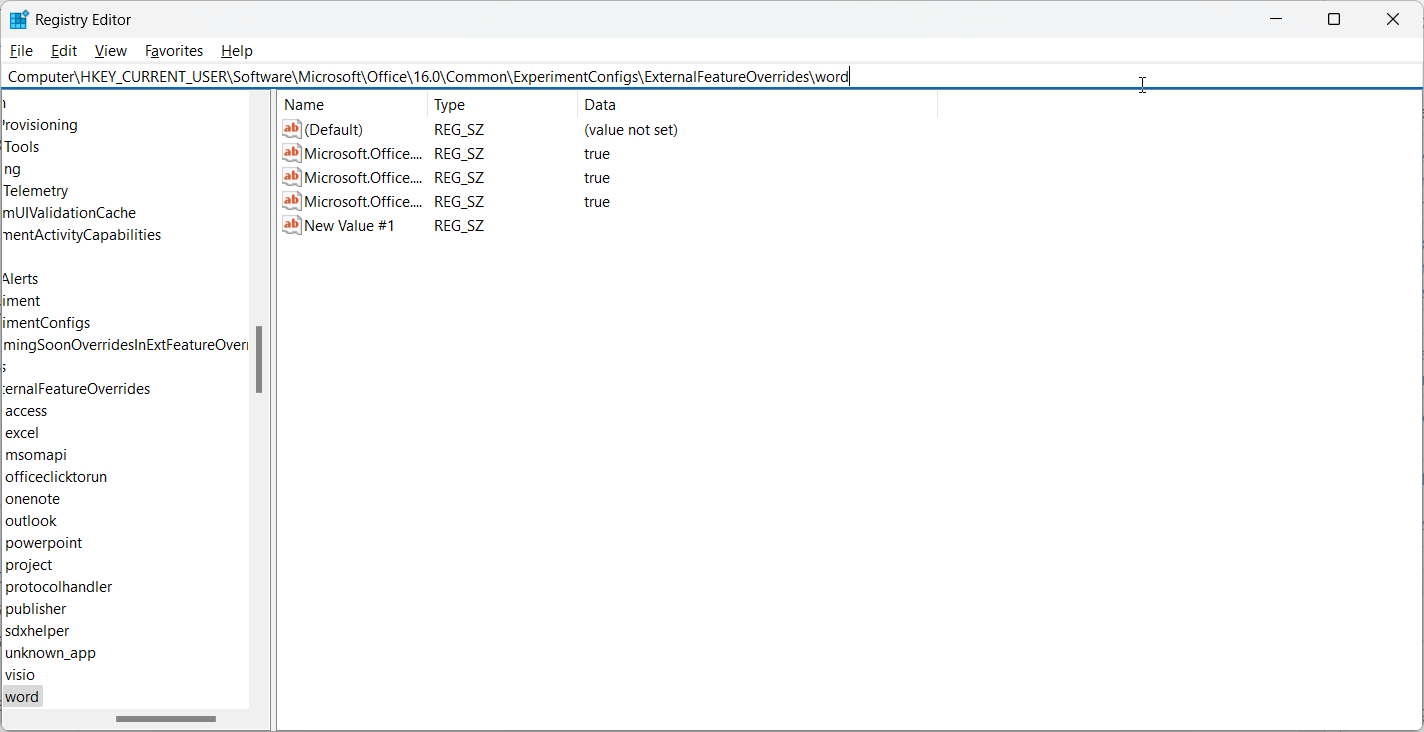Boost your productivity with Microsoft 365 Copilot: Tips for Word, Excel, and PowerPoint
4 min. read
Published on
Read our disclosure page to find out how can you help Windows Report sustain the editorial team Read more
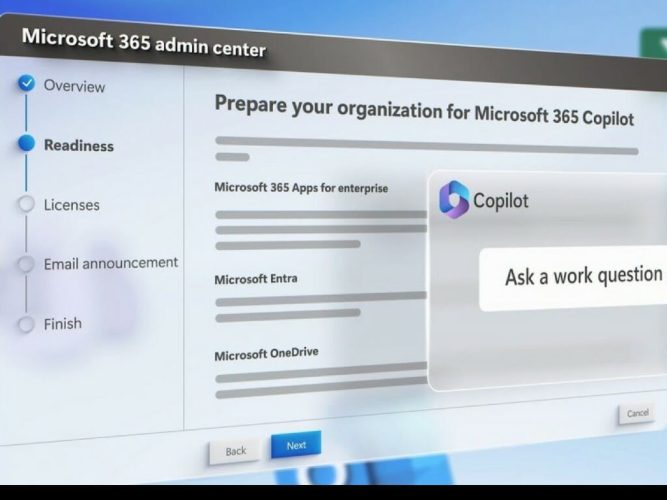
In the rapidly digitizing world, it’s easy to be overwhelmed by the relentless influx of information and tasks. However, rest assured, Microsoft has come up with an ideal solution: Microsoft 365 Copilot.
This personal assistant capitalizes on large language models (LLMs) combined with your data in the Microsoft Graph to catalyze your productivity and help you stay afloat in the digital tide. It mediates your tasks within your everyday Microsoft 365 Apps — Word, Excel, PowerPoint, Outlook, Teams, and more.
1. Microsoft 365 Copilot: Your Word Editor & Co-Writer
Imagine having a second brain to assist you with writing and editing. That’s what Microsoft 365 Copilot delivers. With a simple command, Copilot in Word can create a first draft, pulling information from across your organization. Whether you need more content for a document or want to shorten a verbose paragraph, Copilot is at your fingertips to assist.
What sets it apart is its capacity to understand and work with a catalog of tones – professional, passionate, casual, and thankful – enabling you to find the perfect pitch. This also makes it a proficient writing mentor, ready to help you enhance your arguments and iron out inconsistencies in your text.
You can use commands such as:
- Draft a two-page project proposal using data from [document] and [spreadsheet]
- Make the third paragraph more concise
- Change the tone of the document to casual
- Create a one-page draft based on this outline
Adding CoPilot to Microsoft Word via Registry Editor: Press the Windows key + R to access the Run dialog box. Type ‘regedit’ and confirm with Enter. Navigate the path: HKEY_CURRENT_USER\Software\Microsoft\Office\16.0\Common\ExperimentConfigs\ExternalFeatureOverrides\word.
You’ll need to make a new entry here: right-click on Word, select ‘New’ followed by ‘String Value’.
Name your new key as ‘Microsoft.Office.Word.CoPilotExperiment’ and confirm. Double-click on this key will allow you to set its value as true.
(Kindly note that a valid subscription to Microsoft 365 is needed to move with these instructions.)
2. Microsoft 365 Copilot: Your In-house Data Analyst in Excel
Navigating data analysis can be challenging, but not with Copilot in Excel. This tool helps you explore your data by answering your queries, not only in the language of formulas but also in everyday jargon. It can draw correlations, set up hypothetical scenarios, and suggest new formulas based on your queries.
Whether it is identifying trends or creating compelling visualizations, Copilot simplifies the complex and helps you make sense of your data.
Activating CoPilot in Excel: For utilizing the feature in Excel, establish a new workbook or continue with a pre-existing one. Visit the Home tab in the toolbar and press the Copilot option.
A sidebar featuring various insights and suggestions related to your data will appear. Interestingly, the feature empowers users to form natural language queries, carry out financial modeling, analyze different scenarios, generate visuals, and streamline financial processes. For instance, you can ask the tool to generate a financial model using a specific variable or request it to visualize the impacts of certain changes using charts.
3. Microsoft 365 Copilot: Your Slide Deck Designer in PowerPoint
When it comes to presentations, everybody wishes for a touch of professionalism. Copilot extends its benefits to PowerPoint, assisting you in creating slick, comprehensive presentations.
Incorporating CoPilot in PowerPoint: On a newly initiated PowerPoint presentation, head towards the Home tab located in the Ribbon. Within the ‘Design’ section, you’ll notice the Copilot option adjacent to the ‘Design Ideas’ button.
Click on the Copilot feature for a fresh panel to populate on your screen’s right side. As a first-time user, the next task will be to select the kind of content you wish to present. Following this, a wealth of design ideas and potential talking points will be showcased to you by Copilot.
In Summary
Microsoft 365 Copilot is a novel tool designed to enhance productivity by serving as your assistant in Word, Excel, and PowerPoint. Unchain your creativity, supercharge your productivity, and improve your skills by leveraging these handy tips and reaping the benefits Copilot has to offer.
Compared to other automated assistants, Copilot stands out with its low-key creativity and high efficiency, making it a valuable companion in your digital journey.