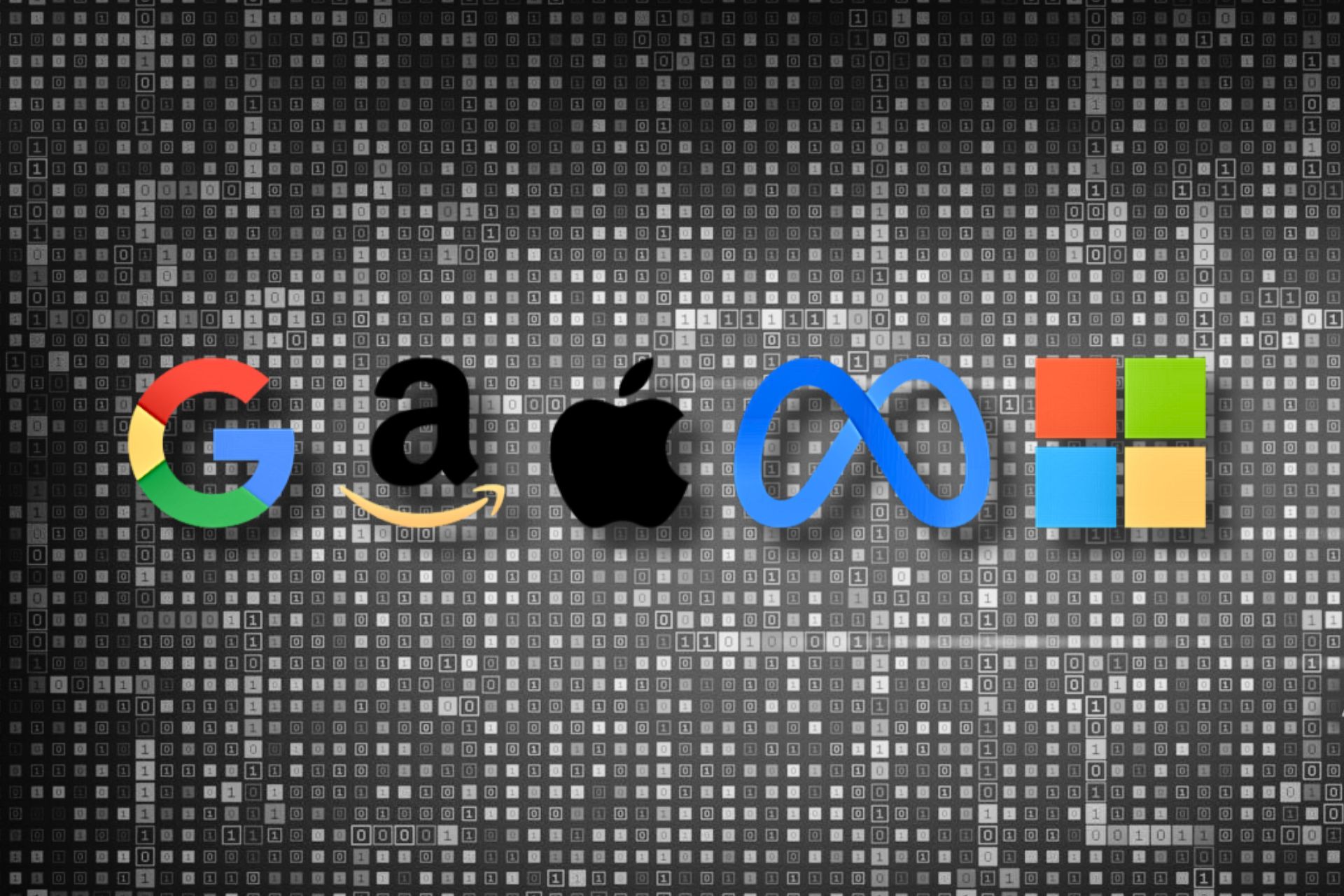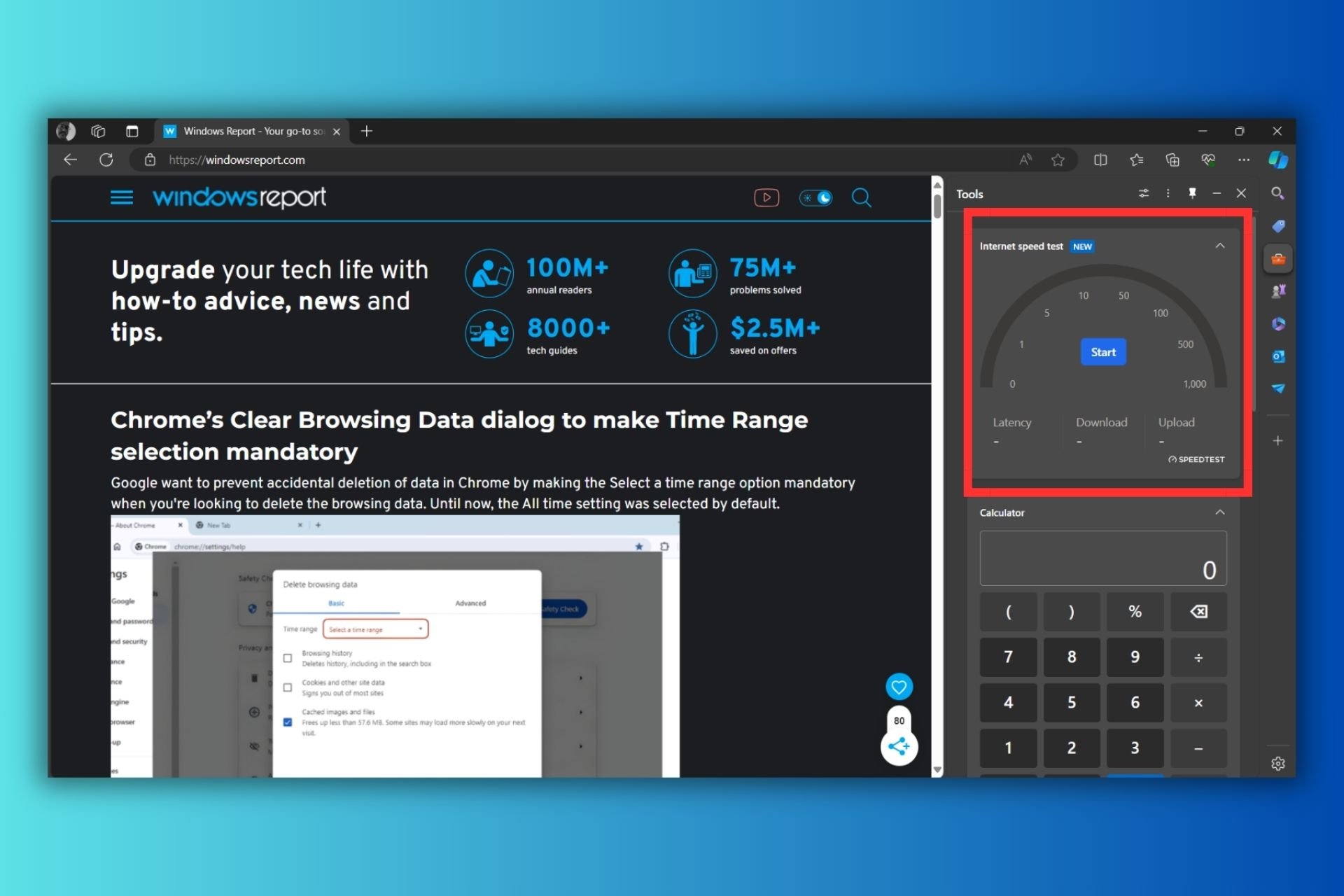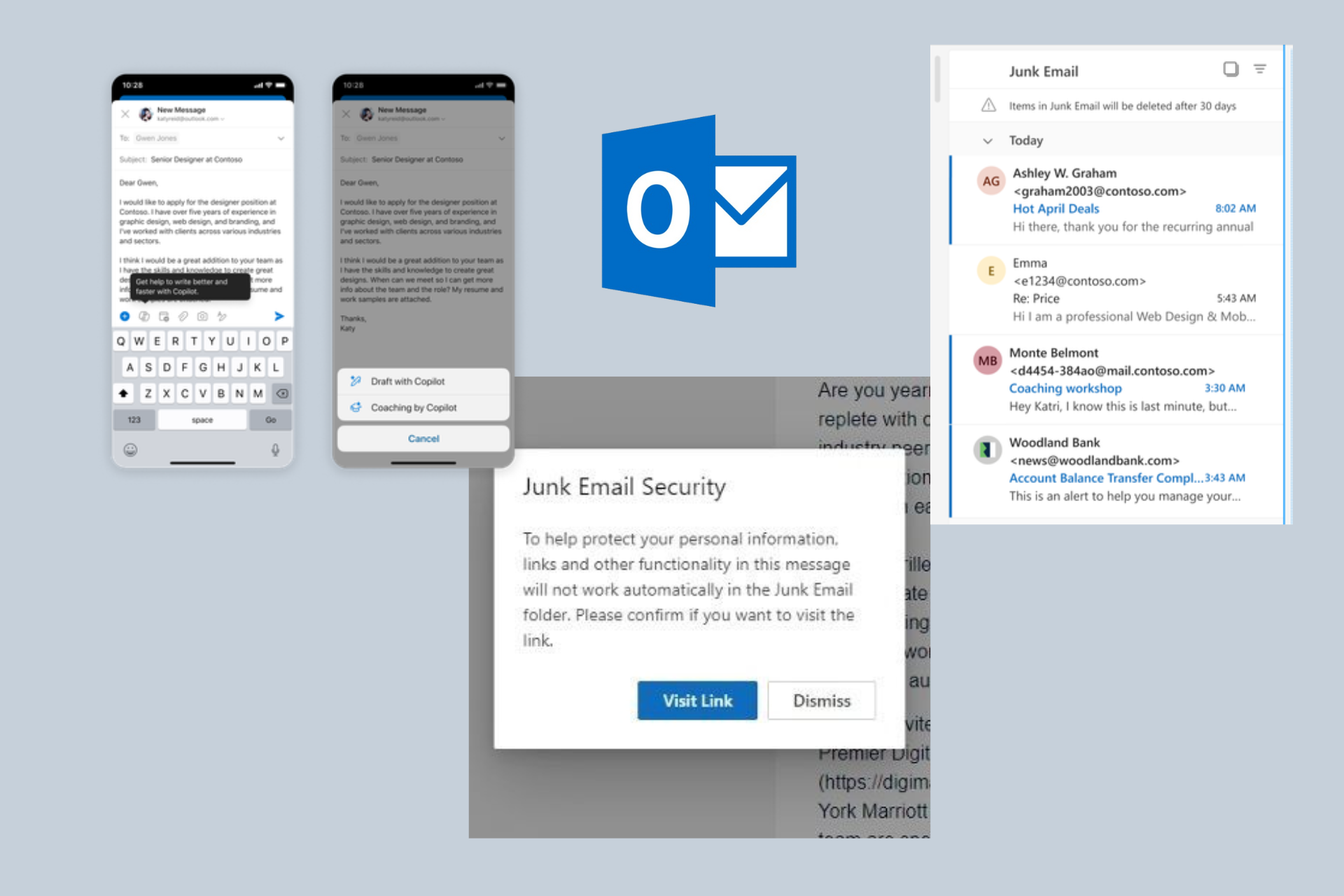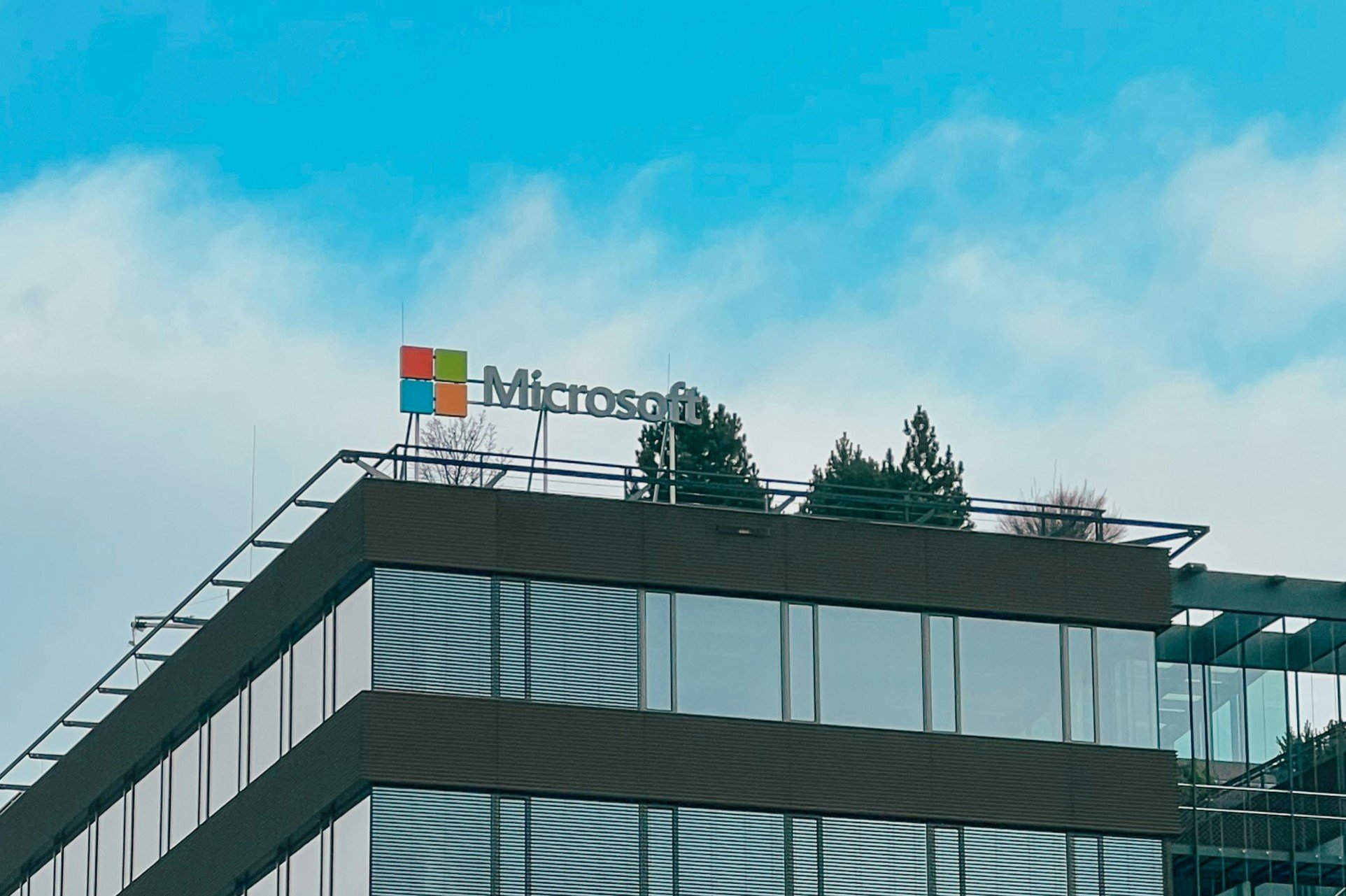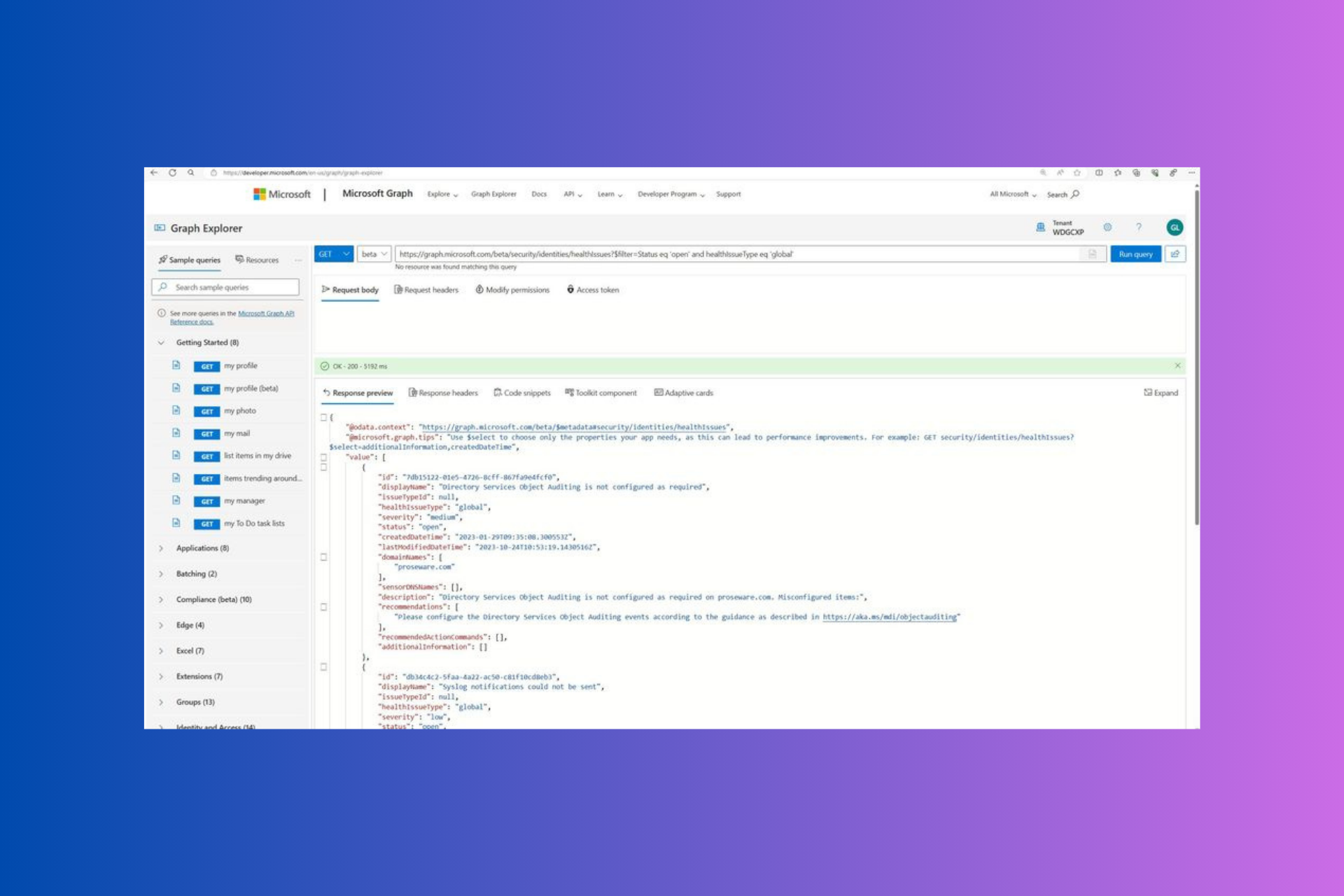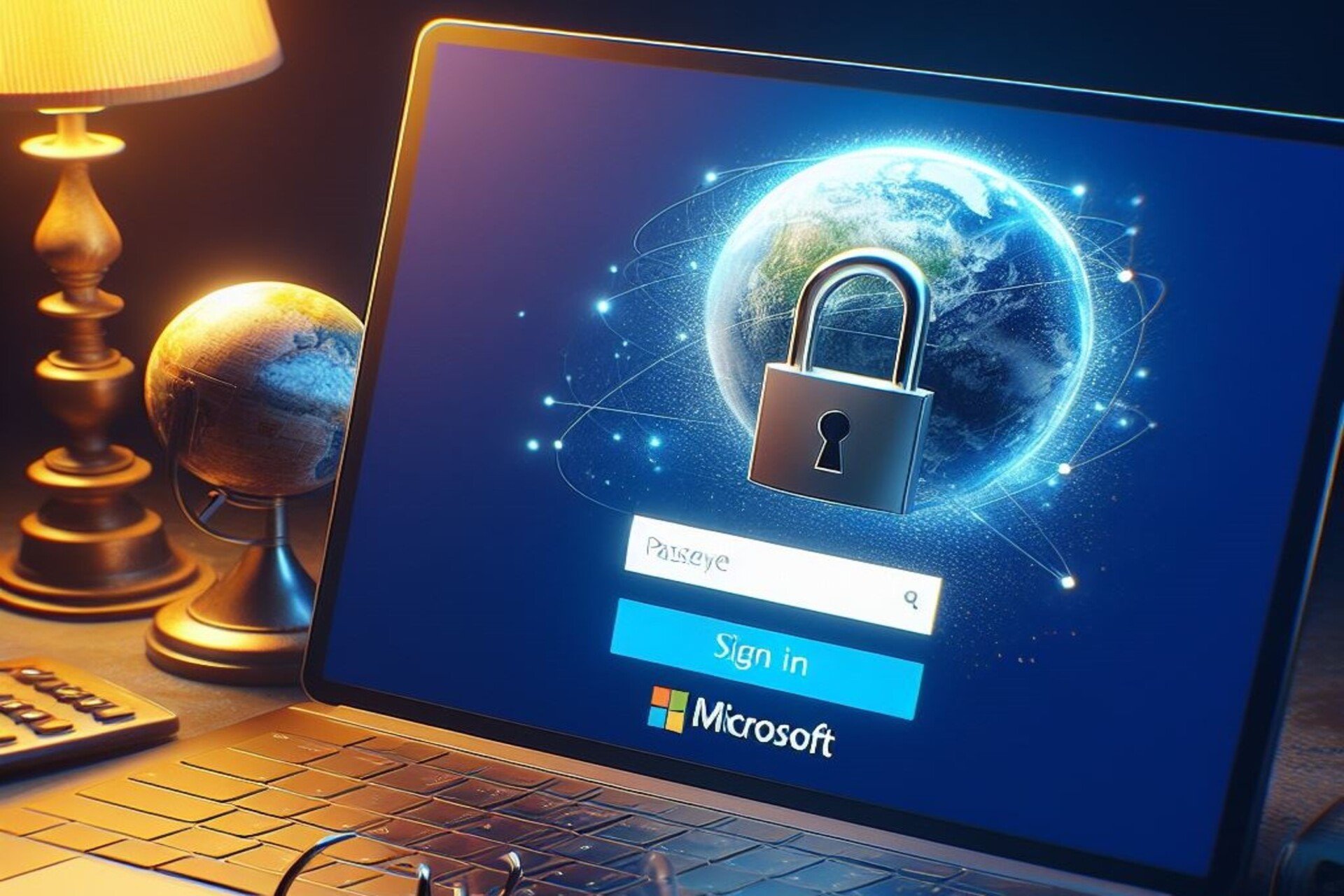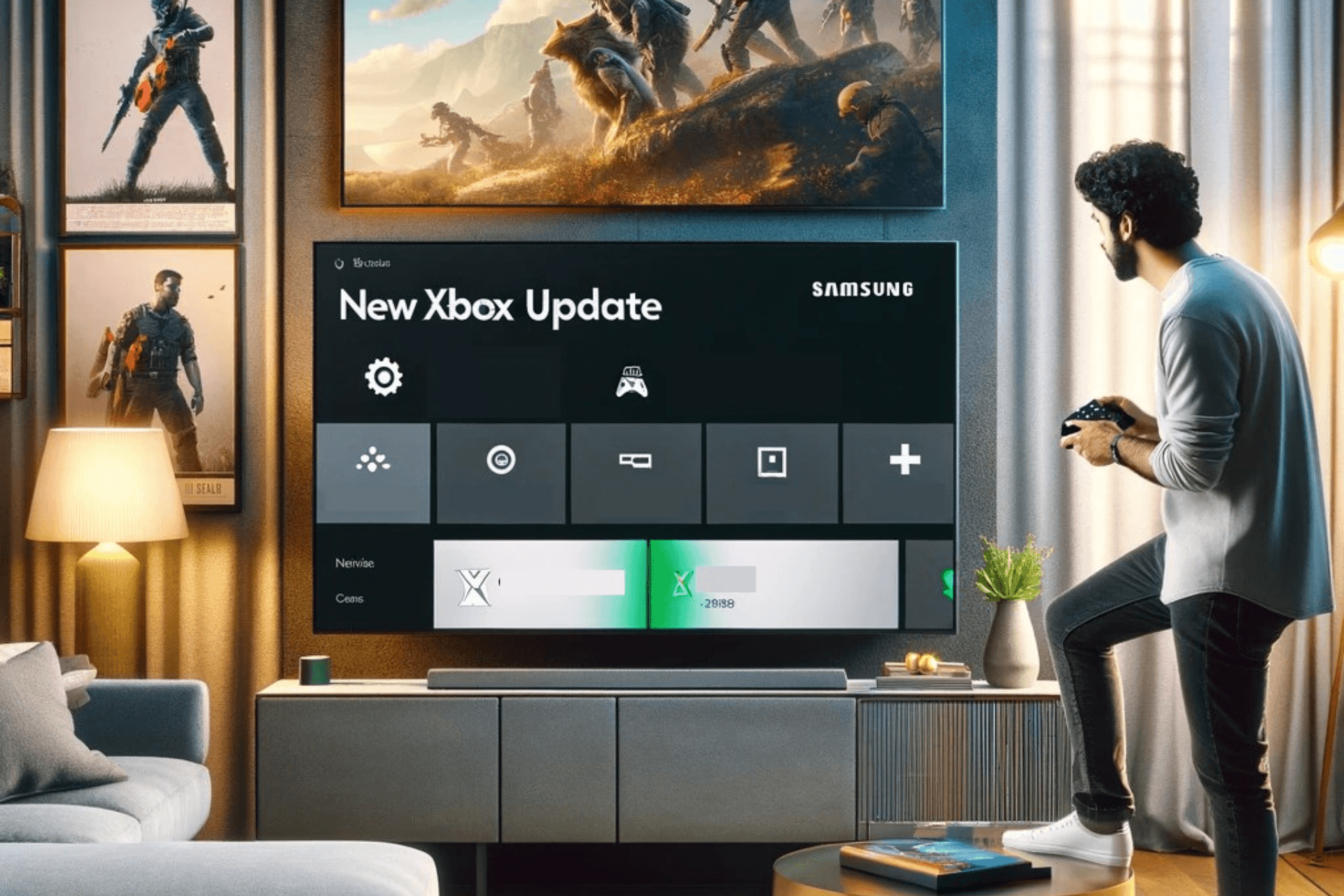Windows 11 tests revamped Snipping Tool, autosave feature in Notepad
2 min. read
Published on
Read our disclosure page to find out how can you help Windows Report sustain the editorial team Read more

For years, anyone who has used Notepad.exe can explain the discomfort of being prompted always by a dialogue box asking to save changes to open text files. The particular quirk of Notepad, a tool with a reputation for being indispensable yet stubbornly outdated, has been its defining feature for over forty years. Now, however, change seems to be on the horizon.
In a bid to update its traditional applications, Microsoft has at last accommodated the request for an autosave functionality in Notepad from its users. Microsoft’s Dave Grochocki, in a blog post on the Windows Insider Program, informs users that following updates, Notepad will now automatically save your session, leading to a more streamlined user experience.
The upgrade negates the necessity of manually saving every individual file before closing Notepad, enabling users to resume work right from where they left off. In addition to this, Notepad will reinstate previously open tabs, along with unsaved content and edits, when it is reopened.
Importantly, the saved session file will not interfere with the user’s control over their content. Decisions to discard or save the unsaved changes in files remain firmly in the hands of users.
Although modest, the enhancement carries enormous importance for countless Notepad users globally, particularly those who favor it as a primary note-taking tool for its straightforwardness and speed.
Now, Notepad.exe, along with newfangled upgrades like tabs, dark mode, and the small spinning gear concept, looks set to step gracefully into the modern computing era, headed by the all-important AutoSave feature.
Along with this, the Windows Snipping Tool also gets a facelift. Users can now bypass the screenshot toolbar and go directly to screen recording via a new, more efficient keyboard shortcut, according to Microsoft.
Use the Print Screen or Win + Shift + S keyboard shortcuts to open the capture bar for snipping, where you will continue to find the familiar snipping modes, or try the new Win + Shift + R keyboard shortcut to open the capture bar for recording.
Enhancements also include a default audio source option that can capture mic input and computer audio.
At present, these newly minted features are available to users subscribed to the Canary and Dev channels as part of the Windows Insider Program. For those keen on early adoption, the features can be checked out immediately via the program.