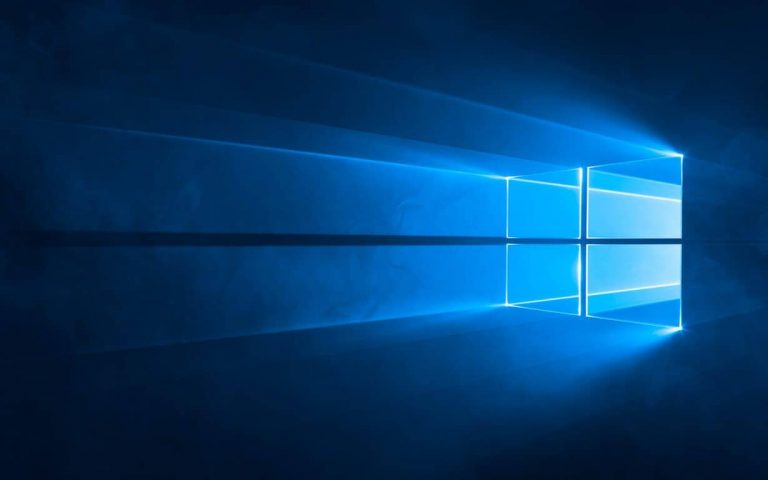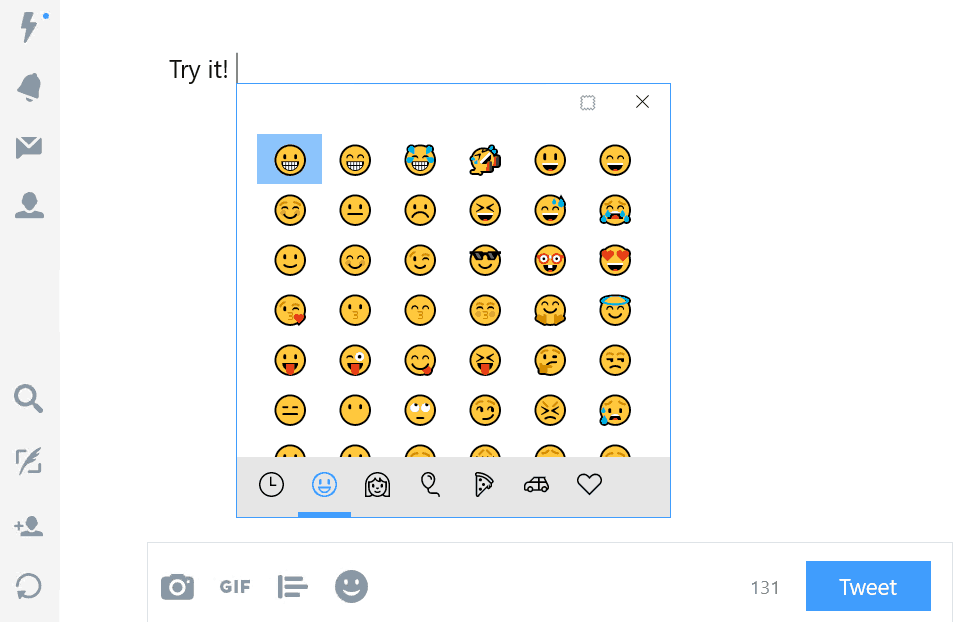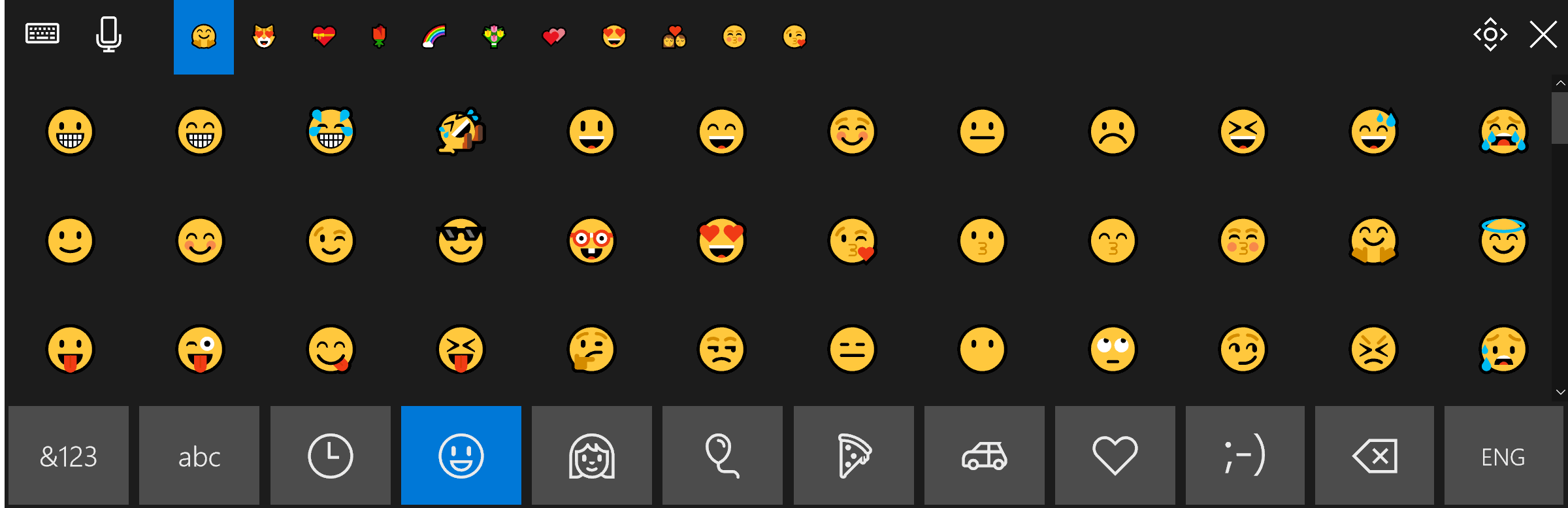Windows 10 Insider Preview build 16215 is jam-packed with lots of new features, and it is hard to cover them in just one post. While we gave you a brief look at all the new features, we’re now giving you a deeper look at the Keyboard Hardware improvements in this build.
Hardware keyboard Improvements (US Only:)
- Entering emoji on your hardware keyboard just got easier: We’ve heard your feedback, and today we’re happy to announce the new Emoji Panel! Press Win + period (.) or Win + semicolon (;) while focus is in a text box and the Emoji Panel will pop up for you to quickly scroll through and pick the emoji you want.
- In the “People” emoji category, you can change the skin tone of the emoji by clicking the button on the top-right
- In addition to using your mouse to select an emoji, you can also navigate through the panel by using Arrow Keys, Tab, Shift+Tab, Eneter, Esc.
Converging our touch keyboard experience:
- Enhanced Text Prediction: We’ve made a bunch of improvements to our text prediction engine to make it more intelligent. For example, you now don’t need to type anything other than “Text ” to complete the frequently used message, “Text me when you get a chance” using the suggested words. If you’re using a UWP app, you can also now enjoy Emoji suggestions!Try it out! Type “birthday ”, “coffee ”, or “dog ” and see what happens! Prediction is currently only working with the English US keyboard, however we’re working on enabling more languages
- Improved emoji experience: If you switch to the touch keyboard’s emoji view, you’ll find can now smoothly scroll through the entire contents of each emoji category, rather than page by page. You’ll also notice that any additional available emoji candidates based on your most recent word are displayed at the top in the candidate area
- One-handed touch keyboard: Following extensive research on tablet postures, we’re adding a new keyboard layout to provide the most comfort when holding the device in your hands! It looks similar to a phone keyboard – smaller and more narrow. You can freely put this smaller touch keyboard wherever you want (although we recommend docked to the side of your screen ) and use it with one hand. To switch between languages, press and hold on the &123 key. Note: This keyboard takes the place of the split keyboard layout
- Shape writing with the one-handed touch keyboard: One of the most powerful phone keyboard features for fast and easy text input involves swiping over the keys without releasing your finger on the screen. We call it shape writing. Today we proudly announce the first shape writing keyboard on PC! Because it’s works just like your familiar phone-style one-handed keyboard, you don’t need to do anything to learn it again. Just use it as you would use your phone’s touch keyboard. Bonus: it also works with pen! Shape writing is currently only supported for the English US keyboard, however we’re working on enabling more languages.
- A new touch keyboard settings menu: Along with all our other improvements, we’ve updated the way to switch into Handwriting panel and other keyboard layouts. You can find our keyboard settings menu icon at the top left corner of the touch keyboard. It’s a one-stop settings panel for all the layouts (Default, One-handed, Handwriting, Full) and modes (Docked, Floating), as well as a shortcut for jumping to language settings.
One-handed touch keyboard:
- Following extensive research on tablet postures, we’re adding a new keyboard layout to provide the most comfort when holding the device in your hands! It looks similar to a phone keyboard – smaller and more narrow. You can freely put this smaller touch keyboard wherever you want (although we recommend docked to the side of your screen ) and use it with one hand. To switch between languages, press and hold on the &123 key. Note: This keyboard takes the place of the split keyboard layout
- Shape writing with the one-handed touch keyboard: One of the most powerful phone keyboard features for fast and easy text input involves swiping over the keys without releasing your finger on the screen. We call it shape writing. Today we proudly announce the first shape writing keyboard on PC! Because it’s works just like your familiar phone-style one-handed keyboard, you don’t need to do anything to learn it again. Just use it as you would use your phone’s touch keyboard. Bonus: it also works with pen! Shape writing is currently only supported for the English US keyboard, however we’re working on enabling more languages.
With improvements to the keyboard all across the board, there’s no doubt Windows Insiders will be spending a lot more time on their touch screens. How often will you be using these features? Let us know below.