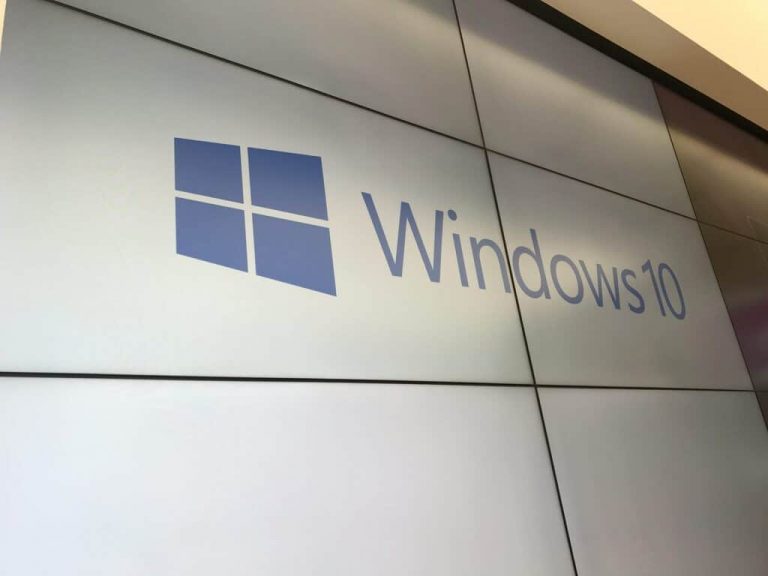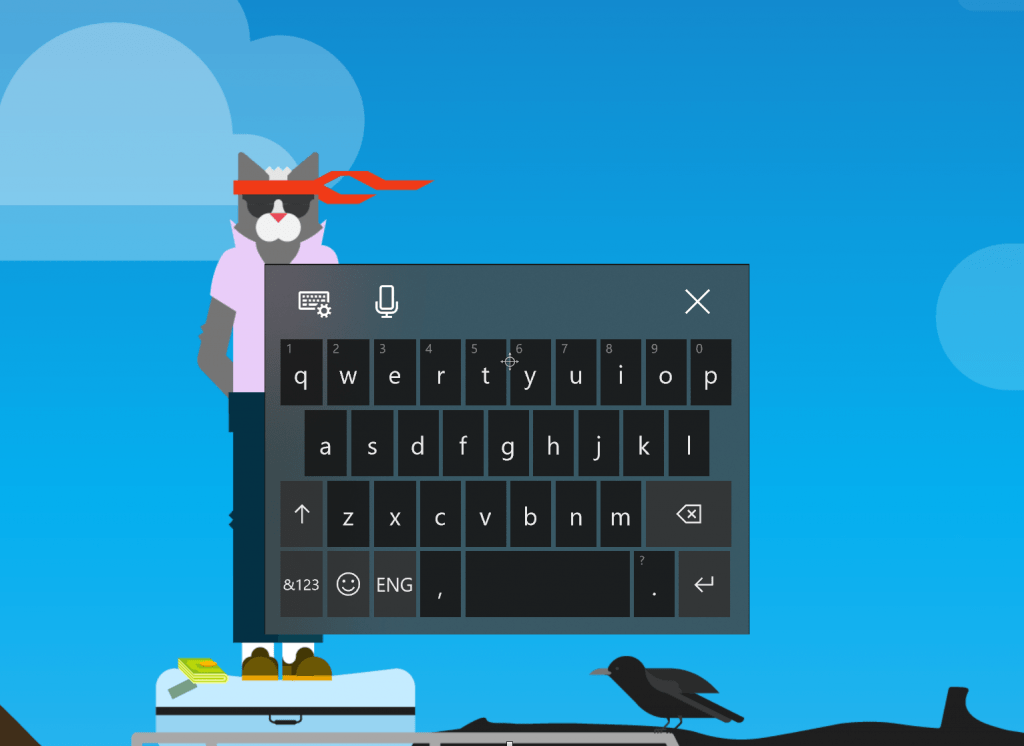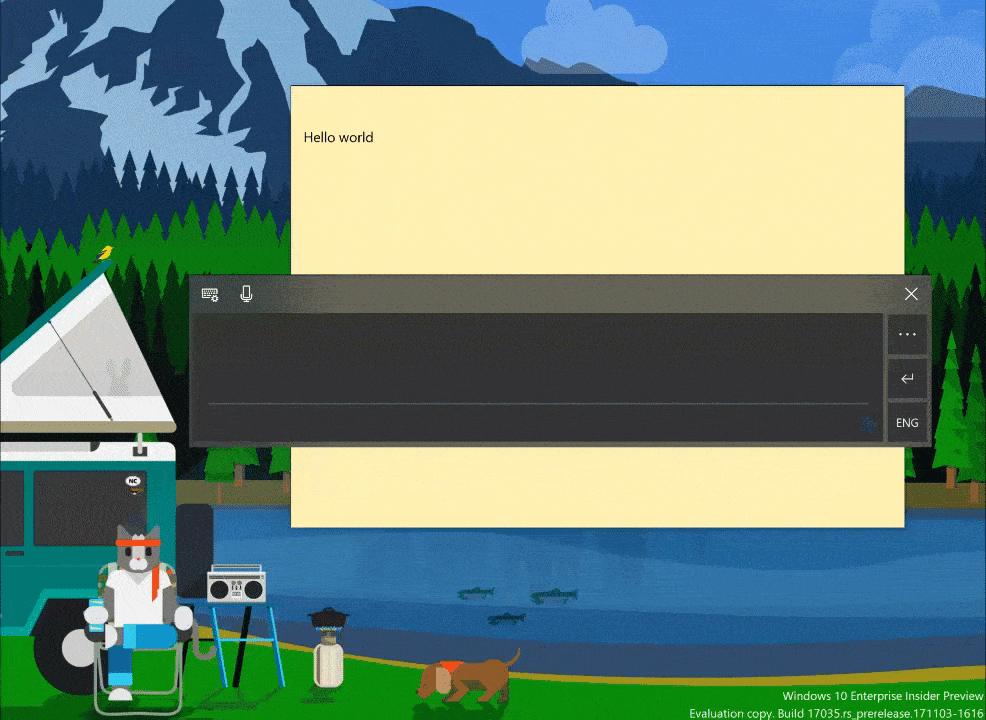This afternoon Microsoft released Windows 10 build 17035 to the PCs of Windows Insiders across the world. The build is packed with new features, one of which is the introduction of Fluent Design to the touch keyboard in Windows 10. Here is what you need to know about the new experience.
Acrylic in Touch Keyboard:
- Now with Acrylic! With this build we’ve updated the touch keyboard to now have an acrylic background. This change is reflected in all keyboard layouts hosted in the XAML touch keyboard, including the wide layout, the one-handed layout, and the handwriting panel. Thanks everyone who logged feedback about this!
- The standard touch keyboard layout option comes to 190+ more keyboards: We’ve been hard at work addressing your feedback, and we’re happy to announce the touch keyboard now supports the standard keyboard layout for all languages except Korean, Japanese, Traditional Chinese and Simplified Chinese (which we’re still working on). If you want to switch between wide, onehanded, and the standard touch keyboard layouts, just tap the button in the top left of the keyboard. This includes adding the standard keyboard layout to the following keyboards and more: English (United Kingdom), Irish, Czech, Danish, Greek, Canadian French, Finnish, Hebrew, Hungarian, Latvian, Dutch, and Polish. More details about touch keyboard usage here if you need it.
Handwriting Panel:
- Streamlined text insertion: In this release, we’ve added some slick new animations and changed the button layout of the handwriting panel based on your feedback. Ink some words in the panel and watch them appear in your selected text field!
- Improved re-recognition of words: Write a letter on top of another, and the handwriting panel will recognize your corrections more accurately than ever before.
- Use a gesture to create more space between words: Draw a “split” gesture between two words in the handwriting panel by drawing a vertical line between them. More space will be created where you drew the line so that you can write more in the newly-created space. As a reminder you can also draw a split gesture inside a word to break apart the word and ink more characters in the new space.
Microsoft is also introducing the ability for Windows 10 users to see text suggestions while typing on a physical keyboard. The feature is currently on an opt-in basis primarily for English language learners. Users will be able to see three text suggestions while typing and can choose candidates in a text suggestions box by tapping the up arrow key on the keyboard and using the left/right arrow keys to change focus.
These are all some welcome improvements, helping spread Fluent Design to some core areas of the Windows 10 OS. Do you like these features? Do let us know your thoughts in the comments below.