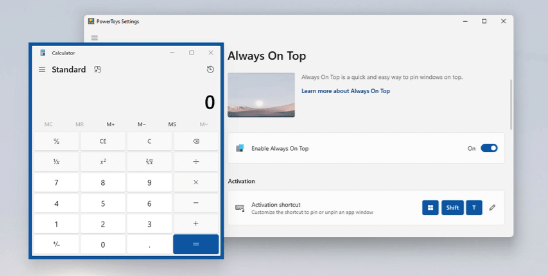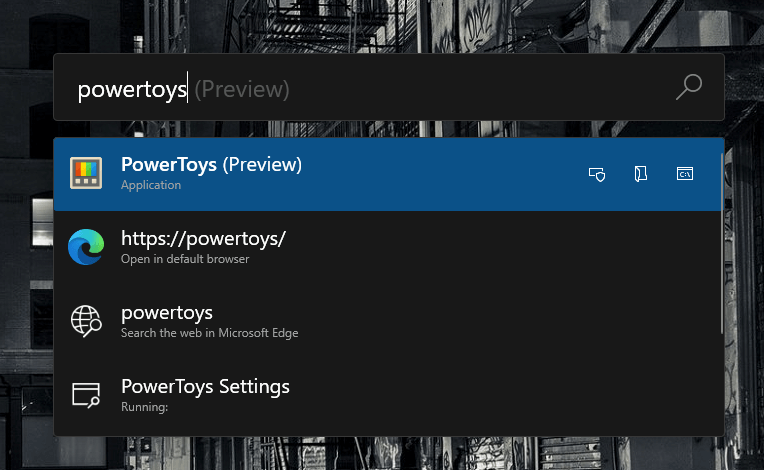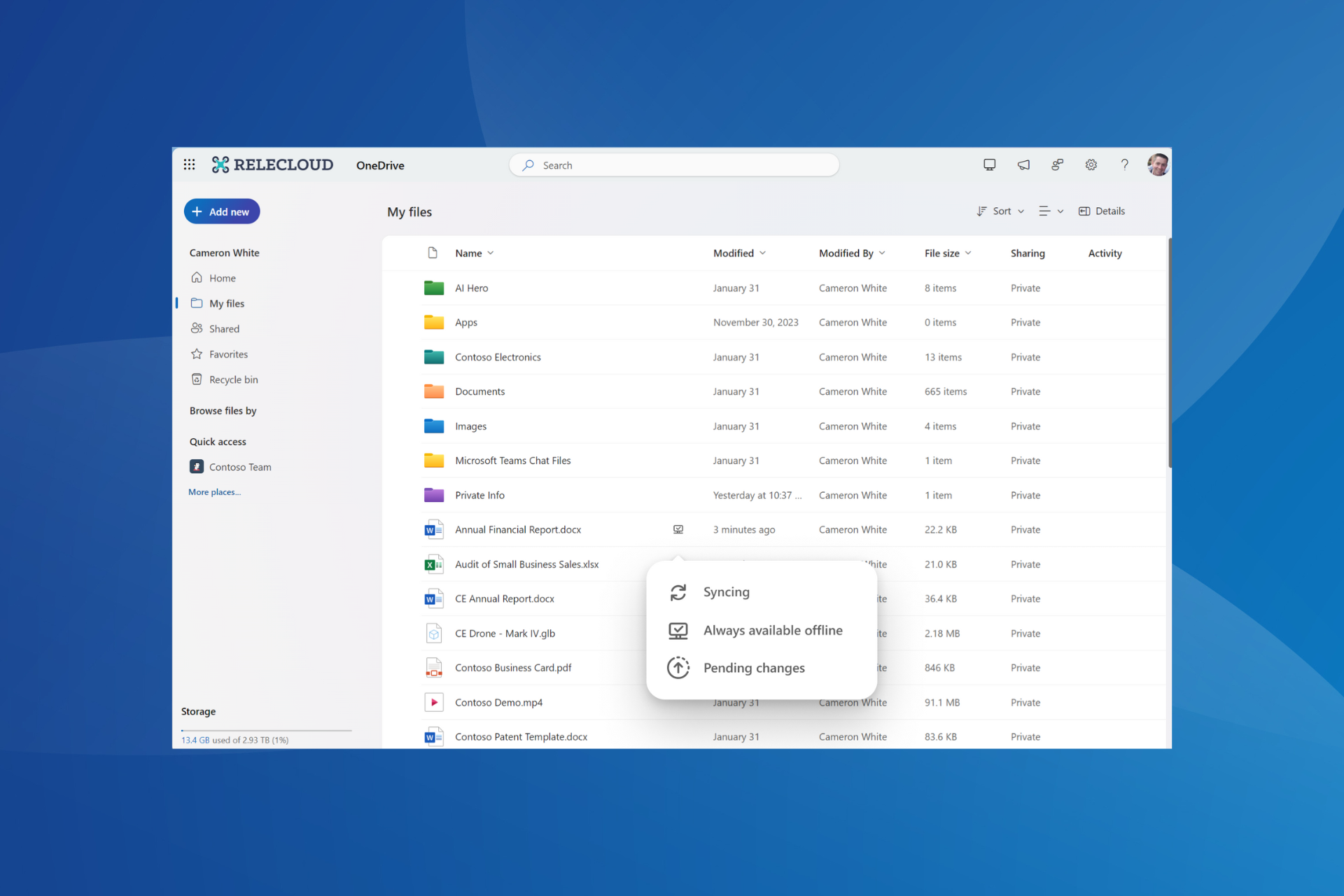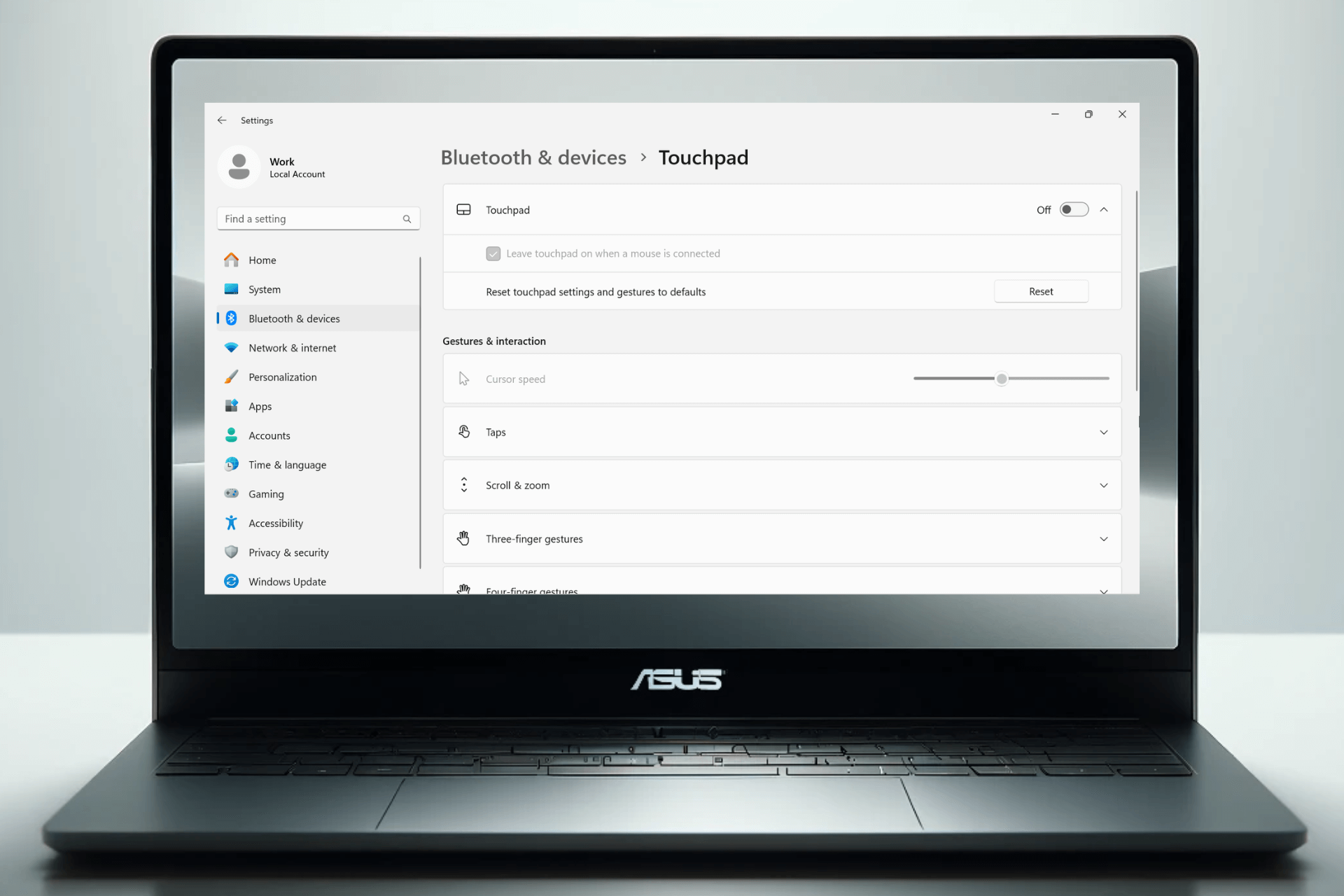New Microsoft PowerToys brings new Always on Top feature for Windows apps
2 min. read
Published on
Read our disclosure page to find out how can you help Windows Report sustain the editorial team Read more
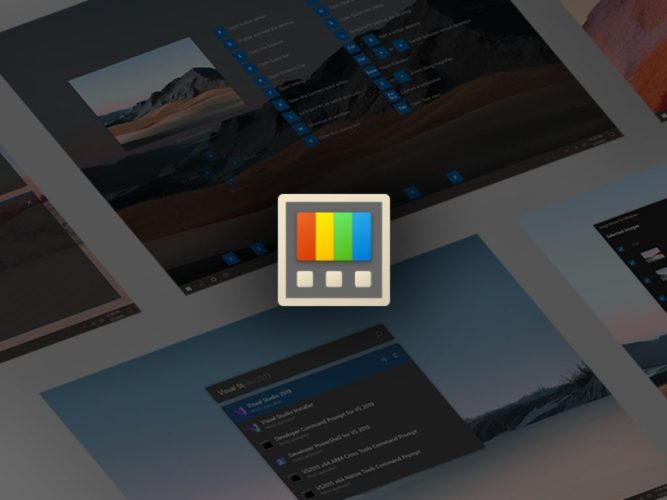
Microsoft PowerToys, the company’s set of Windows tools for power users has been updated this week with a new Always on Top feature. This top-requested feature can pin an application window so that it will remain always on top on your desktop, even when focus changes to another app window.
Always on Top can be activated with the Win + Ctrl + T shortcut, and users can also customize the visual outline of the pinned window in PowerToys settings. There are also options for turning off Always on top when the system-level Game Mode feature on Windows is on, and users can also manually exclude some apps from Always on Top.
Another top-requested addition in this new PowerToys update is the addition of web search to PowerToys Run, the quick launcher that looks similar to Spotlight on macOS. You can open PowerToys Run by pressing Alt + Space and start typing in the search bar, and web searches will open in your default web browser.
If you only want to search the web with PowerToys Run, you’ll need to use the “??” command then add what you’re looking for in the search field. Compared to Windows Search, PowerToys has more options for power users without sacrificing performance, and the tool is quite elegant overall.
This latest Microsoft PowerToys update also includes plenty of bug fixes, and it’s available to download from GitHub and the Microsoft Store. There are over 10 different tools to help Windows users be more productive, and the open-source project also welcomes contributions from everyone.