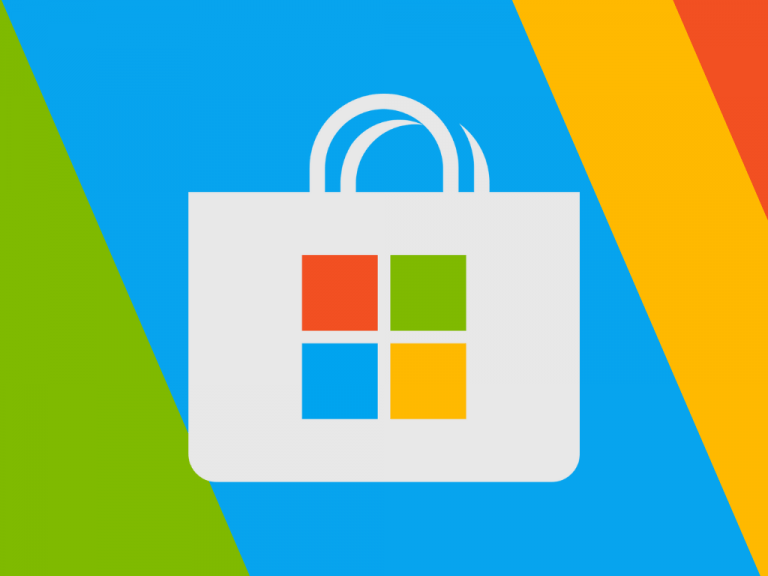During the Build 2023 conference held in May, Microsoft made several announcements regarding enhancements to the Microsoft Store. These updates encompassed AI-generated review summaries, new developer tools, and the introduction of a dedicated store section explicitly focusing on programs that leverage various AI-powered features. Subsequently, the much-anticipated AI Hub for the Microsoft Store has now been made available for testing.
Rudy Huyn, the Microsoft Store Lead Architect, shared this feature’s rollout on his Twitter account.
AI Hub has begun rolling out to Insiders Dev in the US ????#Microsoft pic.twitter.com/aW8VYC2tXx
— Rudy Huyn (@RudyHuyn) July 11, 2023
Users of the Windows Insiders program and utilizing the Dev Channel builds can download the update directly from the Microsoft Store. It’s worth noting that the AI Hub is restricted to availability solely within the United States, following Microsoft’s customary approach. Individuals interested in testing it should modify their region settings within the Settings app accordingly.
The AI Hub within the Microsoft Store is a collection of Windows apps showcasing their AI capabilities through banners and videos. Additionally, a dedicated section highlights the latest AI-enabled applications, along with a Microsoft Edge advertisement.
Clicking on the “New AI Apps” option allows users to browse through a more comprehensive selection of programs. However, there is relatively little to discover within this section. Microsoft has indicated that the new AI Hub is an opt-in experience, meaning developers must apply to showcase their projects within the new Microsoft Store section.
To access the new AI Hub within the Microsoft Store, users must run version 22306.1401.1.0 or a recent release. Suppose the AI Hub is not visible on a user’s device. In that case, confirming that the Microsoft Store region is set to the United States is advisable. This can be done by navigating to Settings > Language and Region > Country or Region. Additionally, resetting the app can be attempted by accessing Settings > Apps > Installed Apps > Microsoft Store > Advanced Settings > Reset.
via Neowin